Internet Speed - Audit
Summary
This document describes how to run an internet speed test using the Ookla SpeedTest CLI application.
Sample Run
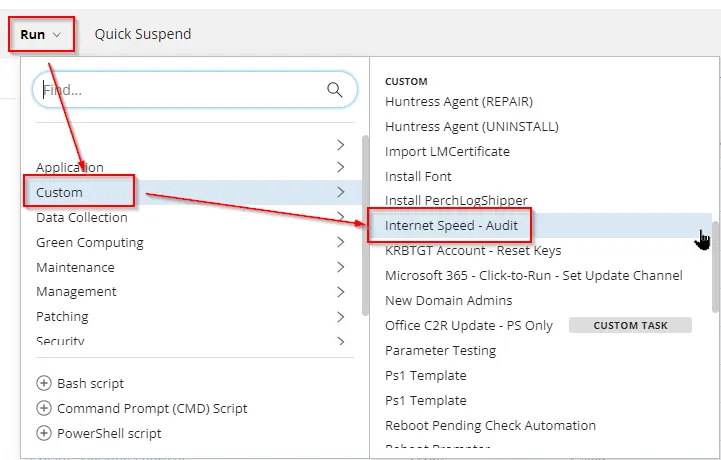
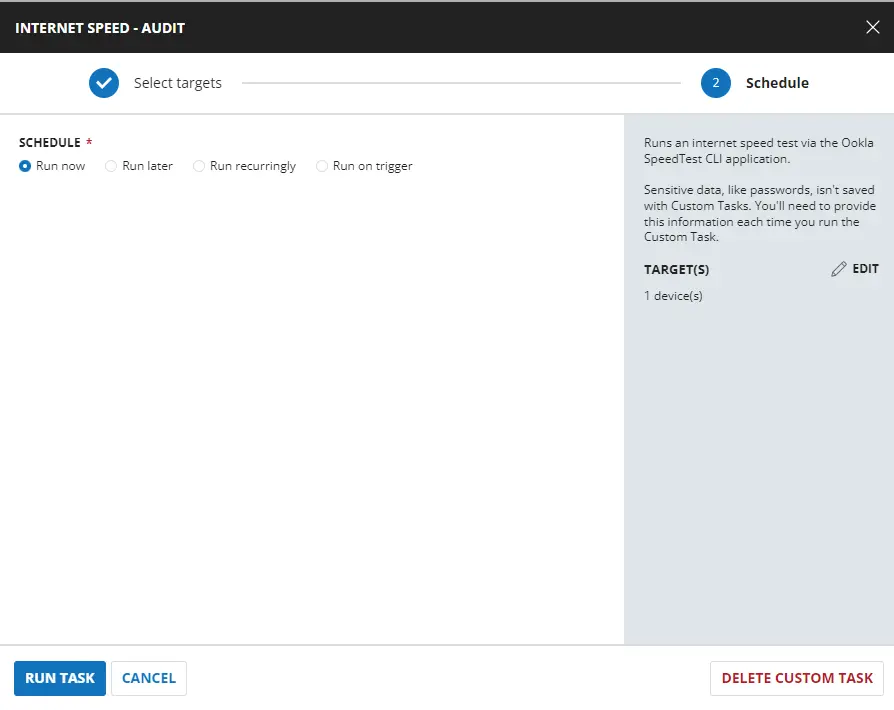
Dependencies
Download Test-InternetSpeed.ps1
Task Creation
Create a new Script Editor style script in the system to implement this task.
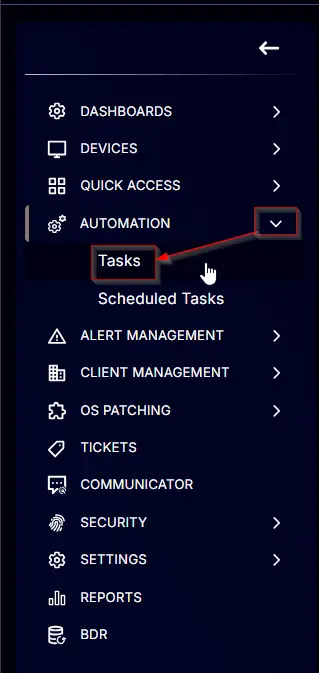
Name: Internet Speed - Audit
Description: Runs an internet speed test via the Ookla SpeedTest CLI application.
Category: Custom
Task
Navigate to the Script Editor section and start by adding a row. You can do this by clicking the Add Row button at the bottom of the script page.
A blank function will appear.
Row 1 Function: PowerShell Script
Search and select the PowerShell Script function.
The following function will pop up on the screen:
Paste in the following PowerShell script and set the expected time of script execution to 600 seconds. Click the Save button.
#region Setup - Variables
$ProjectName = 'Test-InternetSpeed'
[Net.ServicePointManager]::SecurityProtocol = [enum]::ToObject([Net.SecurityProtocolType], 3072)
$BaseURL = 'https://file.provaltech.com/repo'
$PS1URL = "$BaseURL/script/$ProjectName.ps1"
$WorkingDirectory = "C:\ProgramData\_automation\script\$ProjectName"
$PS1Path = "$WorkingDirectory\$ProjectName.ps1"
$Workingpath = $WorkingDirectory
$LogPath = "$WorkingDirectory\$ProjectName-log.txt"
$ErrorLogPath = "$WorkingDirectory\$ProjectName-Error.txt"
#endregion
#region Setup - Folder Structure
New-Item -Path $WorkingDirectory -ItemType Directory -ErrorAction SilentlyContinue | Out-Null
try {
Invoke-WebRequest -Uri $PS1URL -OutFile $PS1path -UseBasicParsing -ErrorAction Stop
} catch {
if (!(Test-Path -Path $PS1Path )) {
throw ('Failed to download the script from ''{0}'', and no local copy of the script exists on the machine. Reason: {1}' -f $PS1URL, $($Error[0].Exception.Message))
}
}
$result = & $PS1Path 2>$null 6>$null
if($result.DownloadMbps) {
return "(
'$([DateTime]::Parse($result.timestamp).ToString('yyyy-MM-dd HH:mm:ss'))',
$($result.ping.jitter),
$($result.ping.latency),
$($result.download.bandwidth),
$($result.download.bytes),
$($result.download.elapsed),
$($result.upload.bandwidth),
$($result.upload.bytes),
$($result.upload.elapsed),
$(if($result.packetloss) {$result.packetloss} else {0}),
'$($result.isp)',
'$($result.interface.internalIp)',
'$($result.interface.macAddr)',
$([int][bool]$result.interface.isVpn),
'$($result.interface.externalIp)',
'$($result.server.host)',
'$($result.server.name)',
'$($result.server.location)',
'$($result.server.country)',
'$($result.server.ip)',
'$($result.result.id)',
'$($result.result.url)',
$($result.downloadMbps),
$($result.uploadMbps)
)"
}
Row 2: Function: Script Log
In the script log message, simply type %output% so that the script will send the results of the PowerShell script above to the output on the Automation tab for the target device.
Completed Task
Output
- Script Log