Server Reboot Schedule on Specific Days
Summary
This document outlines the process for scheduling a forced reboot of the server on specific days based on the approved window check.
Sample Run
Select the device and search for 'Workstation Re' in the search box, then click.
Provide the user parameter value as per the requirement and then click 'Continue to scheduling'.
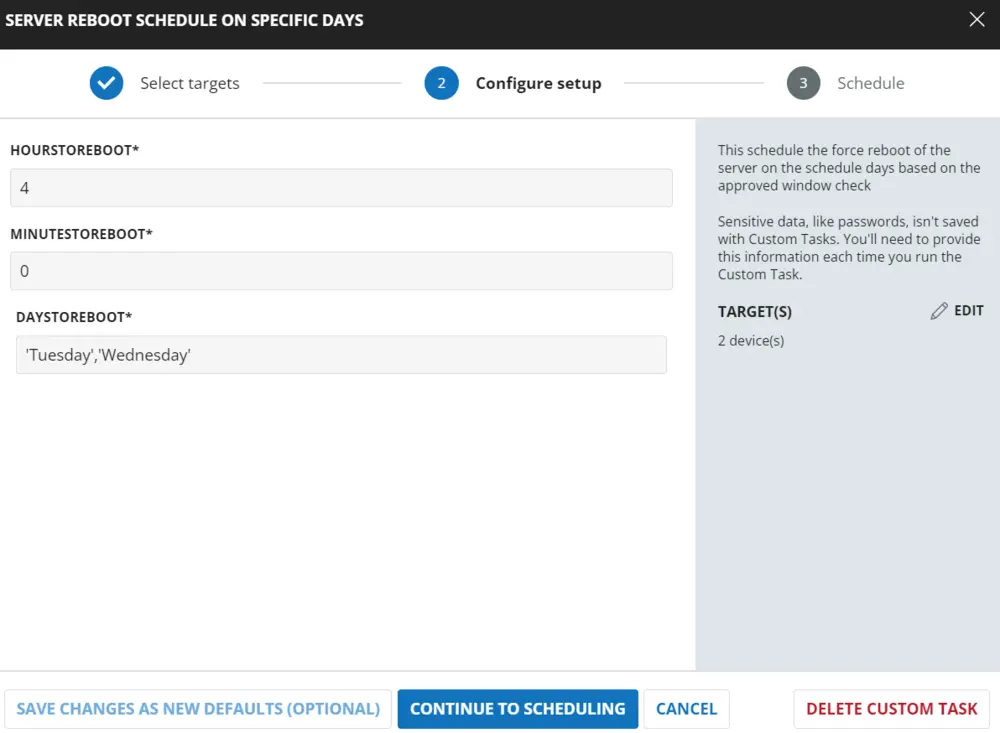
Click 'Run task' to schedule the task immediately.
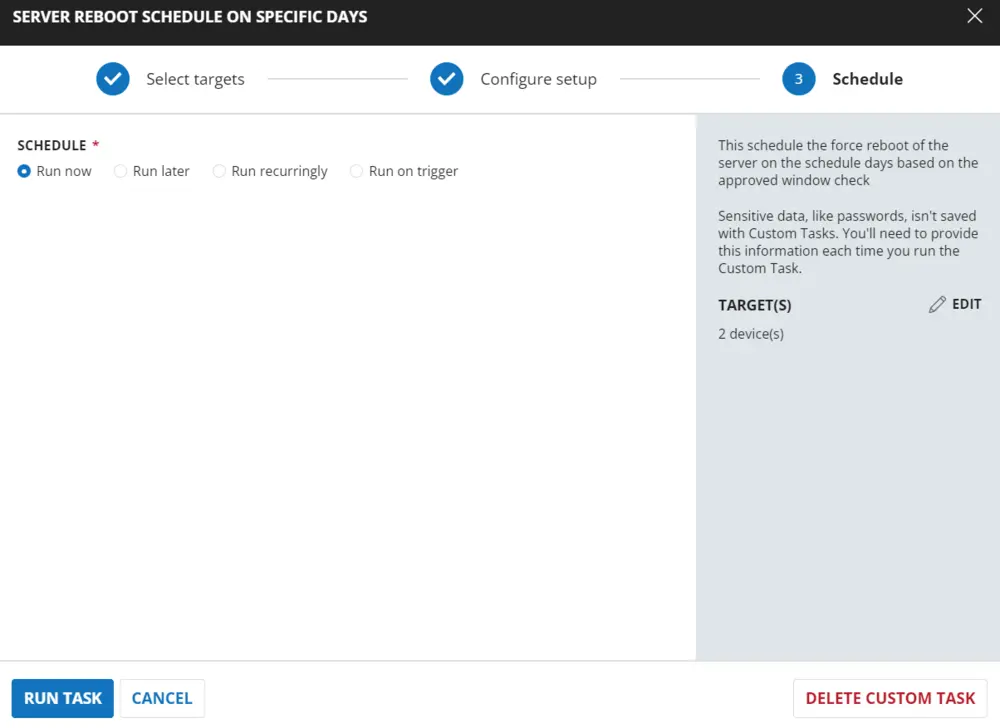
User Parameters
| Name | Example | Required | Description |
|---|---|---|---|
| HoursToReboot | 4 | True | The hour of the day to reboot in a 24-hour format. Example: 13 = 1:00 PM |
| MinutesToReboot | 0 | True | The minute of the hour to reboot. Supports values from 0 - 59 |
| DaysToReboot | 'Tuesday','Wednesday','Thursday' | True | Must be a comma-separated list of strings in single quotes with the names of the days of the week to reboot. Example: 'Tuesday','Wednesday','Thursday' |
Dependencies
Custom Fields - Reboot Trigger/Schedule
Implementation
Create Task
To implement this script, please create a new "Script Editor" style script in the system.
- Name:
Server Reboot Schedule on Specific Days - Description:
This schedules the forced reboot of the server on the scheduled days based on the approved window check. - Category:
Maintenance
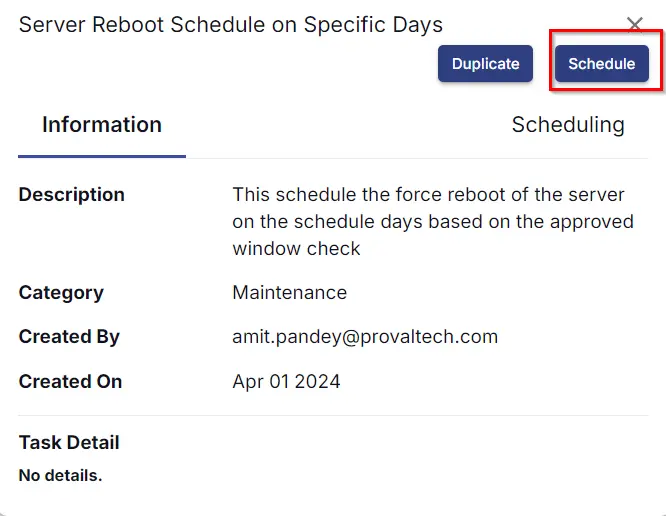
Script
Start by making three separate rows. You can do this by clicking the "Add Row" button at the bottom of the script page.
Row 1: Function: Script Log
Paste the highlighted text: Checking OS
Row 2: Function: PowerShell Script

Paste in the following PowerShell script and set the expected time of script execution to 600 seconds.
$os = Get-CimInstance -ClassName Win32_OperatingSystem
if ($os.ProductType -eq 1) {
return 'Workstation'
} elseif ($os.ProductType -eq 2 -or $os.ProductType -eq 3) {
return 'Server'
} else {
return 'Unknown OS Type'
}
Row 3: Function: Script Log
In the script log message, simply type %output% so that the script will send the results of the PowerShell script above to the output on the Automation tab for the target device.
Row 4: Logic: If/Then
Row 4a: Condition: Output Contains
In the IF part, enter Server in the right box of the "Output Does Not Contain" part.
Row 4b: Function: Script Log
In the script log message, type The OS detected is confirmed not a Server. Please try the script 'Force Reboot Workstation with Reboot Windows Verification'. Exiting script without any action. so that the script will send the results of the PowerShell script above to the output on the Automation tab for the target device.
Row 4c: Function: Script Exit
Add a new row by clicking on the Add Row button.
In the script exit message, leave it blank.
Row 5: Logic: If/Then
Row 5a: Condition: Custom Field Equals
In the IF part, enter true in the right box of the "Custom Field Equals" part.
Row 5b: Function: Script Log
In the script log message, type Force Reboot is approved on the endpoint via Reboot Scripts. Proceeding for reboot schedule without reboot window validation. so that the script will send the results of the PowerShell script above to the output on the Automation tab for the target device.
Row 5c: Function: PowerShell Script
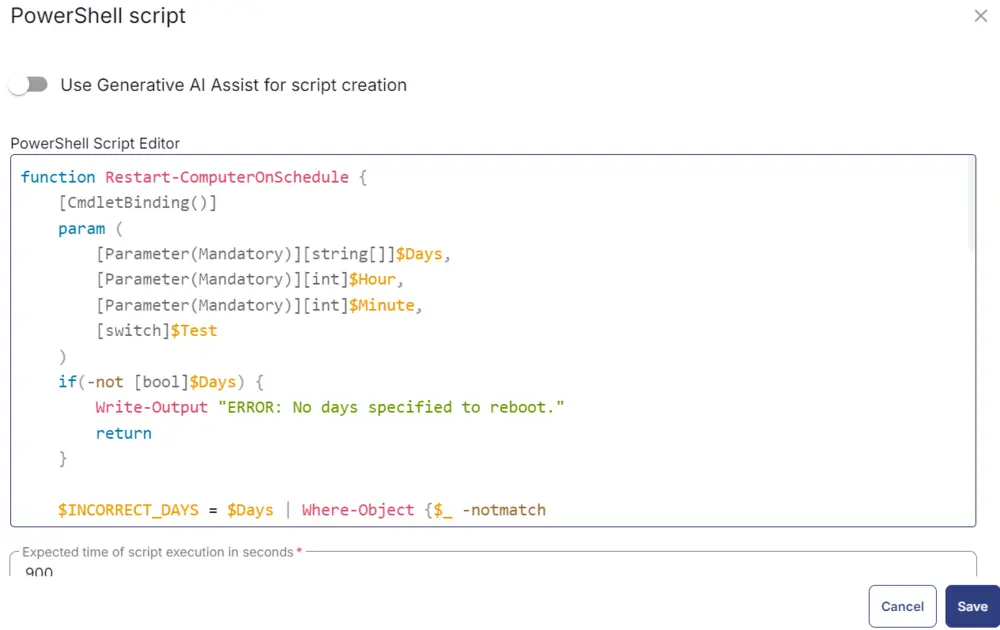
Paste in the following PowerShell script and set the expected time of script execution to 900 seconds.
function Restart-ComputerOnSchedule {
[CmdletBinding()]
param (
[Parameter(Mandatory)][string[]]$Days,
[Parameter(Mandatory)][int]$Hour,
[Parameter(Mandatory)][int]$Minute,
[switch]$Test
)
if(-not [bool]$Days) {
Write-Output "ERROR: No days specified to reboot."
return
}
$INCORRECT_DAYS = $Days | Where-Object {$_ -notmatch "^(Sunday|Monday|Tuesday|Wednesday|Thursday|Friday|Saturday)$"}
if([bool]$INCORRECT_DAYS) {
Write-Output "ERROR: Specified days are incorrect: $($INCORRECT_DAYS -join ',')"
return
}
if((0..23) -notcontains $Hour) {
Write-Output "ERROR: Specified hour is incorrect: $Hour"
return
}
if((0..59) -notcontains $Minute) {
Write-Output "ERROR: Specified minute is incorrect: $Minute"
return
}
$currentDate = Get-Date
$rebootDate = $(Get-Date -Hour $Hour -Minute $Minute).AddDays(1)
$failsafe = 0
while($Days -notcontains $rebootDate.DayOfWeek) {
if($failsafe -gt 7) {break}
$rebootDate = $rebootDate.AddDays(1)
$failsafe++
}
if($failsafe -gt 7) {
Write-Output "ERROR: Something went wrong and the reboot date could not be determined."
return
}
$rebootDelay = [Math]::Round($($rebootDate - $currentDate).TotalSeconds)
$rebootComment = "Server is being rebooted automatically at: $($rebootDate.tostring())"
$rebootArgs = @("/r", "/t", $rebootDelay, "/c", $rebootComment)
if(-not $Test) {
& shutdown /a 2>&1 | Out-Null
& shutdown $rebootArgs 2>&1 | Out-Null
}
Write-Output "RebootDateTime=$($rebootDate.tostring("yyyy-MM-dd hh:mm:ss"))"
}
Restart-ComputerOnSchedule -Days (@DaysToReboot@) -Hour @HoursToReboot@ -Minute @MinutesToReboot@
Row 5d: Function: Script Log
In the script log message, simply type %output% so that the script will send the results of the PowerShell script above to the output on the Automation tab for the target device.
Row 5e: Logic: If/Then
Row 5e.1: Condition: Output Does Not Contain
In the IF part, enter RebootDateTime in the right box of the "Output Does Not Contain" part.
Row 5e.2: Function: Script Exit
In the script exit message, type Reboot Schedule Failed with an error %output%. so that the script will send the results of the PowerShell script above to the output on the Automation tab for the target device. This will end the task with failure.
Row 5f: Function: Script Log
In the script log message, type Reboot successfully scheduled on %output%. so that the script will send the results of the PowerShell script above to the output on the Automation tab for the target device.
Row 5g: Function: Script Exit
Add a new row by clicking on the Add Row button.
In the script exit message, leave it blank.
Row 6: Function: Set Pre-defined Variable
Select the custom field 'ServerRebootWindowStart' and set the variable 'RebootWindowStart'.
Row 7: Function: Set Pre-defined Variable
Select the custom field 'ServerRebootWindowEnd' and set the variable 'RebootWindowEnd'.
Row 8: Function: Set Pre-defined Variable
Select the custom field 'ServerRebootWindowDay' and set the variable 'RebootWindowDay'.
Row 9: Logic: If/Then
Row 9a: Condition: Custom Field Equals
In the IF part, enter true in the right box of the "Custom Field Equals" part.
Row 9b: Function: Script Log
In the script log message, type This endpoint has 'Exclude Reboot' flag checked. Exiting script without any action. so that the script will send the results of the PowerShell script above to the output on the Automation tab for the target device.
Row 9c: Function: Script Exit
Add a new row by clicking on the Add Row button.
In the script exit message, leave it blank.
Row 10: Function: Script Log
In the script log message, type Verifying that machine is in approved window between @RebootWindowStart@ and @RebootWindowEnd@ (Note: 0=12:00 AM, 23=11:00 PM) and Day @RebootWindowDay@. so that the script will send the results of the PowerShell script above to the output on the Automation tab for the target device.
Row 11: Function: PowerShell Script
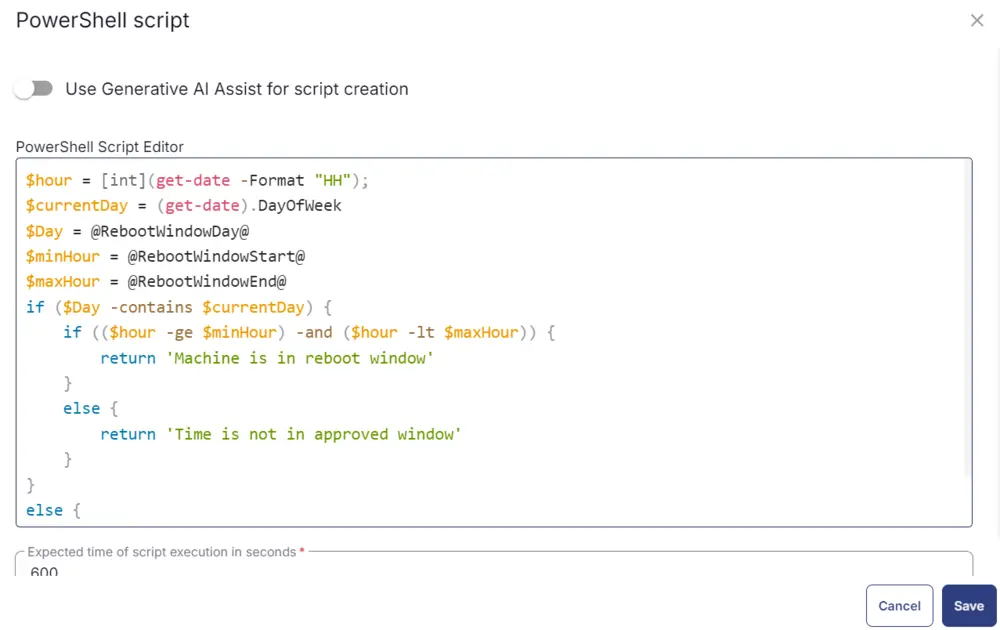
Paste in the following PowerShell script and set the expected time of script execution to 600 seconds.
$hour = [int](get-date -Format "HH");
$currentDay = (get-date).DayOfWeek
$Day = @RebootWindowDay@
$minHour = @RebootWindowStart@
$maxHour = @RebootWindowEnd@
if ($Day -contains $currentDay) {
if (($hour -ge $minHour) -and ($hour -lt $maxHour)) {
return 'Machine is in reboot window'
}
else {
return 'Time is not in approved window'
}
}
else {
return 'Day is not in approved window'
}
Row 12: Function: Script Log
In the script log message, simply type %output% so that the script will send the results of the PowerShell script above to the output on the Automation tab for the target device.
Row 13: Logic: If/Then
Row 13a: Condition: Output Contains
In the IF part, enter Machine is in reboot window in the right box of the "Output Does Not Contain" part.
Row 13b: Function: Script Log
In the script log message, type Scheduling the reboot as the reboot schedule falls under the reboot window set on the company level. so that the script will send the results of the PowerShell script above to the output on the Automation tab for the target device.
Row 13c: Function: PowerShell Script
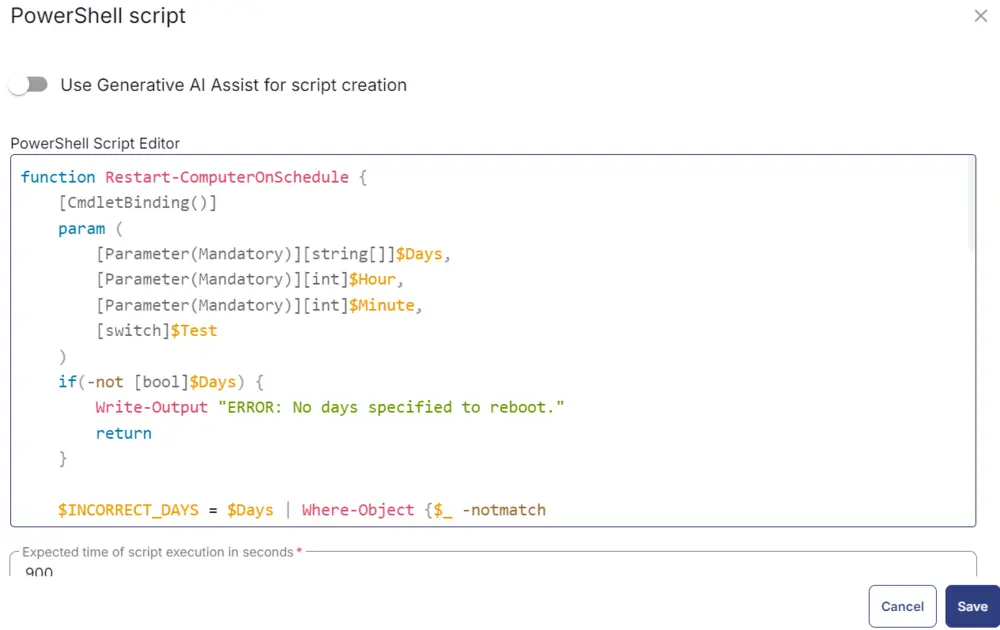
Paste in the following PowerShell script and set the expected time of script execution to 900 seconds.
function Restart-ComputerOnSchedule {
[CmdletBinding()]
param (
[Parameter(Mandatory)][string[]]$Days,
[Parameter(Mandatory)][int]$Hour,
[Parameter(Mandatory)][int]$Minute,
[switch]$Test
)
if(-not [bool]$Days) {
Write-Output "ERROR: No days specified to reboot."
return
}
$INCORRECT_DAYS = $Days | Where-Object {$_ -notmatch "^(Sunday|Monday|Tuesday|Wednesday|Thursday|Friday|Saturday)$"}
if([bool]$INCORRECT_DAYS) {
Write-Output "ERROR: Specified days are incorrect: $($INCORRECT_DAYS -join ',')"
return
}
if((0..23) -notcontains $Hour) {
Write-Output "ERROR: Specified hour is incorrect: $Hour"
return
}
if((0..59) -notcontains $Minute) {
Write-Output "ERROR: Specified minute is incorrect: $Minute"
return
}
$currentDate = Get-Date
$rebootDate = $(Get-Date -Hour $Hour -Minute $Minute).AddDays(1)
$failsafe = 0
while($Days -notcontains $rebootDate.DayOfWeek) {
if($failsafe -gt 7) {break}
$rebootDate = $rebootDate.AddDays(1)
$failsafe++
}
if($failsafe -gt 7) {
Write-Output "ERROR: Something went wrong and the reboot date could not be determined."
return
}
$rebootDelay = [Math]::Round($($rebootDate - $currentDate).TotalSeconds)
$rebootComment = "Server is being rebooted automatically at: $($rebootDate.tostring())"
$rebootArgs = @("/r", "/t", $rebootDelay, "/c", $rebootComment)
if(-not $Test) {
& shutdown /a 2>&1 | Out-Null
& shutdown $rebootArgs 2>&1 | Out-Null
}
Write-Output "RebootDateTime=$($rebootDate.tostring("yyyy-MM-dd hh:mm:ss"))"
}
Restart-ComputerOnSchedule -Days (@DaysToReboot@) -Hour @HoursToReboot@ -Minute @MinutesToReboot@
Row 13d: Function: Script Log
In the script log message, simply type %output% so that the script will send the results of the PowerShell script above to the output on the Automation tab for the target device.
Row 13e: Function: Script Log
Row 13e.1: Condition: Output Contains
In the IF part, enter RebootDateTime in the right box of the "Output Contains" part.
Row 13e.2: Function: Script Log
In the script log message, type Reboot successfully scheduled on %output%. so that the script will send the results of the PowerShell script above to the output on the Automation tab for the target device.
Row 13e.3: Function: Script Exit
Add a new row by clicking on the Add Row button.
In the script exit message, leave it blank.
Row 13f: Function: Script Exit
In the script exit message, type Reboot Schedule Failed with an error %output%. so that the script will send the results of the PowerShell script above to the output on the Automation tab for the target device. This will end the task with failure.
Row 14: Complete
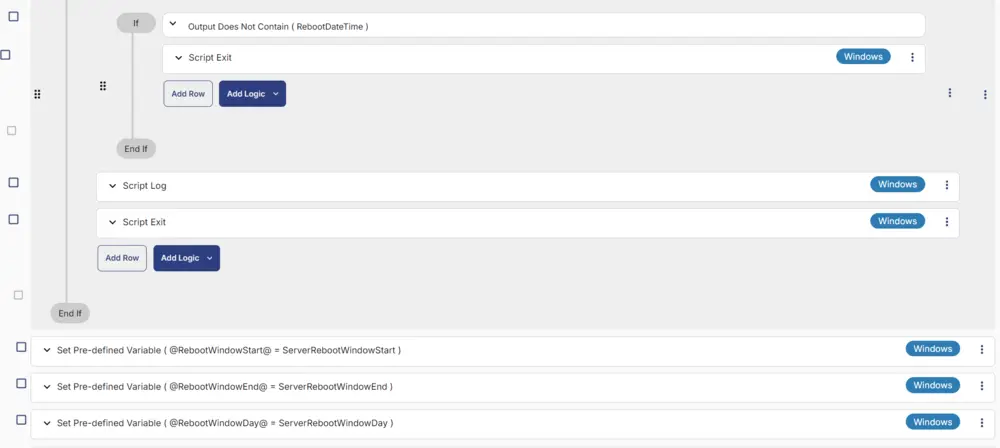
Deployment
This task can be run manually or in a group. It will only reboot endpoints if the reboot falls under the reboot window provided in the company-level custom fields.
CW RMM - Custom Fields - Reboot Trigger/Schedule
- Go to
Automation>Tasks. - Search for
Server Reboot Schedule on Specific Daystask. - Select the concerned task.
- Click on the
Schedulebutton to schedule the task/script.
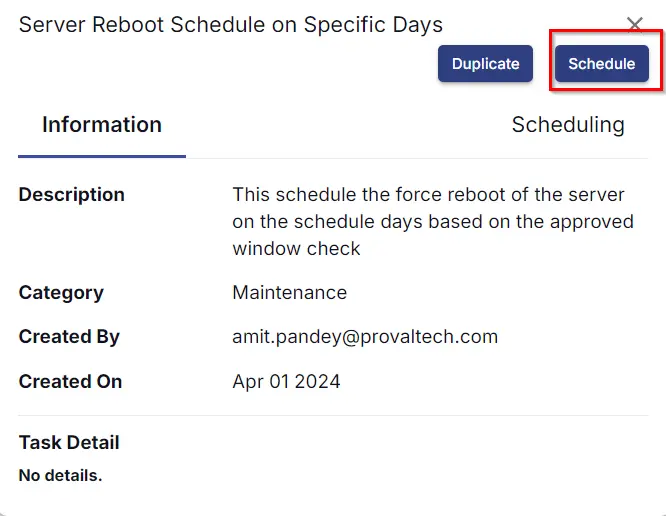
This screen will appear.
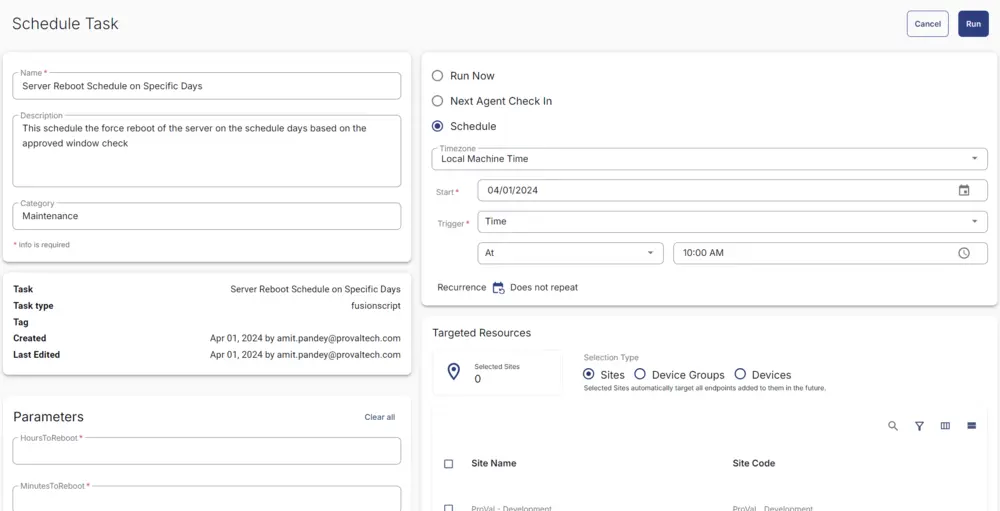
- Select the relevant time to run the script and click the 'Does not repeat' button.
- Select the target to schedule the 'Server Reboot Schedule on Specific Days'.
For example:
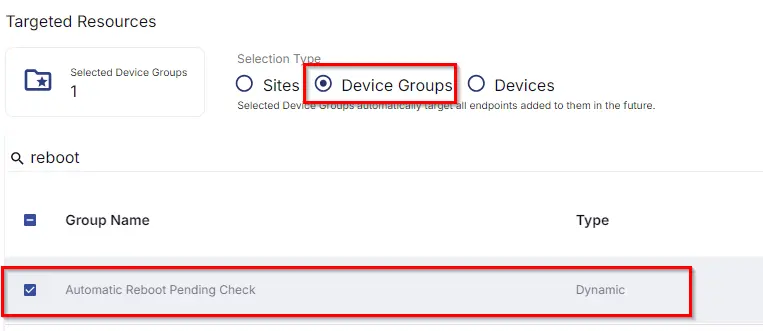
- Now click the
Runbutton once all customization is set to initiate the task.
- The task will start appearing in the Scheduled Tasks.