SentinelOne Deployment
Summary
This task deploys the SentinelOne agent on Windows, Linux, and Mac machines.
Sample Run
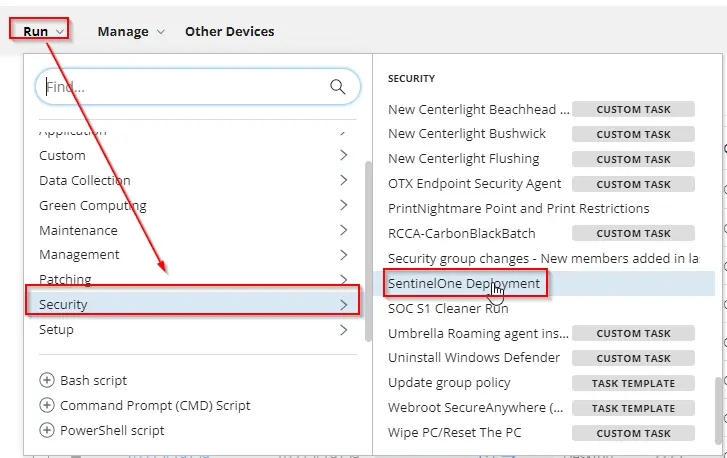
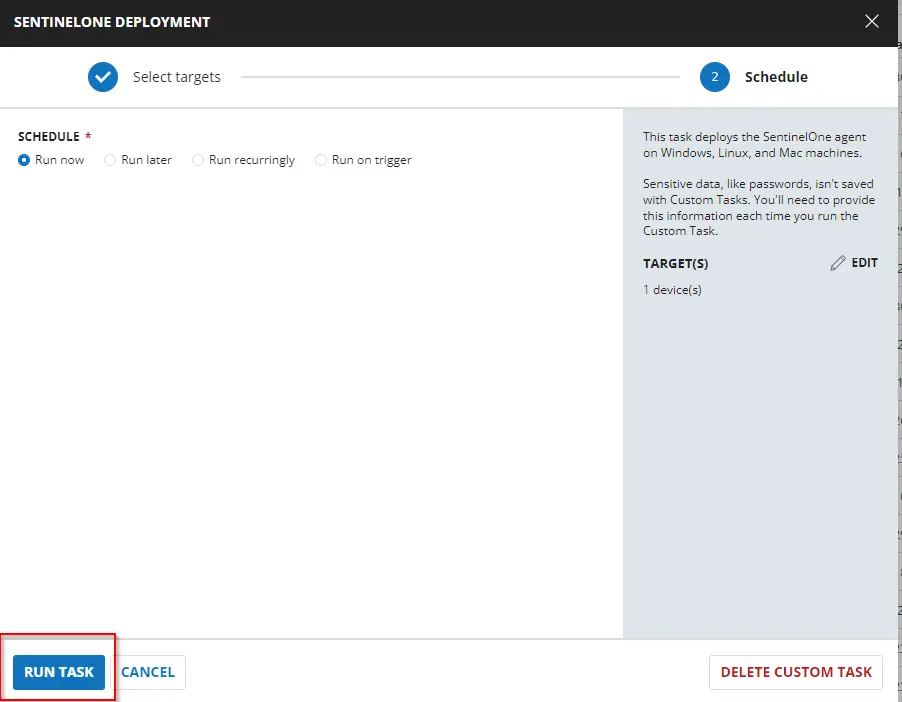
Dependencies
Variables
| Name | Description |
|---|---|
| S1SiteToken | Site Token to install SentinelOne agent |
| Output | Output of the previously executed PowerShell script. |
Task Creation
Create a new Script Editor style script in the system to implement this task.
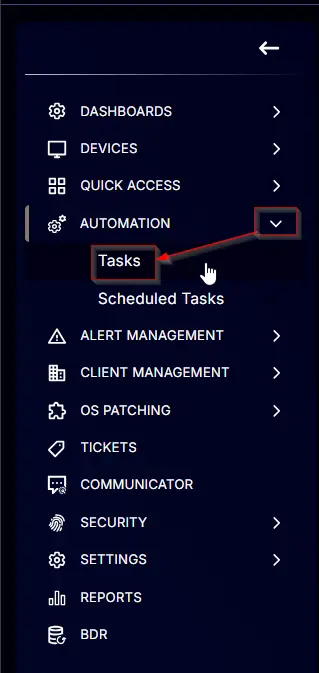
Name: SentinelOne Deployment
Description: This task deploys the SentinelOne agent on Windows, Linux, and Mac machines.
Category: Security
Task
Navigate to the Script Editor section and start by adding a row. You can do this by clicking the Add Row button at the bottom of the script page.
A blank function will appear.
Row 1 Logic: If/Then/Else
ROW 1a Condition: Custom Field Contains
Select the Custom Field from the dropdown menu.
Search and select the SentinelOne Group Key custom field, type NA in the comparator, change "Contains" to "Does Not Equal," and press Enter.
ROW 1b Function: Set Pre-defined Variable
Search and select the Set Pre-defined Variable function.
The following function will pop up on the screen:
- Type
S1SiteTokenin theVariable Namefield. - Select the
Custom Fieldradio button. - Search and select the Site-level
SentinelOne Group Keycustom field in theSearch Custom Fieldfield. - Click the
Savebutton to save the changes. - Select
Windowsas the Operating System.
ROW 1c Function: Set Pre-defined Variable
Repeat the Row 1b steps but limit the pre-defined variable to Mac machines.
ROW 1d Function: Set Pre-defined Variable
Repeat the Row 1b steps but limit the pre-defined variable to Linux machines.
ROW 1e Logic: If/Then/Else
Add if/then/else logic in the else section.
ROW 1e(i) Condition: Custom Field Contains
Select the Custom Field from the dropdown menu inside the If section of the inner if/else.
Search and select the SentinelOne Site Key custom field, type NA in the comparator, change "Contains" to "Does Not Equal," and press Enter.
ROW 1e(ii) Function: Set Pre-defined Variable
Search and select the Set Pre-defined Variable function inside the If section of the inner if/else.
The following function will pop up on the screen:
- Type
S1SiteTokenin theVariable Namefield. - Select the
Custom Fieldradio button. - Search and select the Site-level
SentinelOne SiteKeycustom field in theSearch Custom Fieldfield. - Click the
Savebutton to save the changes. - Select
Windowsas the Operating System.
ROW 1e(iii) Function: Set Pre-defined Variable
Repeat the ROW 1e(ii) steps but limit the pre-defined variable to Mac machines.
ROW 1e(iv) Function: Set Pre-defined Variable
Repeat the ROW 1e(ii) steps but limit the pre-defined variable to Linux machines.
ROW 1e(v) Function: Script Exit
Click the Add Row button inside the else section of the inner if/else.
Search and select the Script Exit function in the newly appeared row.
The following function will pop up on the screen:
Type the below error message inside the Error Message box and hit save.
SentinelOne Group/Site key were not set. Please review the Company/Site custom fields and fill either of them, and then re-run the script.
ROW 1e(vi) Function: Script Exit
Repeat the ROW 1e(v) steps but limit the Script Exit function to Mac machines.
ROW 1e(vii) Function: Script Exit
Repeat the ROW 1e(v) steps but limit the Script Exit function to Linux machines.
Row 2 Function: PowerShell Script
Add a new row by clicking on the Add Row button.
A blank function will appear.
Search and select the PowerShell Script function.
The following function will pop up on the screen:
Paste in the following PowerShell script and leave the expected time of script execution to 300 seconds. Click the Save button.
$regInstallPath = 'HKLM:\SYSTEM\CurrentControlSet\Services\SentinelAgent\config'
if (Test-Path -Path $regInstallPath) {
return 'SUCCESS - SentinelOne agent already installed.'
}
$siteToken = '@S1SiteToken@'
$tempDirectory = "$env:SystemDrive\temp"
$installerPath = "$tempDirectory\SentinelOneAgent-Windows.msi"
$downloadUri = "https://cwa.connectwise.com/tools/sentinelone/SentinelOneAgent-Windows_$(if([System.Environment]::Is64BitOperatingSystem) { '64' } else { '32' })bit.msi"
mkdir $tempDirectory -ErrorAction SilentlyContinue | Out-Null
(New-Object System.Net.WebClient).DownloadFile($downloadUri, $installerPath)
if (!(Test-Path $installerPath)) {
return 'ERROR - File download failed.'
}
Start-Process -FilePath "$env:windir\system32\msiexec.exe" -ArgumentList '/i', $installerPath, "SITE_TOKEN=$siteToken", '/QUIET', '/NORESTART', '/L*V', "$tempDirectory\S1Install.log" -Wait | Out-Null
if (Test-Path -Path $regInstallPath) {
return 'SUCCESS - SentinelOne agent installed.'
} else {
return 'ERROR - SentinelOne agent failed to install.'
}
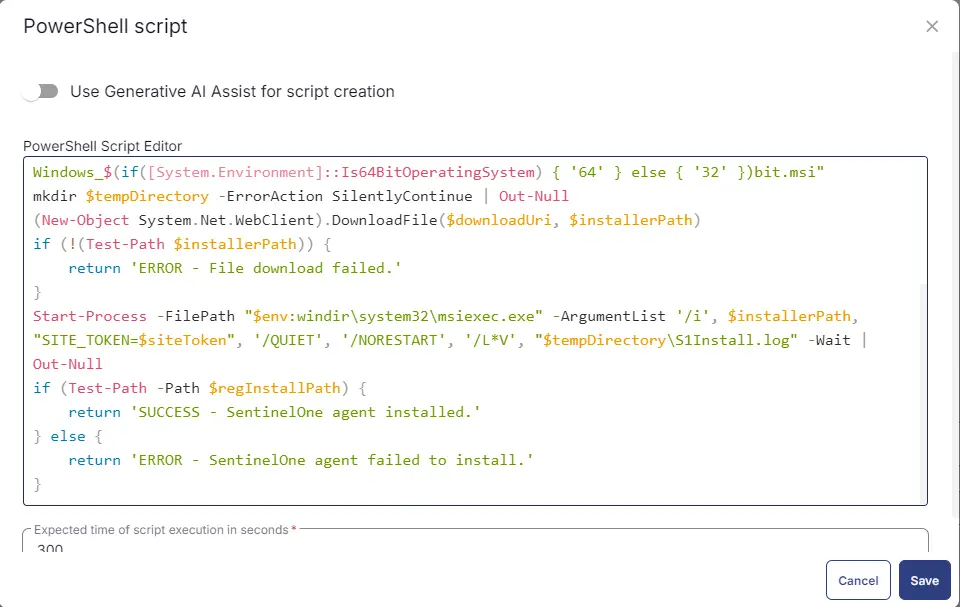
Limit this PowerShell function to run on Windows machines only.
Row 3 Function: Bash Script
Add another row and select the Bash Script function.
The following function will pop up on the screen:
Paste in the following Bash script and leave the expected time of script execution to 300 seconds. Click the Save button.
echo '@S1SiteToken@' > "/tmp/com.sentinelone.registration-token"
sleep 5
curl -o "/tmp/SentinelOneAgent-macos.pkg" "https://cwa.connectwise.com/tools/sentinelone/SentinelOneAgent-macos.pkg"
sleep 5
if [ -f "/Library/Sentinel/sentinel-agent.bundle/Contents/MacOS/SentinelAgent.app/Contents/MacOS/SentinelAgent" ]; then
echo "SUCCESS - SentineOne agent already installed."
exit 0
fi
sudo installer -pkg "/tmp/SentinelOneAgent-macos.pkg" -target /
sleep 5
if [ -f "/Library/Sentinel/sentinel-agent.bundle/Contents/MacOS/SentinelAgent.app/Contents/MacOS/SentinelAgent" ]; then
echo "SUCCESS - SentineOne agent installed."
exit 0
else
echo "ERROR - SentinelOne agent failed to install."
exit 1
fi
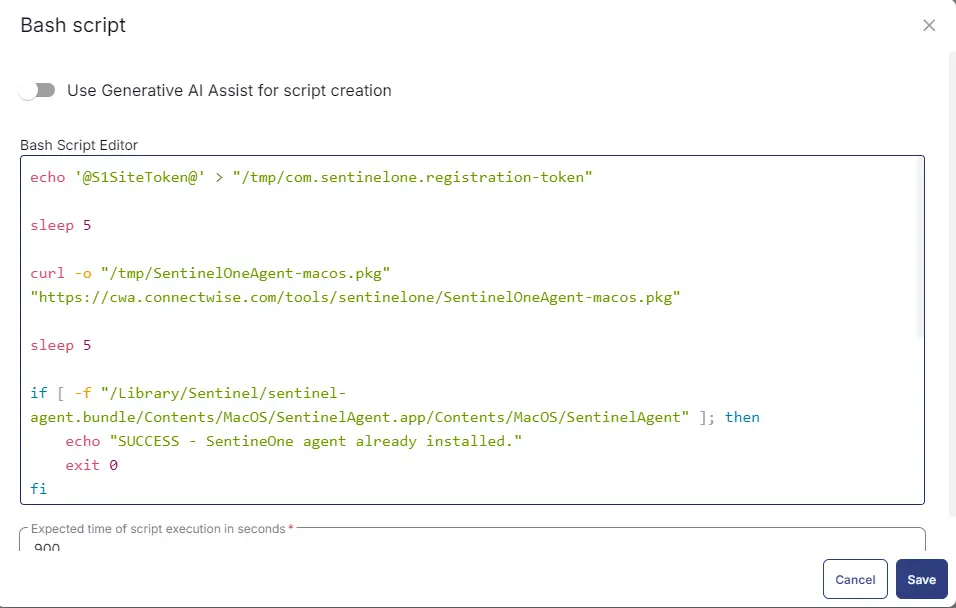
Limit the bash file to run on Mac machines only.
Row 4 Function: Bash Script
Add another row and select the Bash Script function.
The following function will pop up on the screen:
Paste in the following Bash script and leave the expected time of script execution to 300 seconds. Click the Save button.
#!/bin/bash
# https://community.automox.com/find-share-worklets-12/worklet-install-sentinelone-agent-linux-1807
rpm_filename="SentinelAgent-Linux_x86-64.rpm"
deb_filename="SentinelAgent-Linux_x86-64.deb"
site_token="@S1SiteToken@"
rpm_installer="$(pwd)/$rpm_filename"
deb_installer="$(pwd)/$deb_filename"
# Check if SentinelOne is already installed
if sudo sentinelctl version > /dev/null; then
echo "Software is already installed"
exit 0
fi
install_command=""
# Define install command based on system type
if [ -x "$(command -v dpkg)" ]; then
echo "Installing $deb_installer"
curl -o "$deb_installer" "https://s3.amazonaws.com/update2.itsupport247.net/SentinelOne/sentinelone_latest/SentinelAgent-Linux_x86-64.deb"
install_command="sudo dpkg -i $deb_installer"
elif [ -x "$(command -v rpm)" ]; then
echo "Installing $rpm_installer"
curl -o "$rpm_installer" "https://s3.amazonaws.com/update2.itsupport247.net/SentinelOne/sentinelone_latest/SentinelAgent-Linux_x86-64.rpm"
install_command="sudo rpm -i --nodigest $rpm_installer"
else
echo "Unable to install software; either rpm or dpkg package manager must be present on system"
exit 1
fi
if eval "$install_command"; then
echo "Software successfully installed"
echo "Registering SentinelOne agent"
sudo /opt/sentinelone/bin/sentinelctl management token set "$site_token"
sudo /opt/sentinelone/bin/sentinelctl control start
exit 0
else
echo "Software failed to install"
exit 1
fi
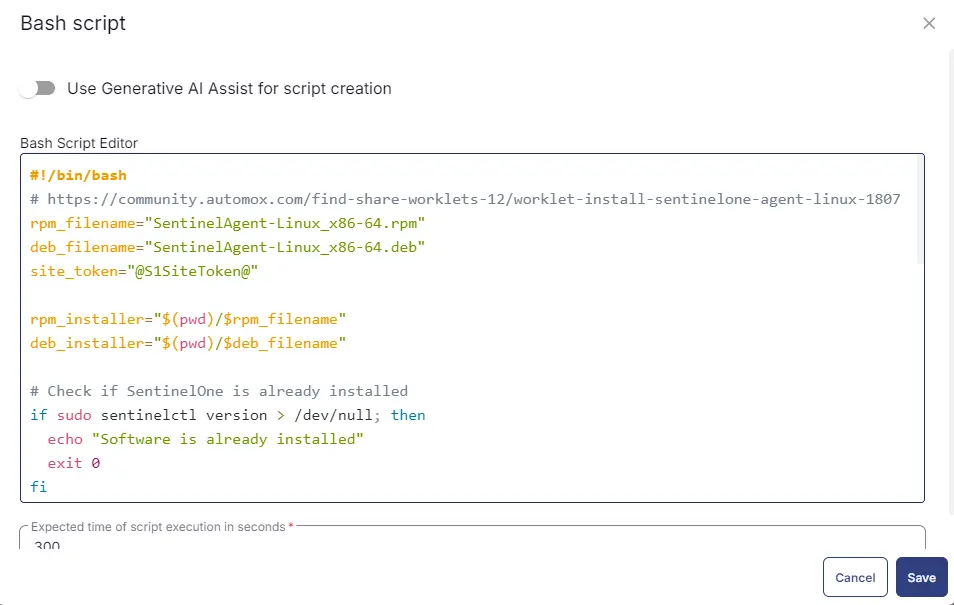
Limit the bash file to run on Linux machines only.
Row 5 Function: Set Custom Field
Add a new row by clicking the Add Row button.
Search and select the Set Custom Field function.
Search and select SentinelOne Deployment Result in the Search Custom Field field, set %output% in the Value field, and click the Save button.
Limit the function to Windows machines.
Row 6 Function: Set Custom Field
Repeat the Row 5 steps but limit the function to Mac machines.
Row 7 Function: Set Custom Field
Repeat the Row 5 steps but limit the function to Linux machines.
Completed Script
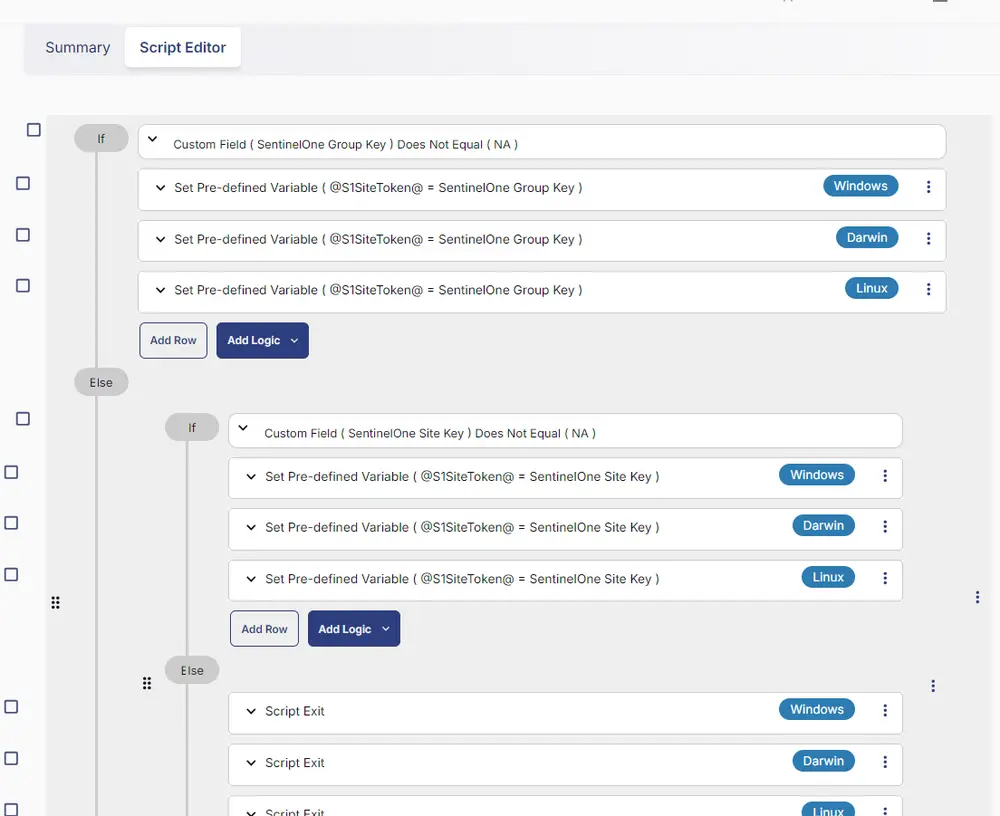
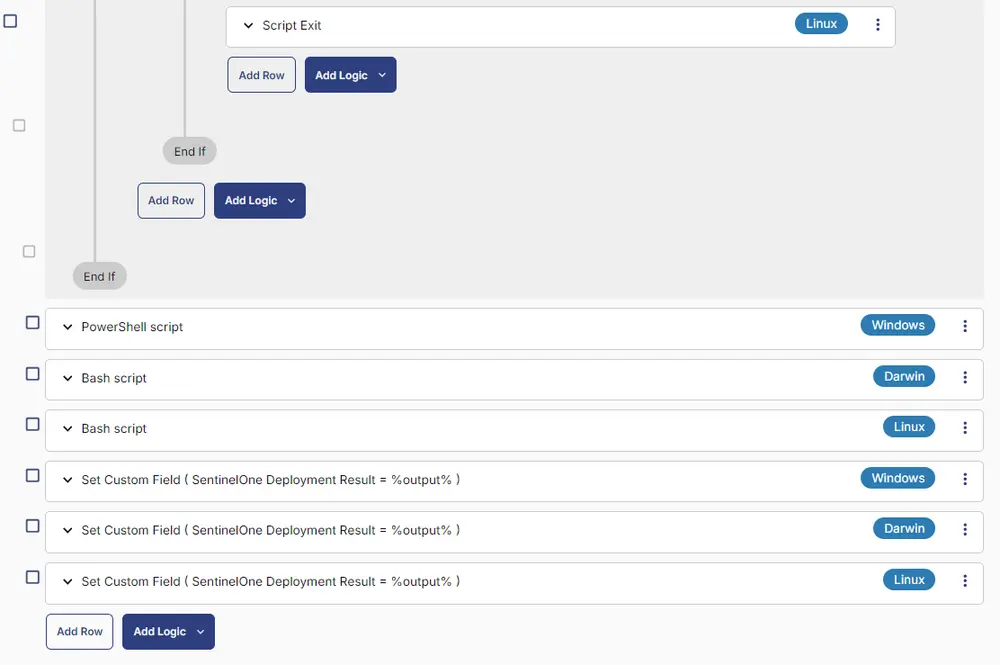
Deployment
This task has to be scheduled on the SentinelOne Deployment group for auto deployment. The script can also be run manually if required.
Go to Automations > Tasks.
Search for SentinelOne Deployment.
Then click on Schedule and provide the parameters detail as necessary for the script completion.
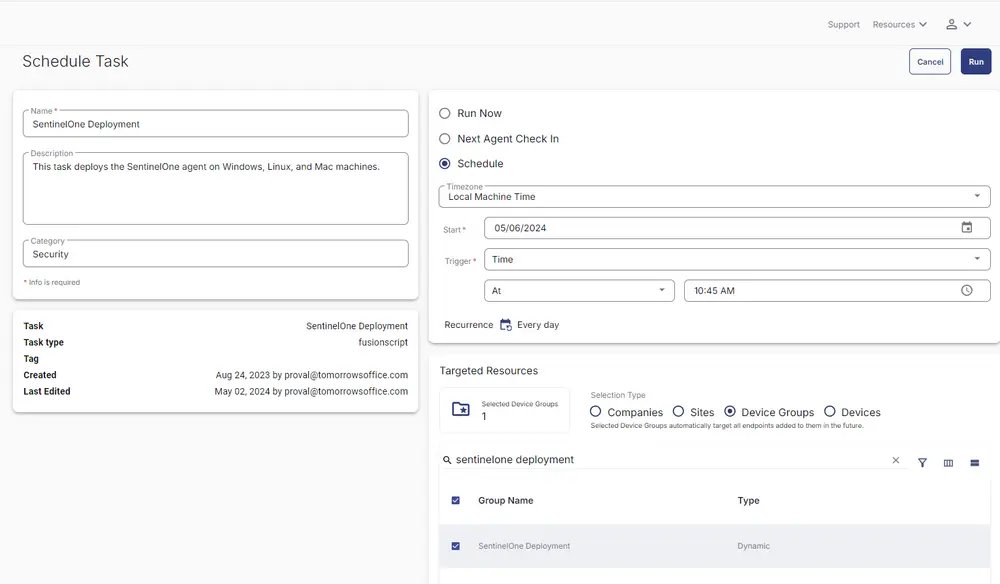
Output
- Script Log
- Custom Field