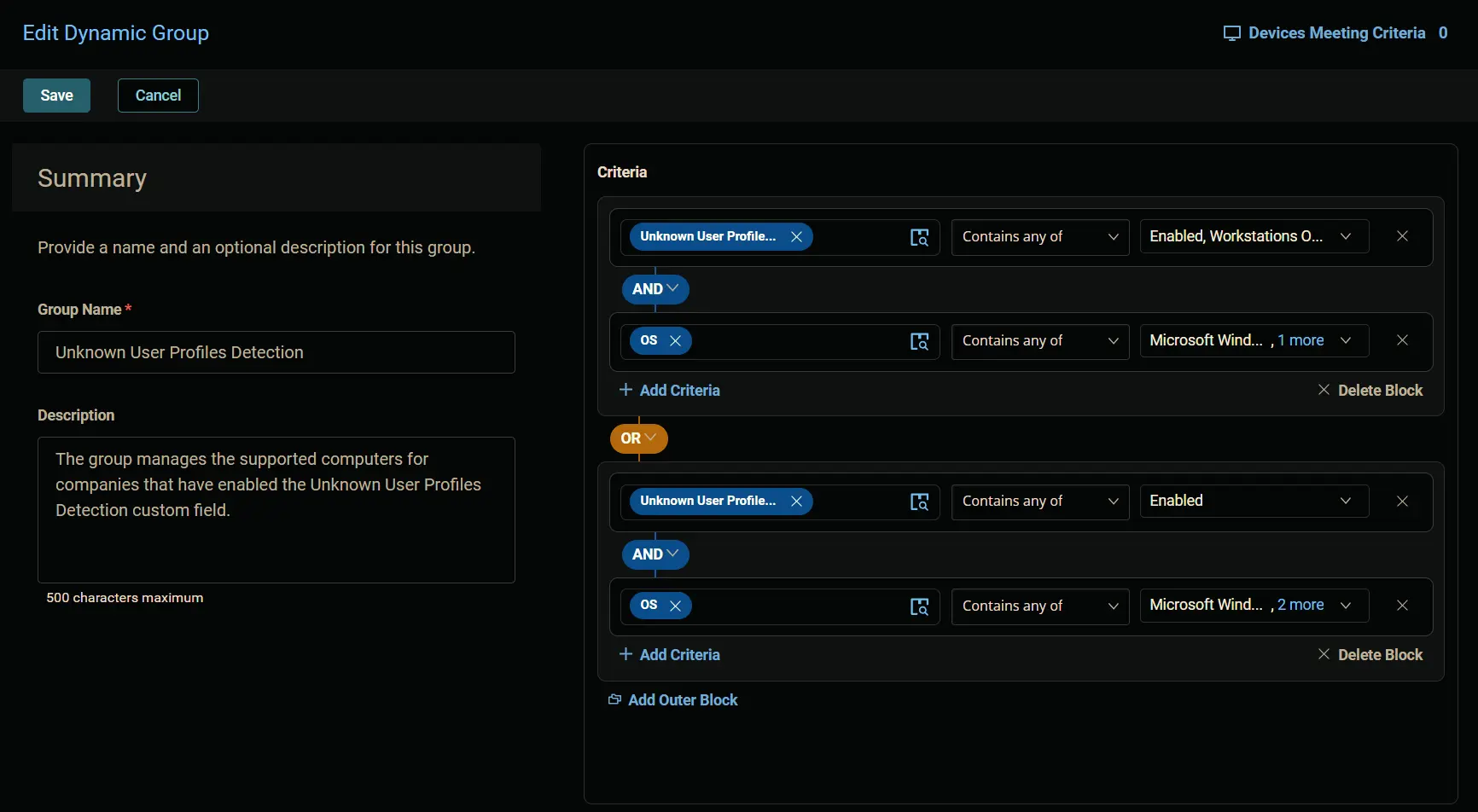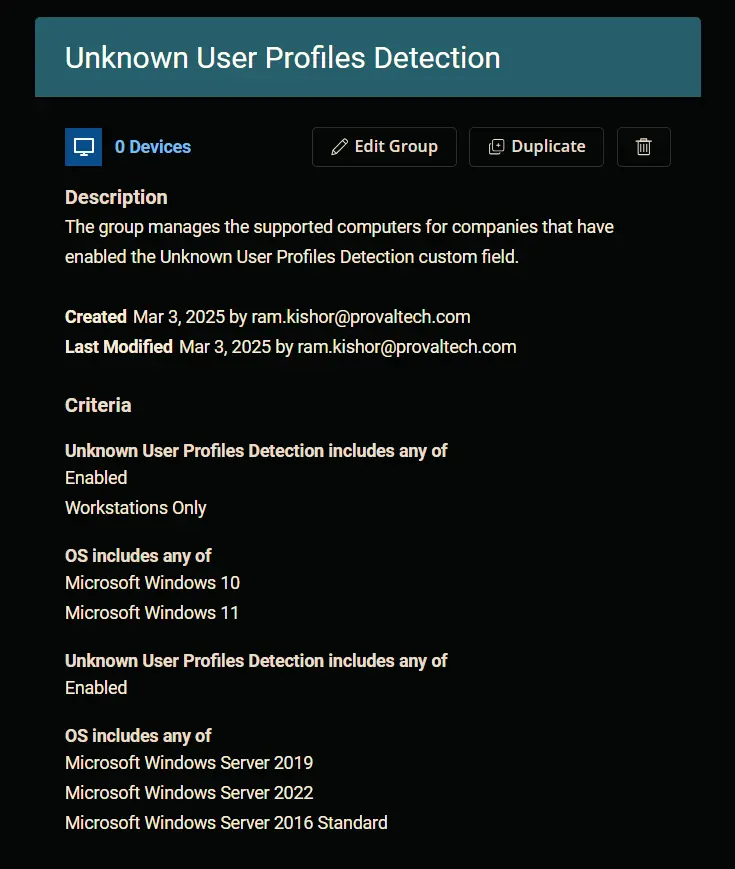Unknown User Profiles Detection
Summary
The group manages the supported computers for companies that have enabled the Unknown User Profiles Detection custom field.
Dependencies
Unknown User Profiles Detection
Details
| Name | Type | Description |
|---|---|---|
| Unknown User Profiles Detection | Dynamic | The group manages the supported computers for companies that have enabled the Unknown User Profiles Detection custom field. |
Group Creation
Step 1
Navigate to Endpoints > Groups
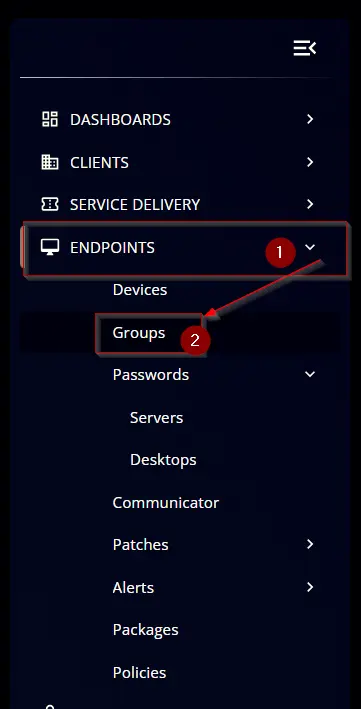
Step 2
Click the Add button and select the Dynamic Group option.
The following screen will appear:
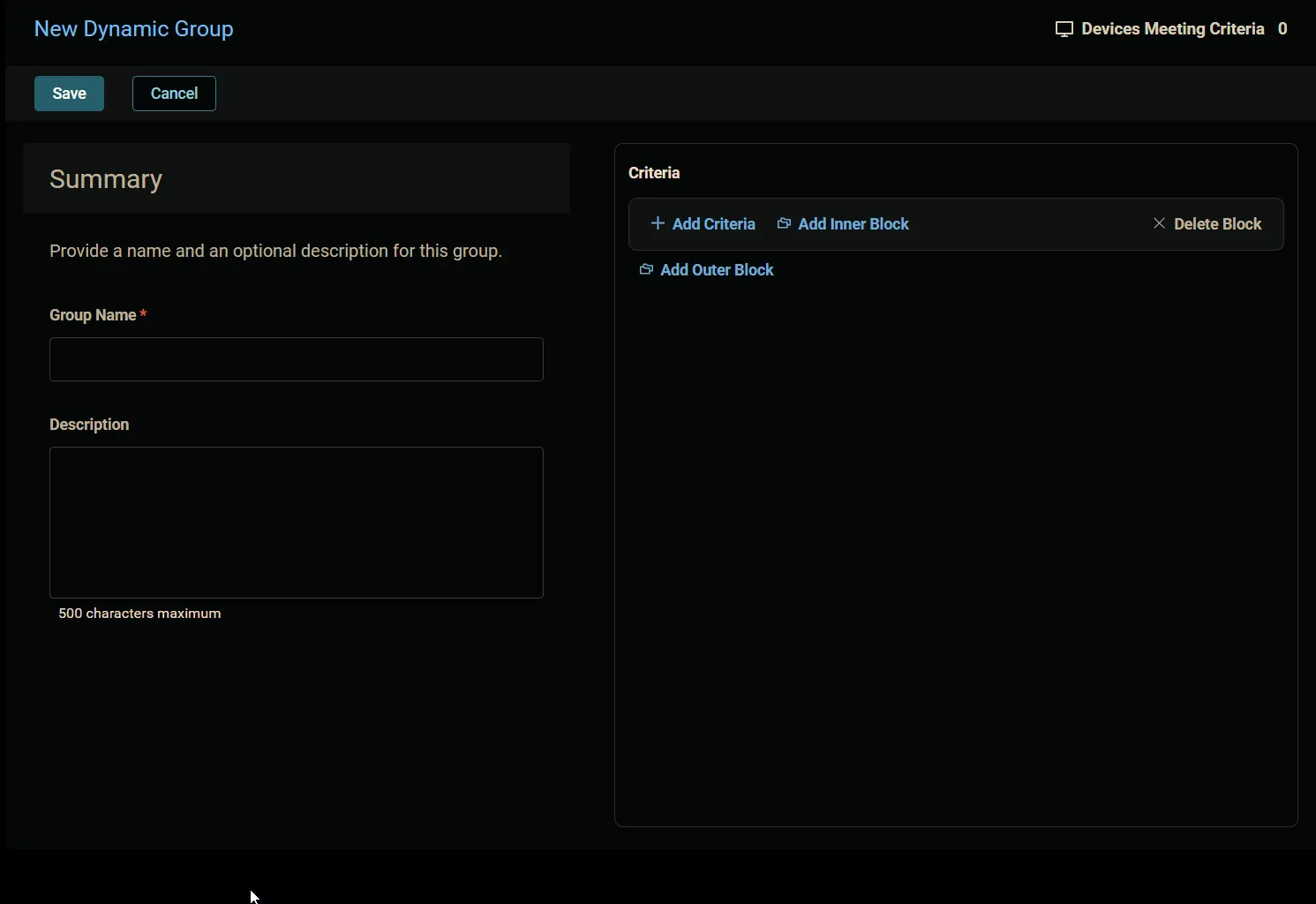
Step 3
Summary
Fill in the summary as follows:
Group Name: Unknown User Profiles Detection
Description: The group manages the supported computers for companies that have enabled the Unknown User Profiles Detection custom field.
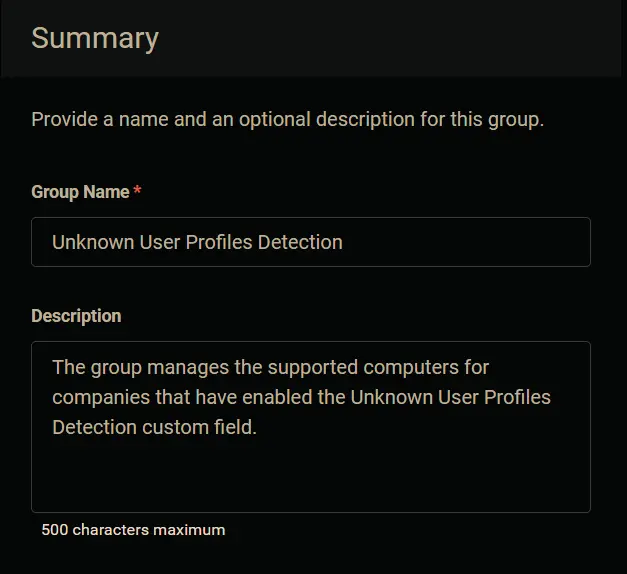
Step 4
Criteria
Condition 1:
- Click the
+ Add Criteriabutton. - Search and select the
Unknown User Profiles Detectioncustom field. - Select the
Contains any ofoperator. - Select the
Enabled, andWorkstations Onlyoptions from the dropdown menu.
Unknown User Profiles Detection Contains any of Enabled, Workstations Only
Condition 2:
- Click the
+ Add Criteriabutton. - Search and select the
OScondition. - Select the
Contains any ofoperator. - Select
Microsoft Windows>>10, and11from the dropdown menu.

OS Contains any of Microsoft Windows 10, Microsoft Windows 11
Condition 3:
- Click the
Add Outer Blockbutton. - Change the comparator to
OR.
Condition 4:
- Click the
+ Add Criteriabutton inside the outer block. - Search and select the
Unknown User Profiles Detectioncustom field. - Select the
Contains any ofoperator. - Select the
Enabledoption from the dropdown menu.
Unknown User Profiles Detection Contains any of Enabled
Condition 5:
- Click the
+ Add Criteriabutton inside the outer block. - Search and select the
OScondition. - Select the
Contains any ofoperator. - Select
Microsoft Windows>>Server>>2016,2019, and2022from the dropdown menu. - Select
2016and newer servers.
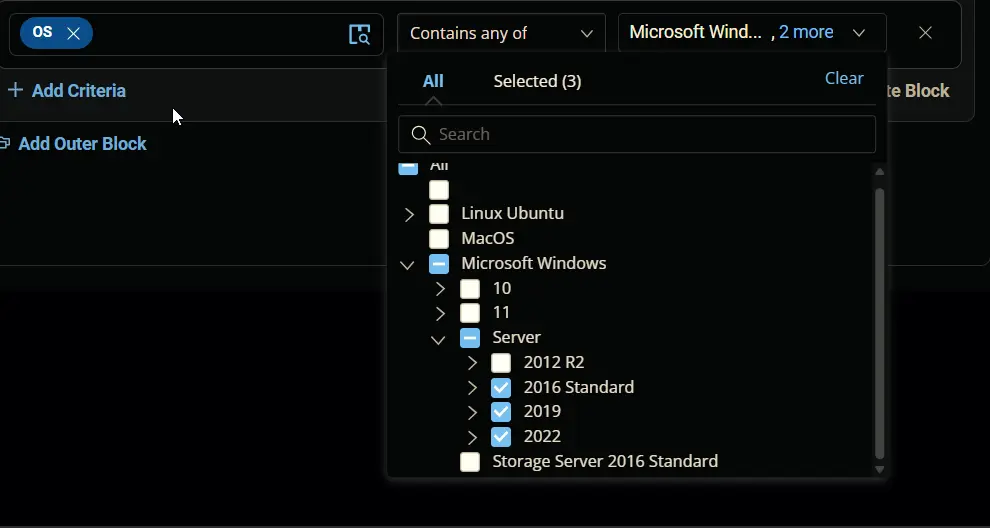
OS Contains any of Microsoft Windows Server 2016, Microsoft Windows Server 2019, Microsoft Windows Server 2022
Step 5
Review the Criteria section. This is how the completed criteria section will look:
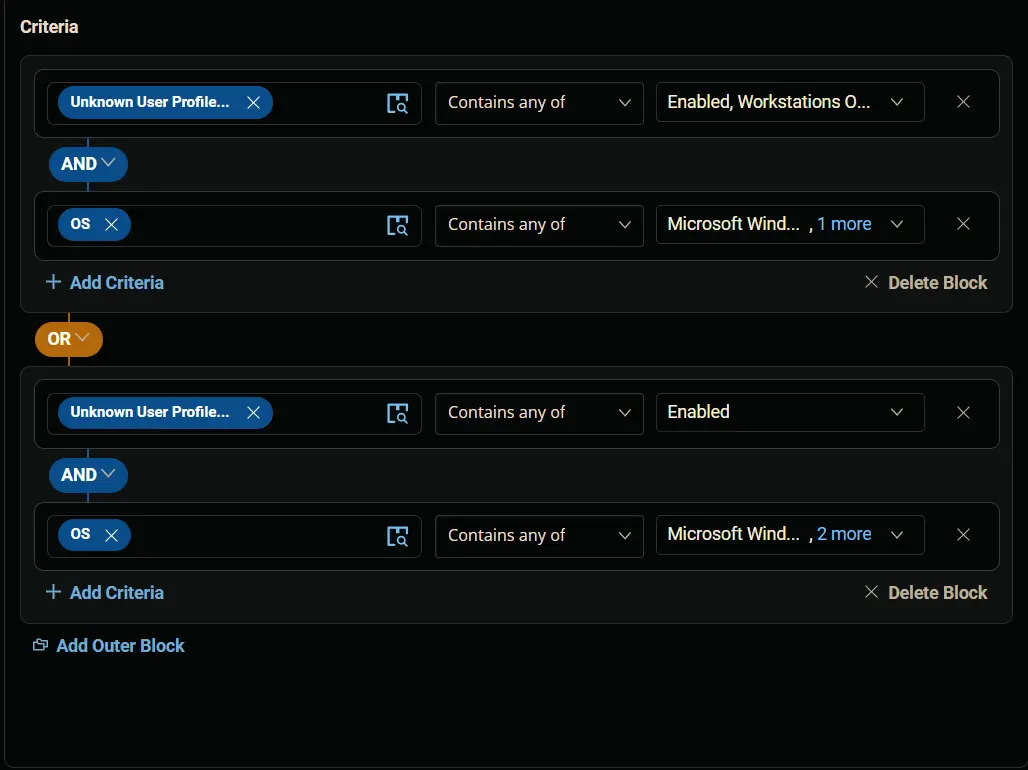
Step 6
Click the Save button to save the group.
Completed Group