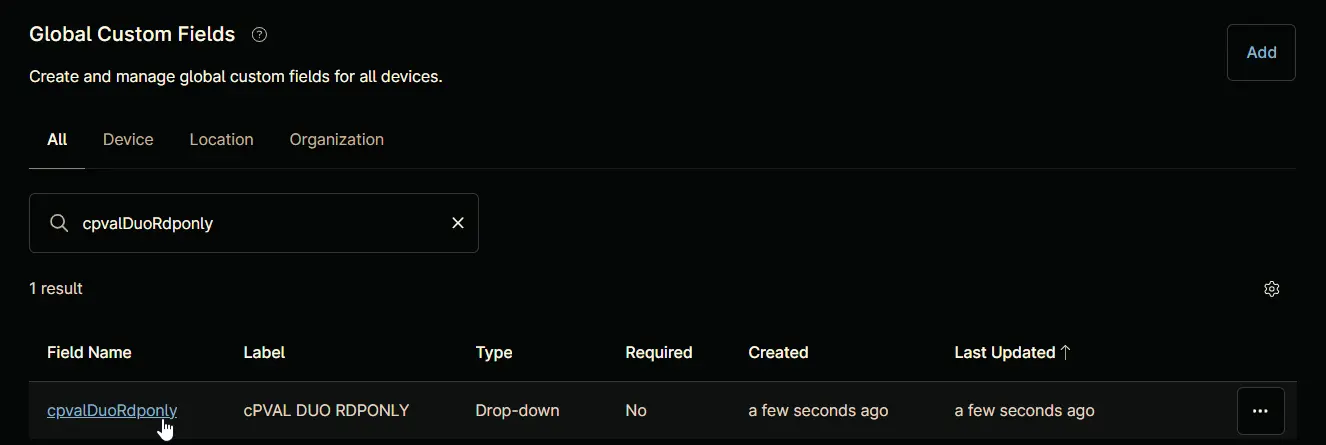cPVAL DUO RDPONLY
Summary
When enabled, Duo authentication is required only for remote logins via RDP. If not, Duo authentication is required for both console and RDP logins. The default is disabled, meaning Duo protects both.
Details
| Label | Field Name | Definition Scope | Type | Option Value | Default Value | Required | Technician Permission | Automation Permission | API Permission | Description | Tool Tip | Footer Text |
|---|---|---|---|---|---|---|---|---|---|---|---|---|
| cPVAL DUO RDPONLY | cpvalDuoRdponly | Organization | drop-down | Windows, Windows Workstations, Windows Servers, Disabled | Disabled | False | Editable | Read/Write | Read/Write | When enabled, Duo authentication is required only for remote logins via RDP. If not, Duo authentication is required for both console and RDP logins. The default is disabled, meaning Duo protects both. | Select the platform to enable DUO RDPOnly | DUO RDPONLY |
Custom Field Creation
Step 1
Navigate to the Administration menu, then proceed to Devices and select Global Custom Fields.
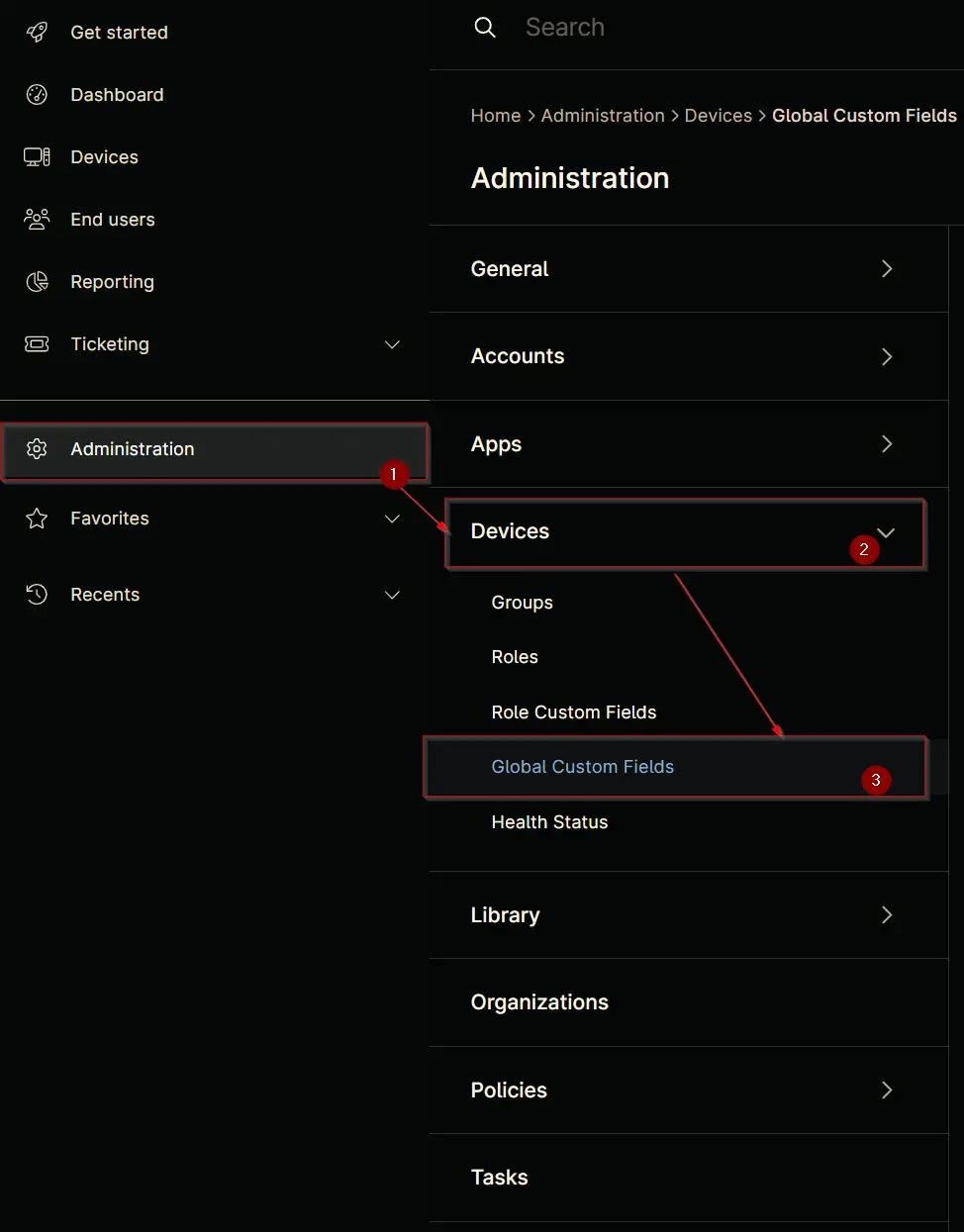
Step 2
Locate the Add button on the right-hand side of the screen and click on it.
Step 3
After clicking the Add button, select the Field button that appears.
The following Pop-up screen will appear:
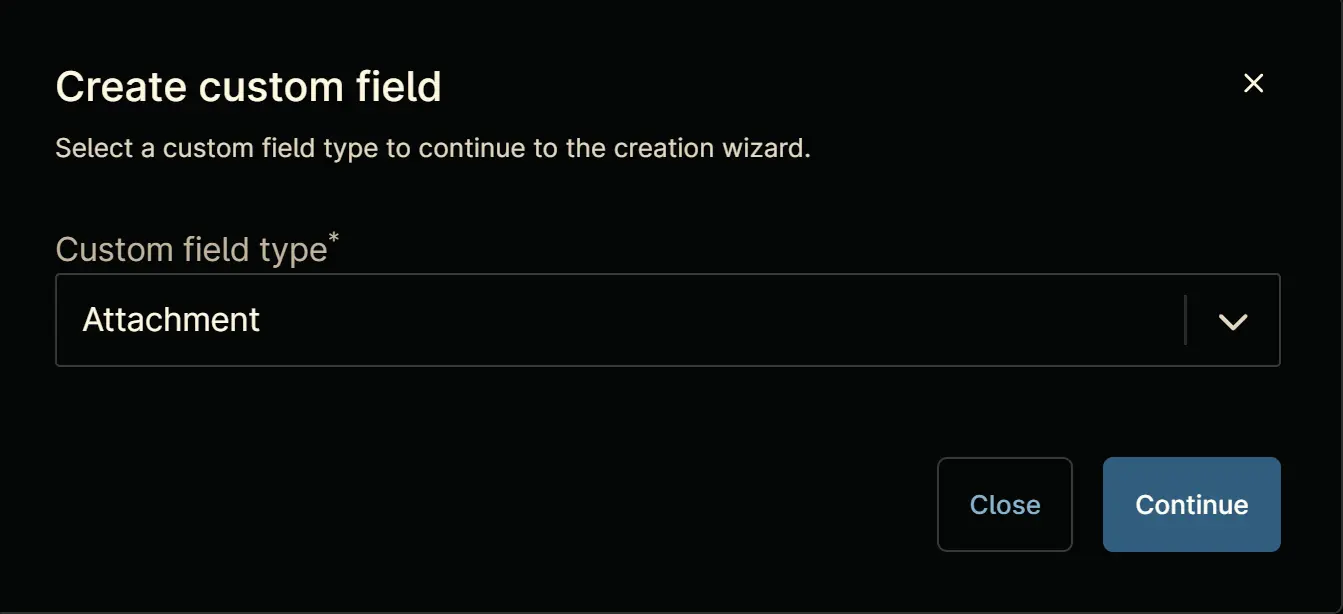
Step 4
Custom Field Type: Drop-down
Select Drop-down for the Custom field type and click Continue to proceed.
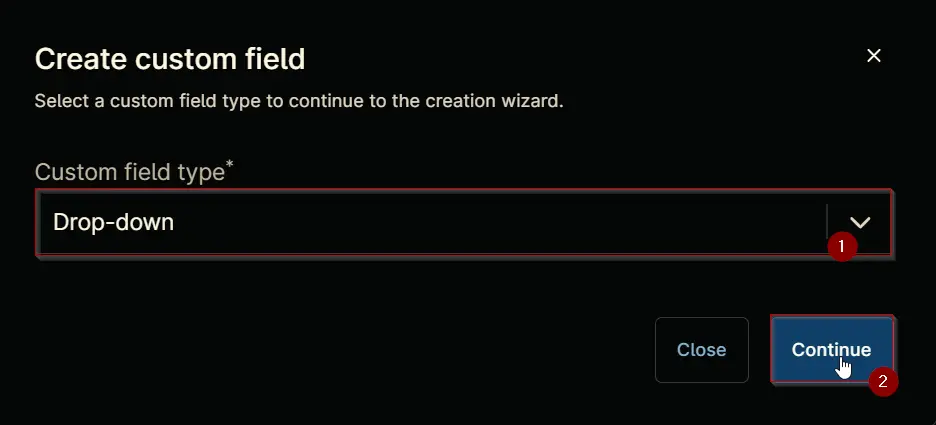
The following Pop-up screen will appear:
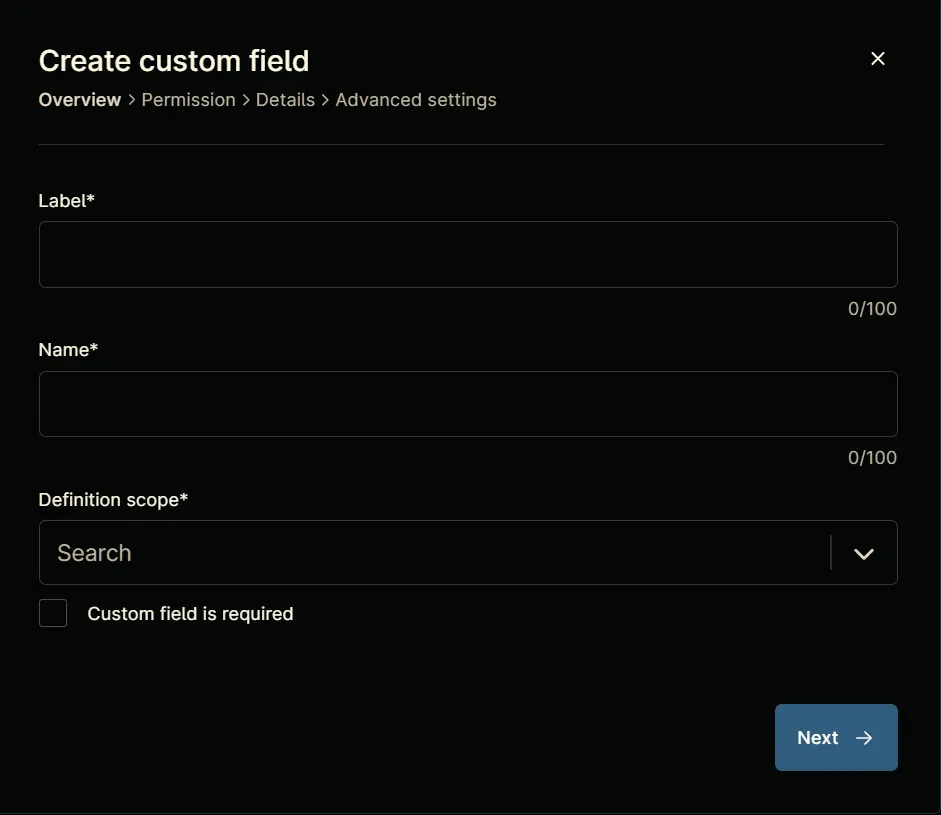
Step 5
Set the following details in the Overview section and click the Next button.
Label: cPVAL DUO RDPONLY
Name: cpvalDuoRdponly
Definition Scope: Organization
Custom field is required: <Leave it unchecked>
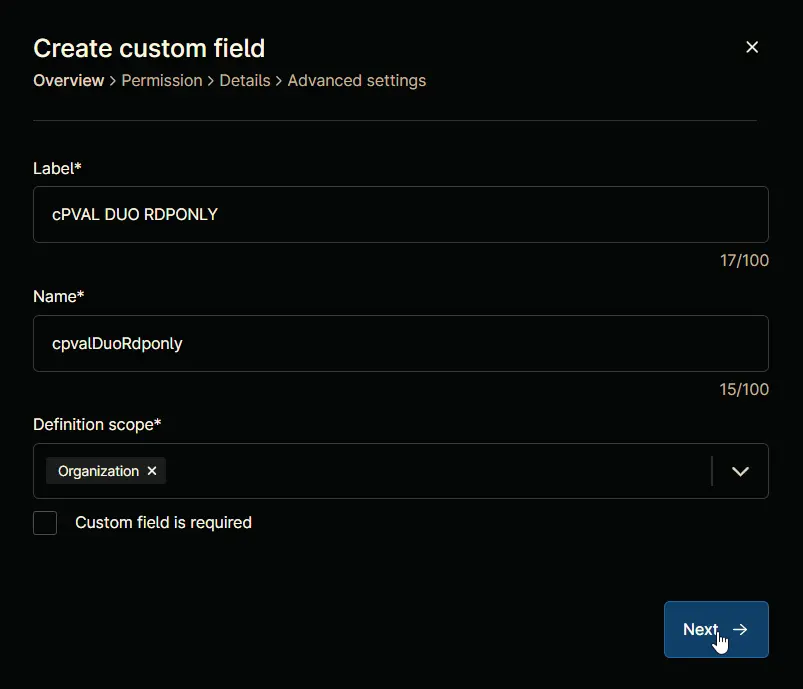
Clicking the Next button will take you to the Permission section.
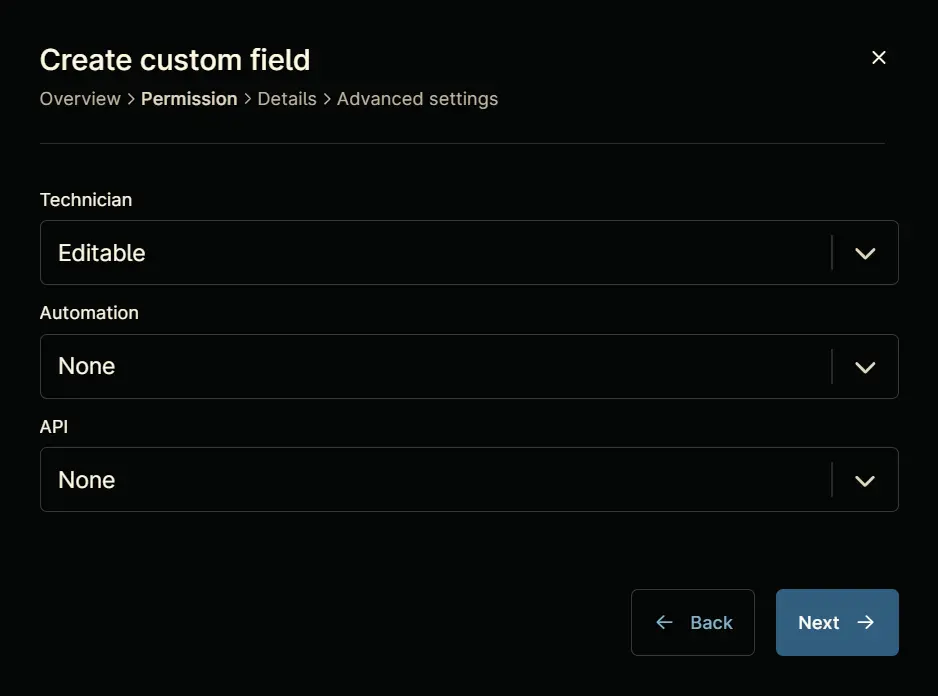
Step 6
Set the following details in the Permission section and click the Next button.
Technician: Editable
Automation: Read/Write
API: Read/Write
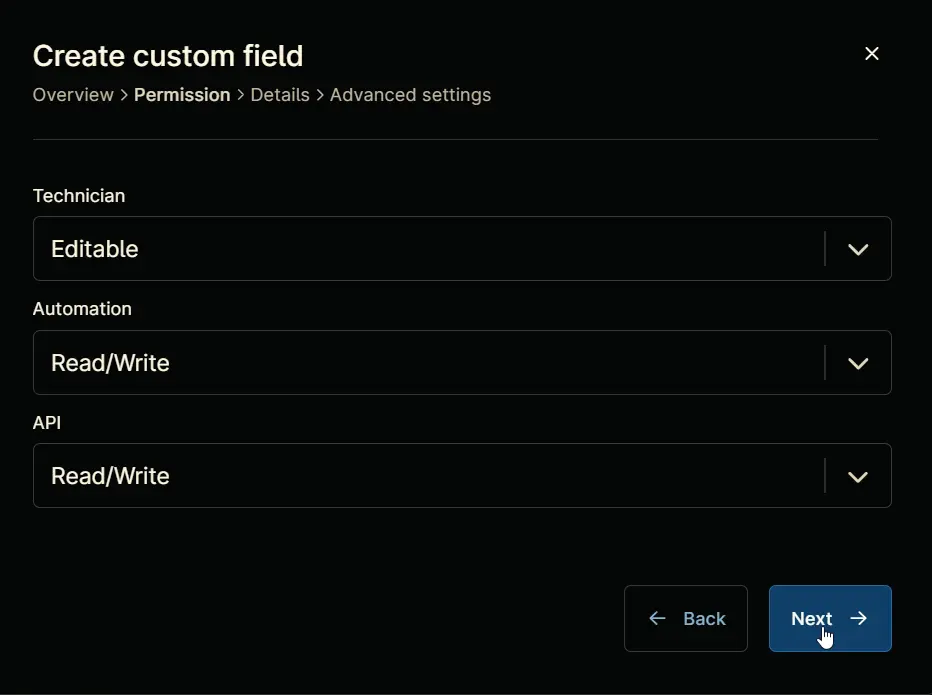
Clicking the Next button will take you to the details tab.
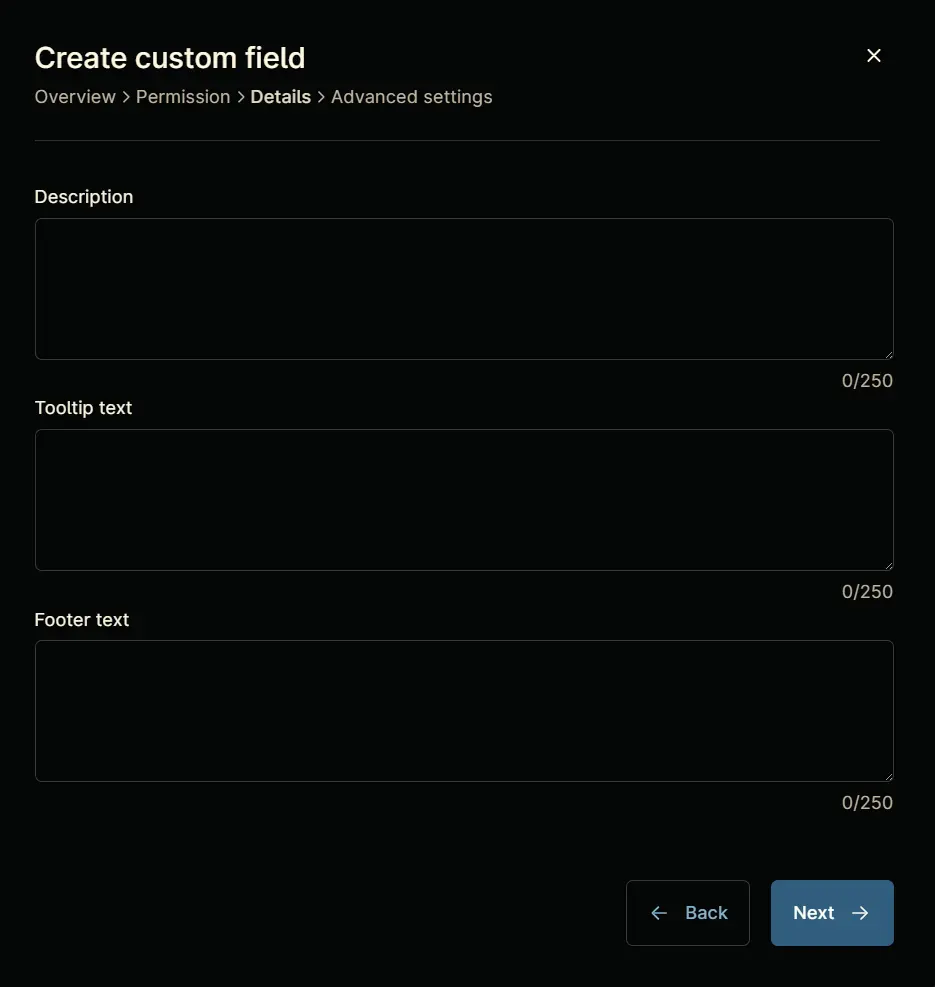
Step 7
Fill in the following information in the Details section and click the Next button.
Description: When enabled, Duo authentication is required only for remote logins via RDP. If not, Duo authentication is required for both console and RDP logins. The default is disabled, meaning Duo protects both.
Tooltip Text: Select the platform to enable DUO RDPOnly
Footer Text: DUO RDPONLY
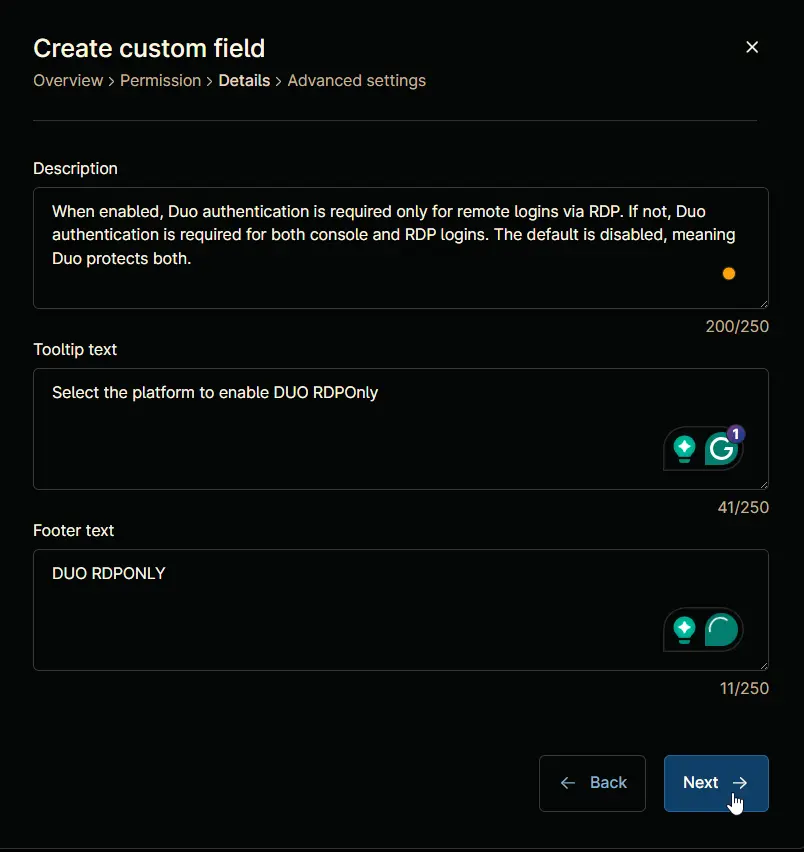
Clicking the Next button will take you to the Advanced Settings tab.
Step 8
Configure the following options in the specified order. To add an option, paste it and click the Add button:
- Windows
- Windows Workstations
- Windows Servers
- Disabled
Click the Create button to create the Custom Field.
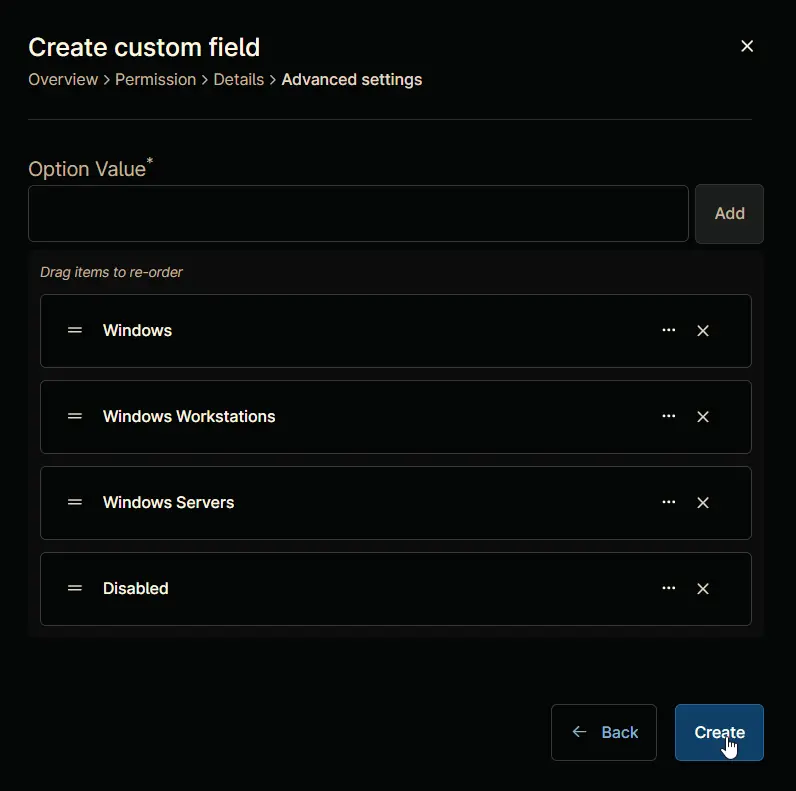
Completed Custom Field