Backup ScriptsMonitorsCustomizations
Summary
This script allows you to export various CW Automate customizations for backup and versioning purposes. The script supports the following types of customizations:
- Scripts
- Scriptlets
- Internal Monitors
- Group Monitors
- Remote Monitors
- Dataviews
- Role Definitions
- ExtraData Fields
- Virus Scanners
This is a client script. The AutomateBackup_Computerid property should store the computer ID of the machine where the backup data will be saved. If the computer ID is offline or does not exist in Automate, it will send an email to alerts@provaltech.com with the details of the problem. This will trigger a high-priority ticket in ProVal’s Autotask system to resolve the issue.
The script will also use another system property called AutomateBackup_Base_Directory to determine the destination path for the backup data. If this property is not configured or left blank, the script will default to C:/CWA Solutions Backup. If the variable is not correctly defined in the property, it will default to C:/CWAutomate.
By default, the script only backs up or exports the changes made to the customizations. It will export all the contents during the first run and then only the changes made since the last run from the next run. The user can use the FullBackup parameter to force a full backup of everything.
Source: https://forums.mspgeek.org/files/file/17-script-backup/?_fromLogin=1
Update Notice: 1-Aug-2024
- Added a new system property
Backup_Bitlocker_Audit_Data. - Setting this property to
1will enable the backup of the Bitlocker Status dataview. - Run the script once against any client with the user parameter
Set_Environmentset to1to create the newly introduced system property.
Implementations
-
Import the script.
-
Run the script against any client with the user parameter
Set_Environmentset to1after importing the script.
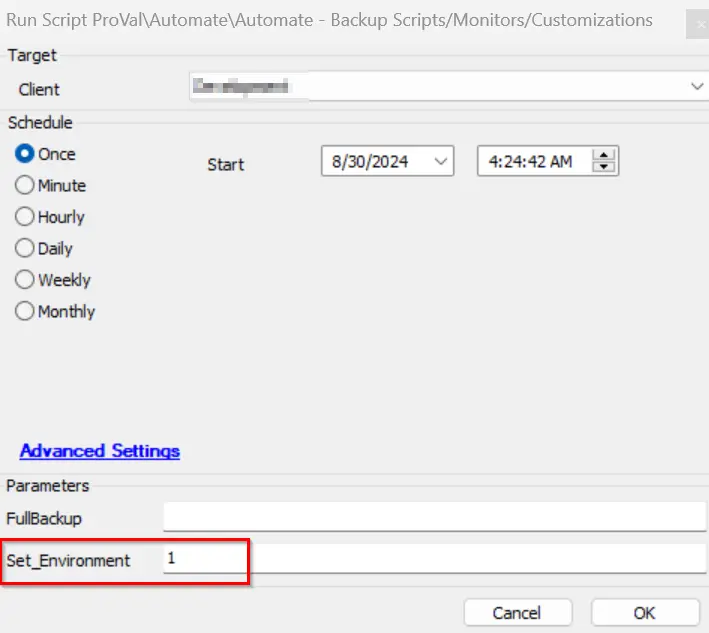
-
Set the relevant values for the system properties
AutomateBackup_ComputeridandAutomateBackup_Base_Directory.
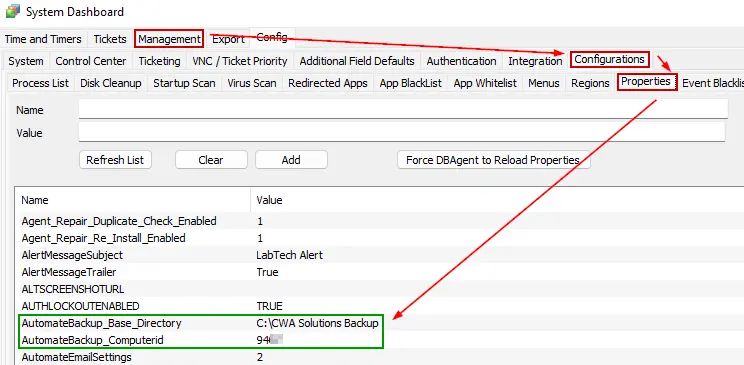
-
By default, the system property
ProVal_Alerts_Email_Addresswill be set to alerts@provaltech.com. This can be changed if these alerts should be sent elsewhere.
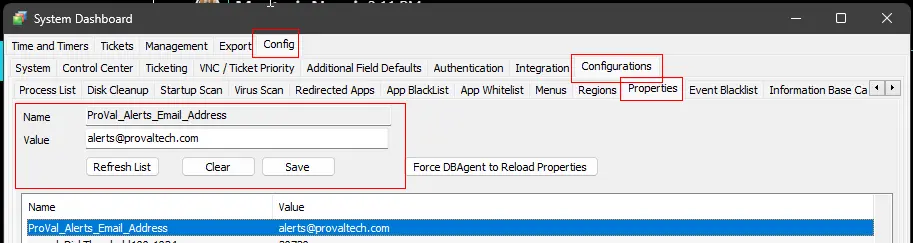
-
Schedule the script to run at regular intervals.
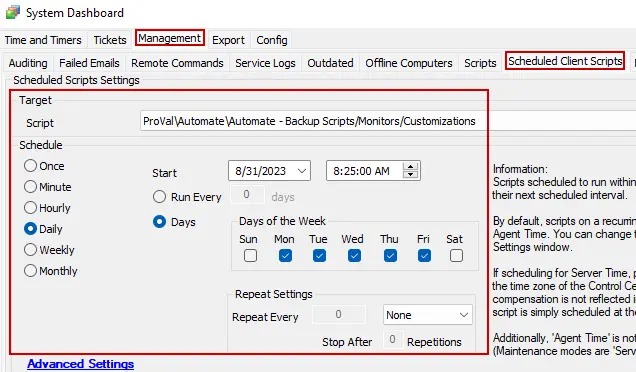
Dependencies
CWA - Script - Dataview - Save as CSV [Custom Location]
User Parameters
| Name | Example | Required | Description |
|---|---|---|---|
| FullBackup | 1 | False | 1 to force a full backup. |
| Set_Environment | 1 | For first-run only | 1 to import the required system properties. |
System Properties
| Name | Example | Required | Description |
|---|---|---|---|
| AutomateBackup_Computerid | 294 | True | Stores the computer ID of the machine where the backup data will be saved. |
| AutomateBackup_Base_Directory | C:/CWA Solutions Backup | False | Stores the destination path for the backup data. The script will default to C:/CWA Solutions Backup. If there is a problem with the path in this variable, it will fall back to using C:/CWAutomate. |
| ProVal_Alerts_Email_Address | Alerts@provaltech.com | True | ProVal's email address to notify of the script's configuration issue. It should be [Alerts@provaltech.com](mailto:Alerts@provaltech.com). |
| Backup_Bitlocker_Audit_Data | 1 | False | Setting this system property to 1 will enable the backup of the Bitlocker Status dataview. The default value is 1. |
Script States
Creates a series of script states to keep track of each customization. There will be one script state for each Script, Scriptlet, Internal Monitor, Group Monitor, Remote Monitor, Dataview, Role Definition, ExtraData Field, and Virus Scanner.
Output
- Script Log
- Files on Local Computer