Solution - Windows Cluster Shared Volume
Purpose
This solution is designed to monitor the Windows Cluster Shared volume, create tickets if the cluster volume space falls below 10%, and perform audits to maintain a report of the cluster disk spaces on the Hyper-V Cluster servers.
Auditing Content
| Content | Type | Function |
|---|---|---|
| Script - Windows Cluster Volume Space Audit [DV] | Script | This script is created to audit the Cluster group devices to maintain a report of the free space on the cluster disks. |
| Dataview - Windows Cluster Volume Space Audit [Script] | Dataview | This dataview is built to show the cluster disk space audit report fetched from the table "pvl_cluster_volumes," where the script CWA Script - Windows Cluster Volume Space Audit performs the audit. |
Automation Content
| Content | Type | Function |
|---|---|---|
| Remote Monitor - Windows Cluster Shared Volume Detection | Remote Monitor | This monitor detects the cluster volumes where the cluster disk space is below 10% as an error and between 10% and 20% as a warning. |
| Script - Windows Cluster Shared Volume [Autofix,Ticket] | Script | This function script runs as an autofix with the remote monitor Windows Cluster Shared Volume Detection to create a ticket with detailed information about the cluster disk where the free space is below the threshold. It also calls the script CWA Script - Windows Cluster Volume Space Audit to perform the space audit after the autofix script is scheduled to ensure the latest data is captured for that cluster server. |
| △ CUSTOM - Execute Script - Windows Cluster Shared Volume | Alert Template | This alert template is designed to run the autofix script Script - Windows Cluster Shared Volume with the remote monitor Remote Monitor - Windows Cluster Shared Volume Detection. |
Additional Content
| Content | Type | Function |
|---|---|---|
| Import - Remote Monitor - Windows Cluster Shared Volume Detection | Import Content | This content assists in importing the remote monitor using the provided query. |
| CWA Custom Table - pvl_cluster_volumes | Table | The purpose of this table is to store the audit report of the cluster disk space on the Hyper-V cluster servers. |
Implementation
Auditing
-
Import the following content using the ProSync Plugin:
-
Reload the system cache:
-
Configure the Audit script by following the steps below:
- Navigate to Automation -> Scripts.
- Open the script "Windows Cluster Volume Space Audit [DV]" and click debug.
- Select any random client and computer.
- Set the value of the Set_Environment Parameter to 1 and click OK.
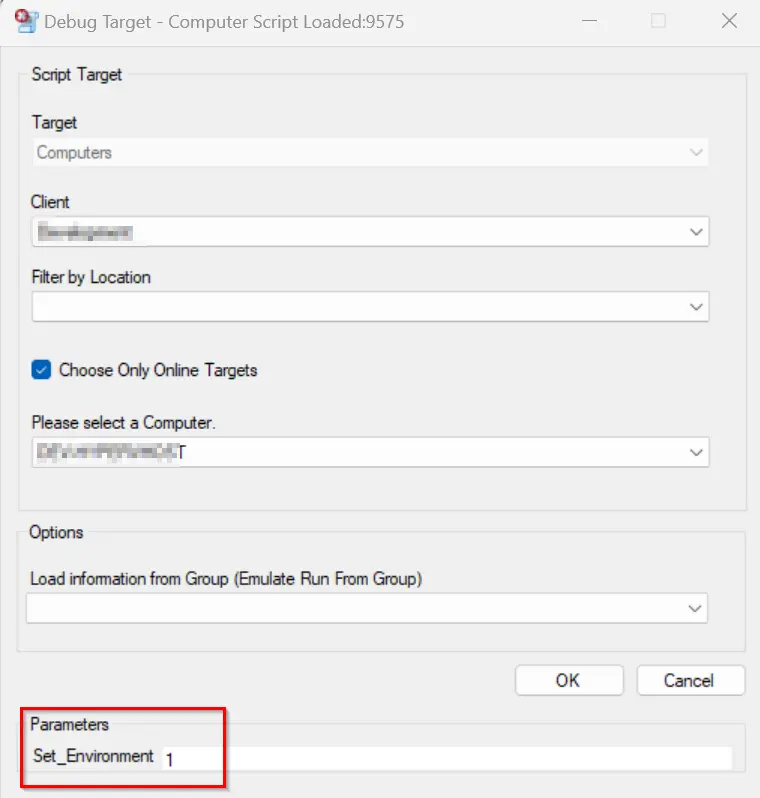
- Once the debugger screen opens, click Start and Finish.
- Once the script completes successfully, click OK.
-
Reload the system cache:
-
Navigate to Browse -> Groups -> _System Automation -> Cluster Detected. Launch it by double-clicking on it.
Navigate to Computers -> Scheduled Scripts. It should show the schedule of the "Windows Cluster Volume Space Audit [DV]" script:
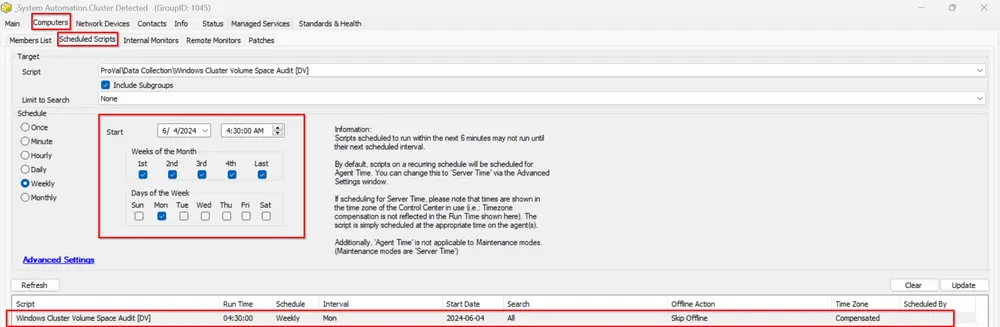
Alerting
-
Import the following content using the ProSync Plugin:
- Script - Windows Cluster Shared Volume [Autofix,Ticket]
- Follow the Import - Remote Monitor - Windows Cluster Shared Volume Detection documentation to create the remote monitor Remote Monitor - Windows Cluster Shared Volume Detection.
- Alert Template - △ CUSTOM - Execute Script - Windows Cluster Shared Volume.
-
Reload the system cache:
-
Configure the solution as outlined below:
- Navigate to Browse -> Groups -> _System Automation -> Cluster Detected.
- Double-click the Cluster Detected group -> Computers -> Remote Monitors -> Windows Cluster Shared Volume Detection
- Set up with alert template
△ CUSTOM - Execute Script - Windows Cluster Shared Volume.
- Set up with alert template
Note: The autofix Script - Windows Cluster Shared Volume [Autofix,Ticket] also calls the Script - Windows Cluster Volume Space Audit [DV] whenever the cluster volume space is detected below 20% as a warning or below 10% as an error. This maintains the fresh audit report for the volumes we need to monitor closely.