Huntress Agent (UNINSTALL)
Summary
This document outlines the steps to uninstall the Huntress agent from a Windows machine if it is installed.
Dependencies
- None. This script can be run on any Windows device.
Create Script
To implement this script, please create a new PowerShell script.
Name: Huntress Agent (UNINSTALL)
Description: This task will uninstall the Huntress agent if it is installed on the machine.
Category: Custom
Script
Row 1 Function: PowerShell Script
Click on "Add Row" and select the PowerShell Script function.
Paste in the following PowerShell script and set the expected script execution time to 900 seconds.
$installed = Get-ChildItem -Path HKLM:\SOFTWARE\Microsoft\Windows\CurrentVersion\Uninstall, HKLM:\SOFTWARE\Wow6432Node\Microsoft\Windows\CurrentVersion\Uninstall | Get-ItemProperty | Where-Object {$_.DisplayName -match 'Huntress' } | Select-Object -ExpandProperty DisplayName
if ($installed -match 'Huntress') {
Write-Output 'Huntress agent is installed. Proceeding for the UnInstallation'
#region Setup - Variables
$PS1URL = 'https://raw.githubusercontent.com/huntresslabs/deployment-scripts/main/Powershell/InstallHuntress.powershellv2.ps1'
$WorkingDirectory = 'C:\ProgramData\_Automation\Script\Invoke-HuntressAgentCommand'
$PS1Path = "$WorkingDirectory\Invoke-HuntressAgentCommand.ps1"
#endregion
#region Setup - Folder Structure
if ( !(Test-Path $WorkingDirectory) ) {
try {
New-Item -Path $WorkingDirectory -ItemType Directory -Force -ErrorAction Stop | Out-Null
} catch {
return "ERROR: Failed to Create $WorkingDirectory. Reason: $($Error[0].Exception.Message)"
}
} if (-not ( ( ( Get-Acl $WorkingDirectory ).Access | Where-Object { $_.IdentityReference -Match 'EveryOne' } ).FileSystemRights -Match 'FullControl' ) ) {
$ACl = Get-Acl $WorkingDirectory
$AccessRule = New-Object System.Security.AccessControl.FileSystemAccessRule('Everyone', 'FullControl', 'ContainerInherit, ObjectInherit', 'none', 'Allow')
$Acl.AddAccessRule($AccessRule)
Set-Acl $WorkingDirectory $Acl
}
#region write script
[Net.ServicePointManager]::SecurityProtocol = [enum]::ToObject([Net.SecurityProtocolType], 3072)
try {
Invoke-WebRequest -Uri $PS1URL -OutFile $PS1path -UseBasicParsing -ErrorAction Stop
} catch {
if (!(Test-Path -Path $PS1Path )) {
throw ('Failed to download the script from ''{0}'', and no local copy of the script exists on the machine. Reason: {1}' -f $PS1URL, $($Error[0].Exception.Message))
}
}
#endregion
#region Execution
& $PS1Path -uninstall
#endregion
Start-Sleep -Seconds 300
$installed = Get-ChildItem -Path HKLM:\SOFTWARE\Microsoft\Windows\CurrentVersion\Uninstall, HKLM:\SOFTWARE\Wow6432Node\Microsoft\Windows\CurrentVersion\Uninstall | Get-ItemProperty | Where-Object {$_.DisplayName -match 'Huntress' } | Select-Object -ExpandProperty DisplayName
if ($installed -match 'Huntress') {
Write-Output 'Huntress agent failed to Uninstall.'
} else {
Write-Output 'Huntress agent successfully Uninstalled.'
}
} else {
Write-Output 'Huntress agent is not installed'
}
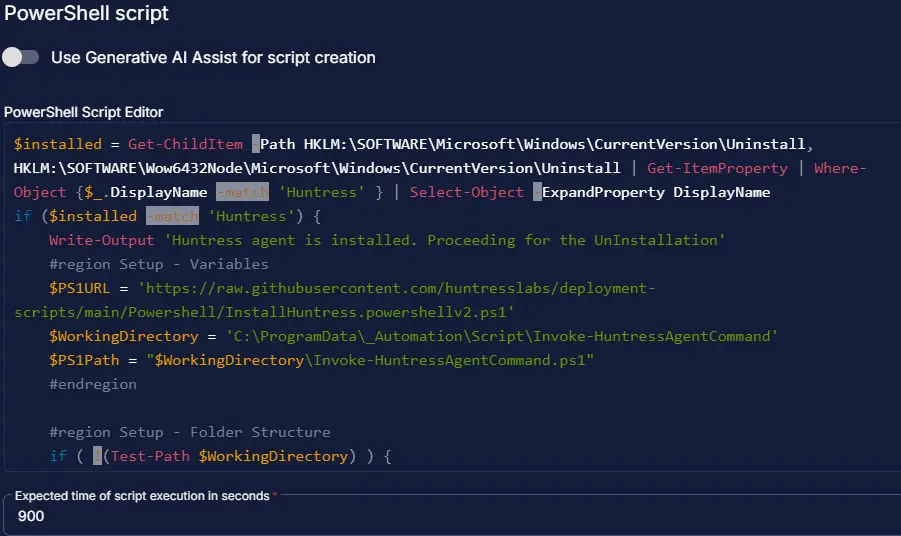
Step 2 Logic: If Then Else
IF Condition
- Add a new
If/Then/Elselogic from the "Add Logic" dropdown menu.
ROW 2a Condition: Output Contains
- Type
Huntress agent is not installedin the Value box. - Select another condition with OR operation and type
Huntress agent successfully uninstalledin the value box.
ROW 2b Function: Script Log
- Add a new row in the If Section of the If/Else part by clicking the "Add Row" button.
- Search and select the
Script Logfunction. - Input the following:
Huntress agent is successfully uninstalled.
Step 2c Function: Script Exit
- Add another row by selecting the "ADD ROW" button.
- Search and select the
Script Exitfunction. - Leave it blank.
Step 2d Function: Script Exit
- Add another row by selecting the "ADD ROW" button in the
Elsesection. - Search and select the
Script Exitfunction. - Input the following:
Failed to uninstall Huntress Agent. Below is the uninstallation result:
%output%
The final task should look like the screenshot below.
Script Deployment
For now, the task has been created to run manually on the machines.
Go to Automations > Tasks.
Search for "Huntress Agent Install."
Then click on "Schedule" and provide the parameters details as necessary for the script completion.
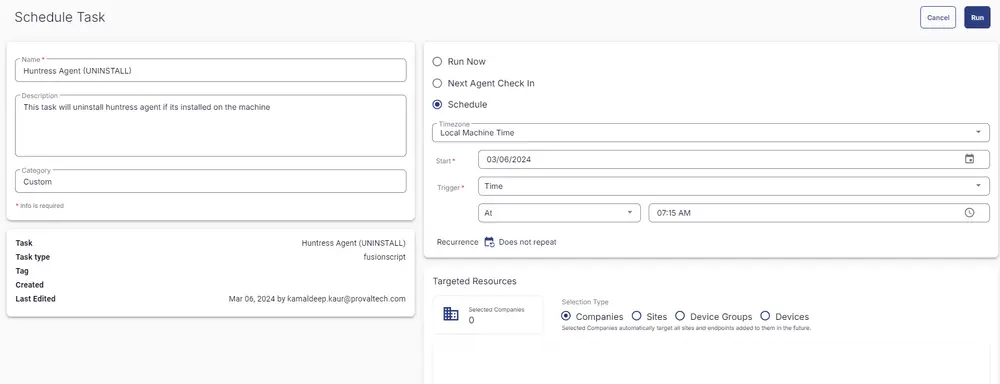
Output
- Script log