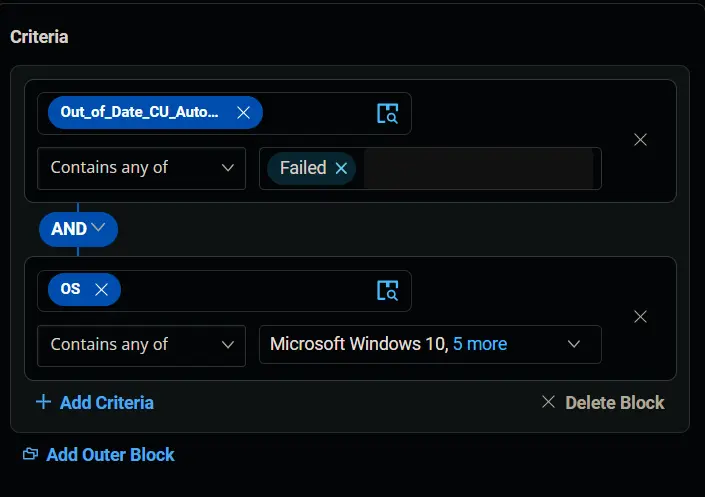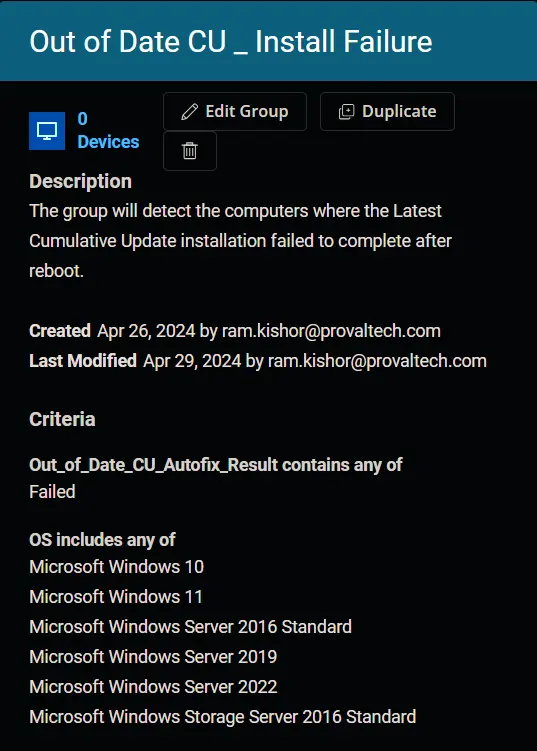Out of Date CU _ Install Failure
Summary
The group will detect the computers where the latest cumulative update installation failed to complete after reboot.
Dependencies
CW RMM - Custom Field - EndPoint - Out_of_Date_CU_Autofix_Result
Group Creation
-
Navigate to
Devices>Device Groups.
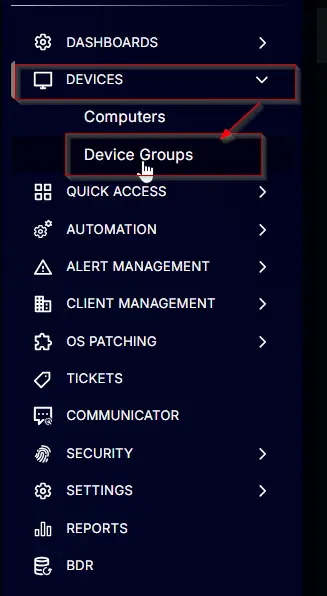
-
Create a new dynamic group by clicking the
Dynamic Groupbutton.
This page will appear after clicking on theDynamic Groupbutton:
-
Set the group name to
Out of Date CU - Install Failure.
Description:The group will detect the computers where the latest cumulative update installation failed to complete after reboot.
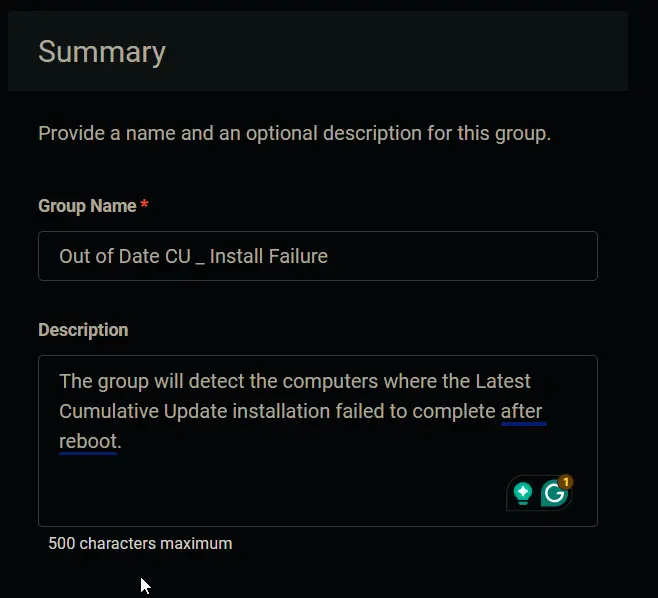
-
Click the
+ Add Criteriain theCriteriasection of the group.
This search box will appear.
-
Search and select the
Out_of_Date_CU_Autofix_Resultcustom field from the search box.
TypeFailedin the comparison condition and pressEnter.
Condition:Out_of_Date_CU_Autofix_ResultContains any ofFailed -
Click the
+ Add Criteriabutton.
A new search box will appear.
Search and select theOScriteria.

Select all available instances ofMicrosoft Windows10,11,Server 2016,2019, and2022in the comparison field.
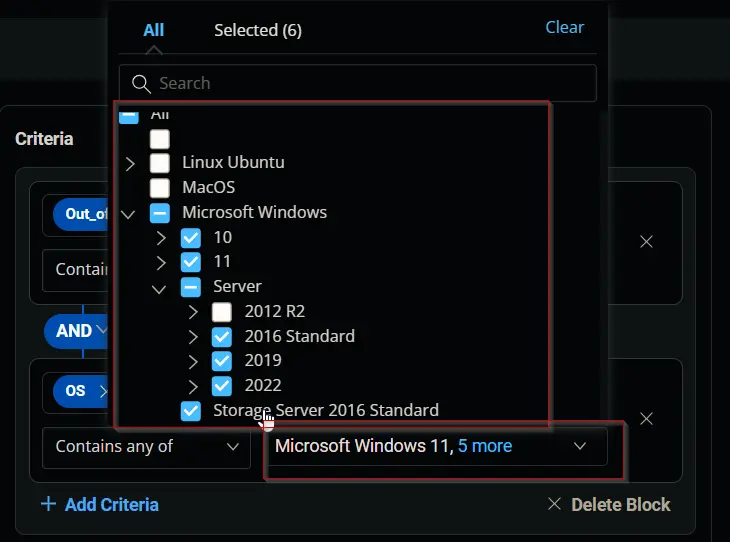
Condition:OSContains any ofMicrosoft Windows 10,Microsoft Windows 11,Microsoft Windows Server 2016,Microsoft Windows Server 2019,Microsoft Windows Server 2022 -
Click the
Savebutton to save/create the group.
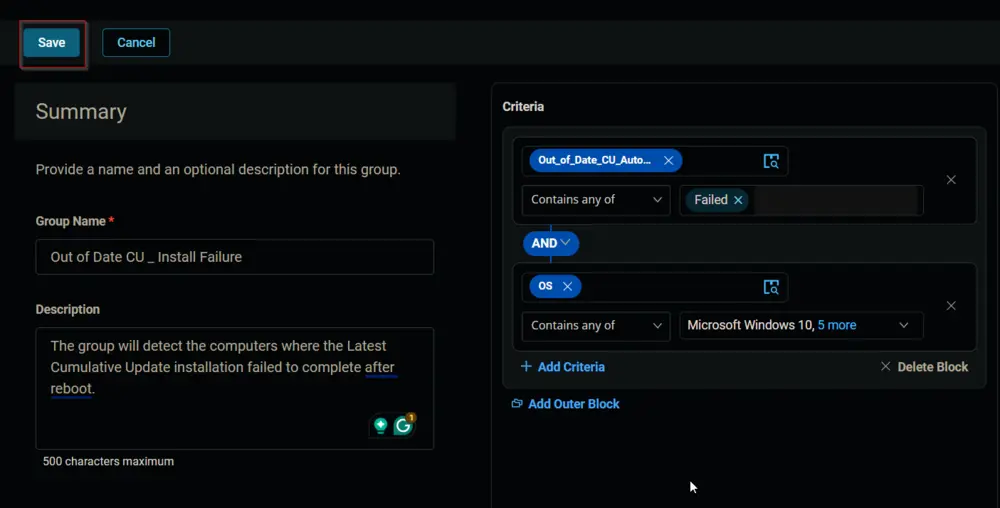
Completed Group