Threatlocker Deployment
Overview
This script will check for ThreatLocker and attempt to install if not present on Windows Machines. It matches the organization to the client name. If no match is found, it will create the company in the Threatlocker Portal. By default, servers will be installed into the Servers group, and workstations will be installed into the Workstations group.
Sample Run
Play Button > Run Automation > Script
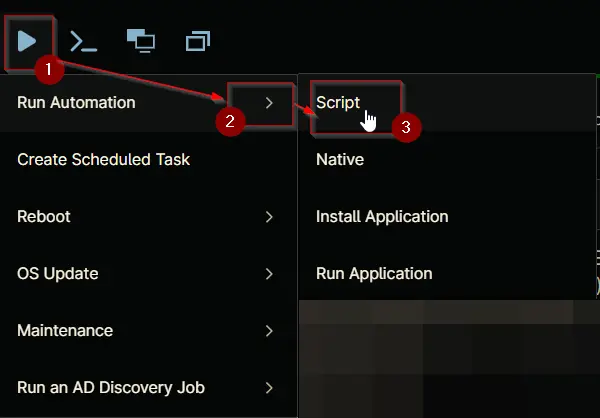
Search and select Threatlocker Deployment
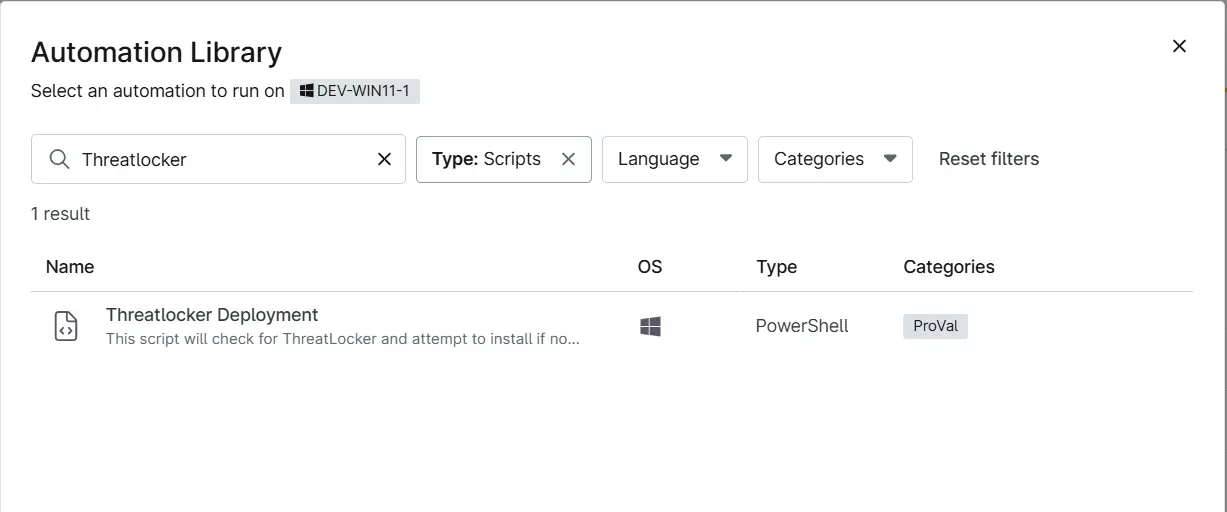
Set the required arguments and click the Run button to run the script.
Run As: System
Preset Parameter: <Leave it Blank>
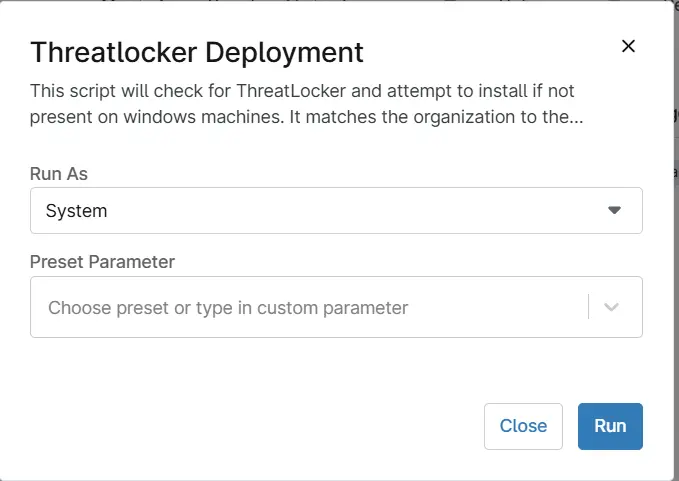
Run Automation: Yes
Dependencies
- cPVAL Threatlocker Auth Key
- cPVAL Threatlocker Organization Name
- cPVAL Threatlocker Deployment
- cPVAL Threatlocker Deployment - Exclude
- Solution - Threatlocker Deployment [NinjaOne]
Automation Setup/Import
Step 1
Navigate to Administration > Library > Automation
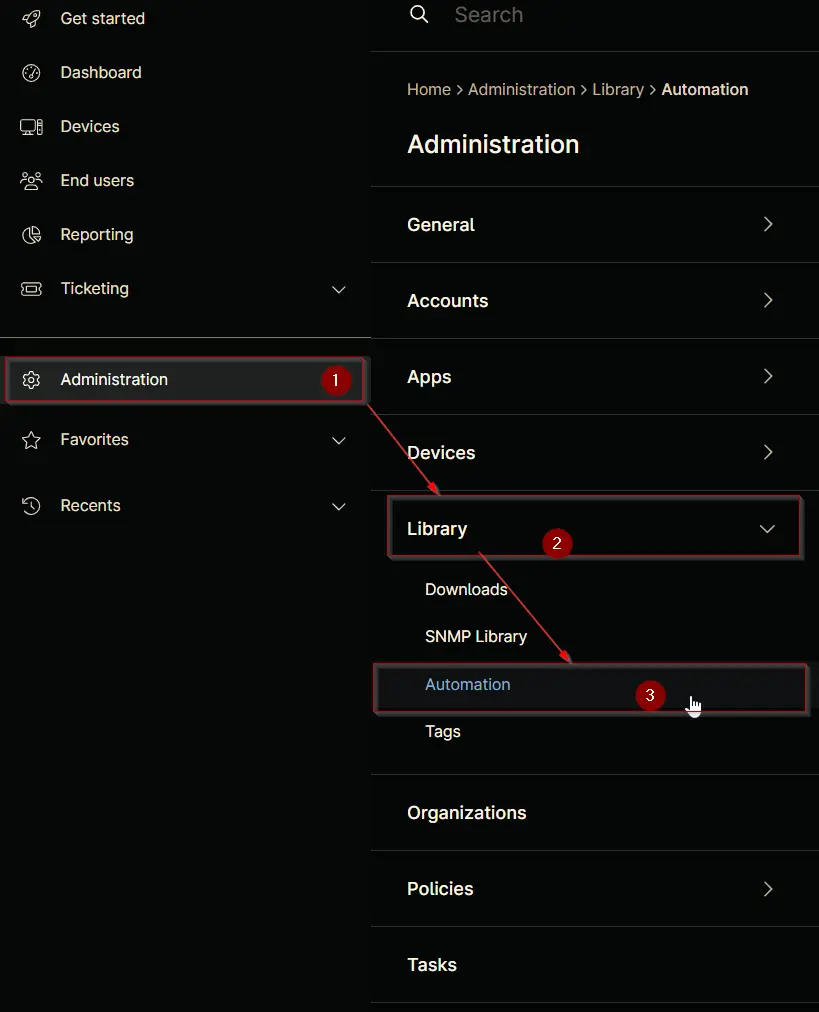
Step 2
Locate the Add button on the right-hand side of the screen, click on it and click the New Script button.
The scripting window will open.
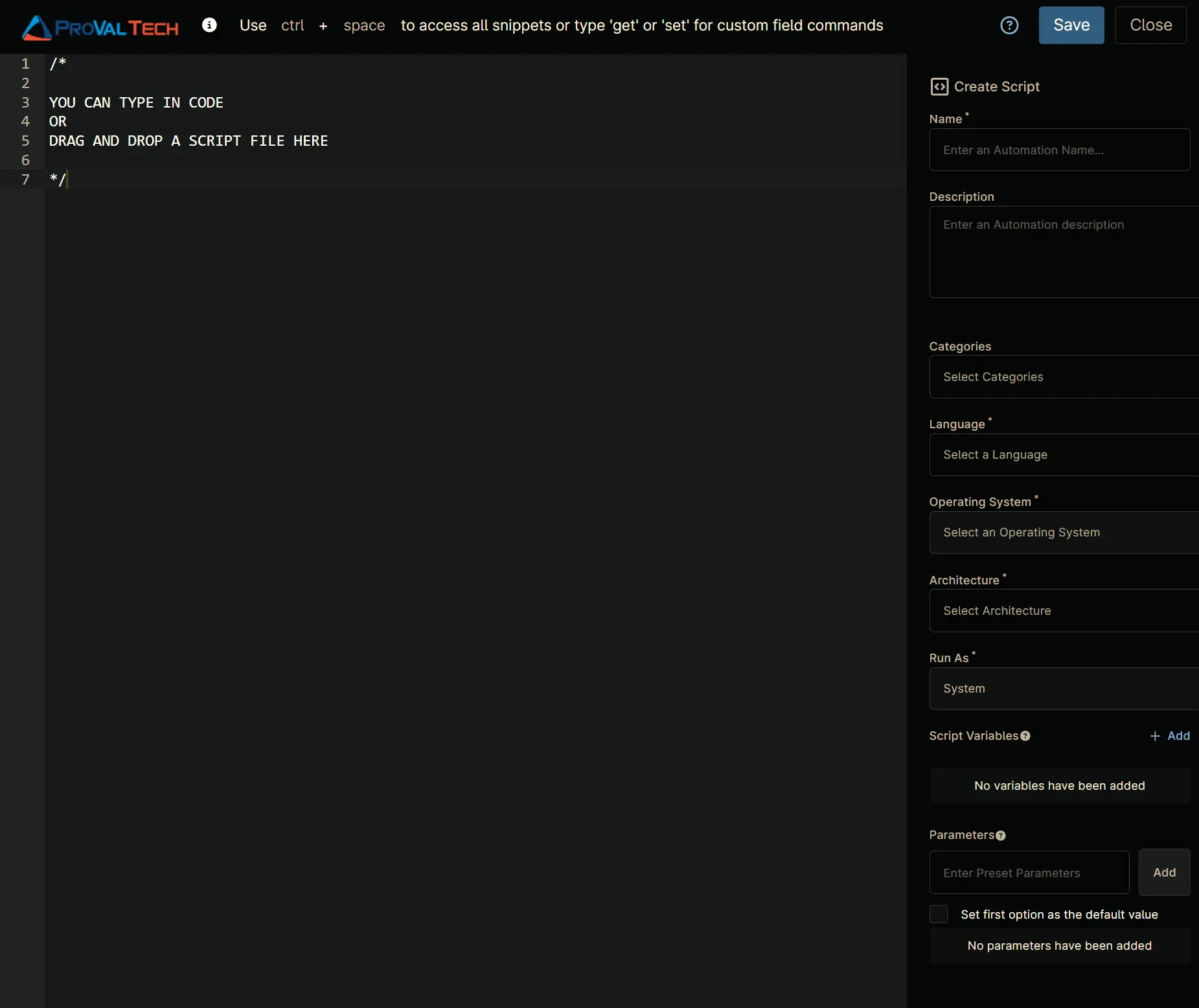
Step 3
Configure the Create Script section as follows:
Name: Threatlocker Deployment
Description: This script will check for ThreatLocker and attempt to install if not present on windows machines.
It matches the organization to the client name, if no match is found, it will create the organtization in Threatlcoker.
Categories: ProVal
Language: PowerShell
Operating System: Windows
Architecture: All
Run As: System
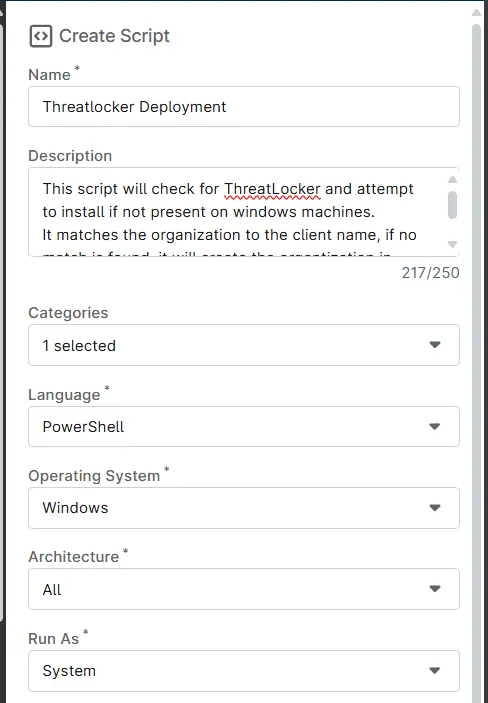
Step 4
Paste the following Shell script in the scripting section:
[Net.ServicePointManager]::SecurityProtocol = "Tls12"
## Variables
[String]$organizationName = Ninja-property-get cpvalThreatlockerOrganizationName
[String]$UniqueIdentifier = Ninja-property-get cpvalThreatlockerAuthKey
if(!($organizationName ))
{
Throw 'Error: Missing Organization Name. Configure it in NinjaOne field ''cpvalThreatlcokerOrganizationName'''
}
if(!($UniqueIdentifier))
{
Throw 'Error: Missing Threatlocker Authenticatio Key. Configure it in NinjaOne field ''cpvalThreatlockerAuthKey'''
}
$service = Get-Service -Name ThreatLockerService -ErrorAction SilentlyContinue;
if ($service.Name -eq "ThreatLockerService" -and $service.Status -eq "Running") {
return "Already Installed"
}
## Check if directory exists and create if not
if (!(Test-Path "C:\ProgramData\_automation\script\Threatlocker")) {
mkdir "C:\ProgramData\_automation\script\Threatlocker";
}
## Check the OS architecture and download the correct installer
try {
if ([Environment]::Is64BitOperatingSystem) {
$downloadURL = "https://api.threatlocker.com/updates/installers/threatlockerstubx64.exe";
}
else {
$downloadURL = "https://api.threatlocker.com/updates/installers/threatlockerstubx86.exe";
}
$localInstaller = "C:\ProgramData\_automation\script\Threatlocker\ThreatLockerStub.exe";
Invoke-WebRequest -Uri $downloadURL -OutFile $localInstaller -Usebasicparsing;
}
catch {
Write-Output "Failed to get download the installer";
return;
}
## Attempt install
try {
& "C:\ProgramData\_automation\script\Threatlocker\ThreatLockerStub.exe" key=$UniqueIdentifier Company=$organizationName
}
catch {
Write-Output "Installation Failed";
return
}
## Verify install
$service = Get-Service -Name ThreatLockerService -ErrorAction SilentlyContinue;
if ($service.Name -eq "ThreatLockerService" -and $service.Status -eq "Running") {
Write-Output "Installation successful";
return;
}
else {
## Check the OS type
$osInfo = Get-CimInstance -ClassName Win32_OperatingSystem
if ($osInfo.ProductType -ne 1) {
Write-Output "Installation Failed";
return
}
}
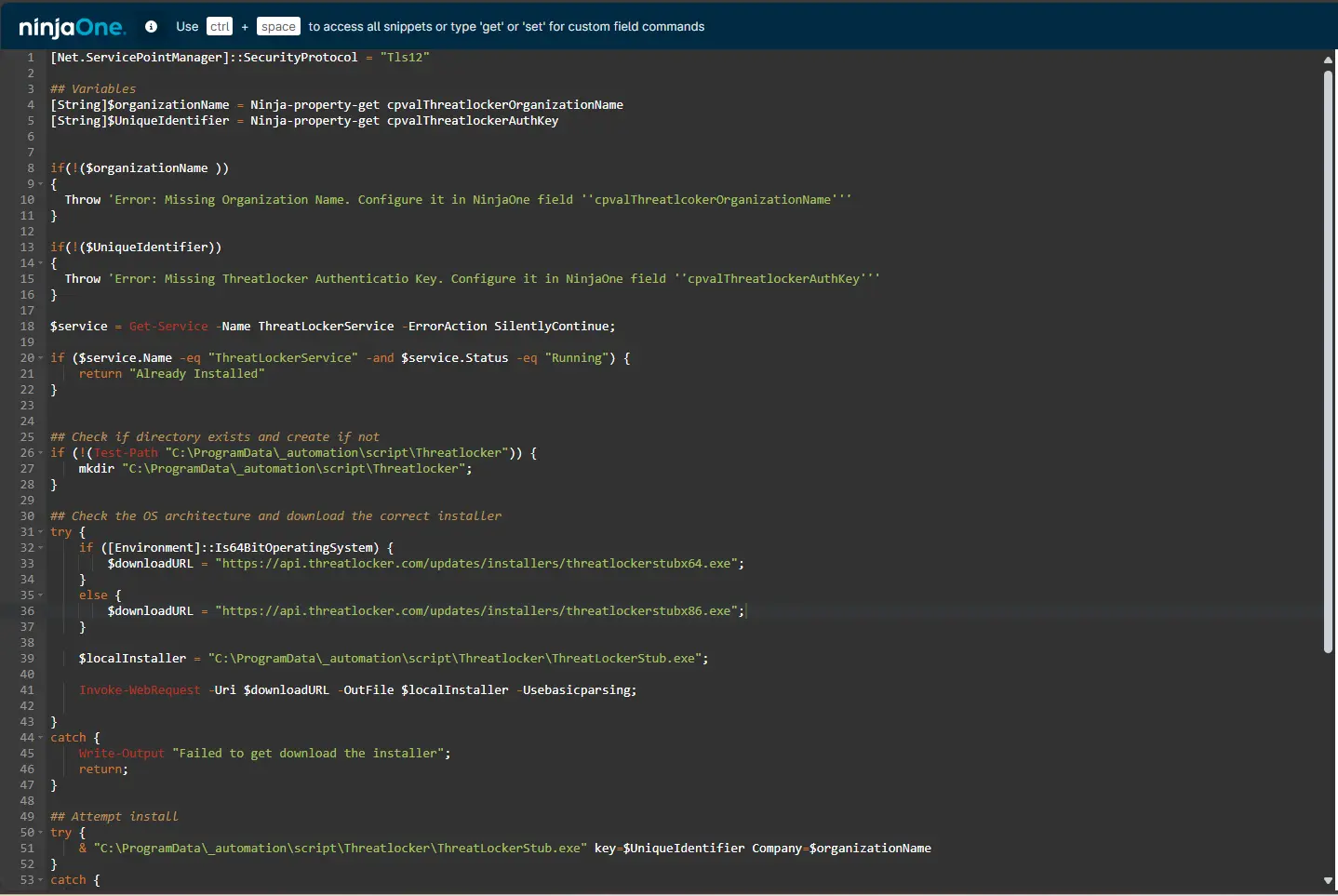
Saving the Automation
Click the Save button in the top-right corner of the screen to save your automation.
You will be prompted to enter your MFA code. Provide the code and press the Continue button to finalize the process.
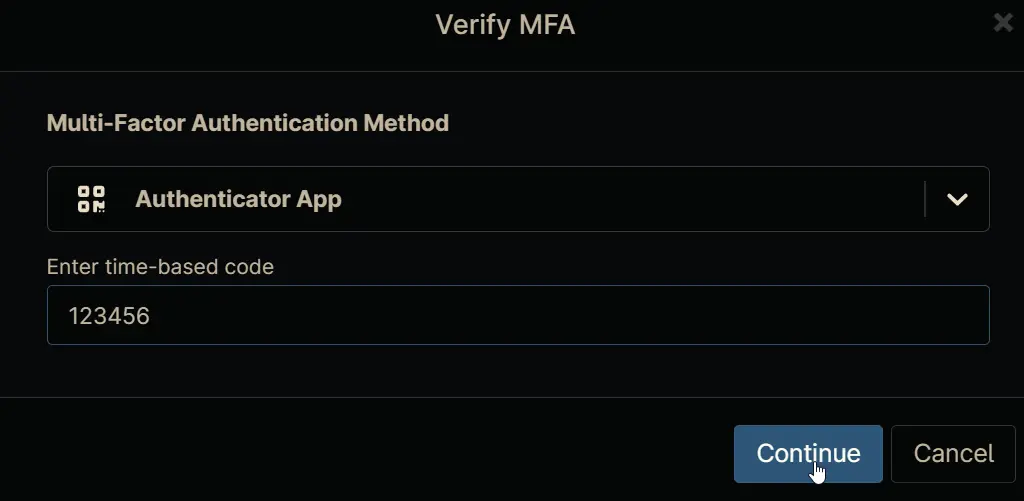
Completed Automation
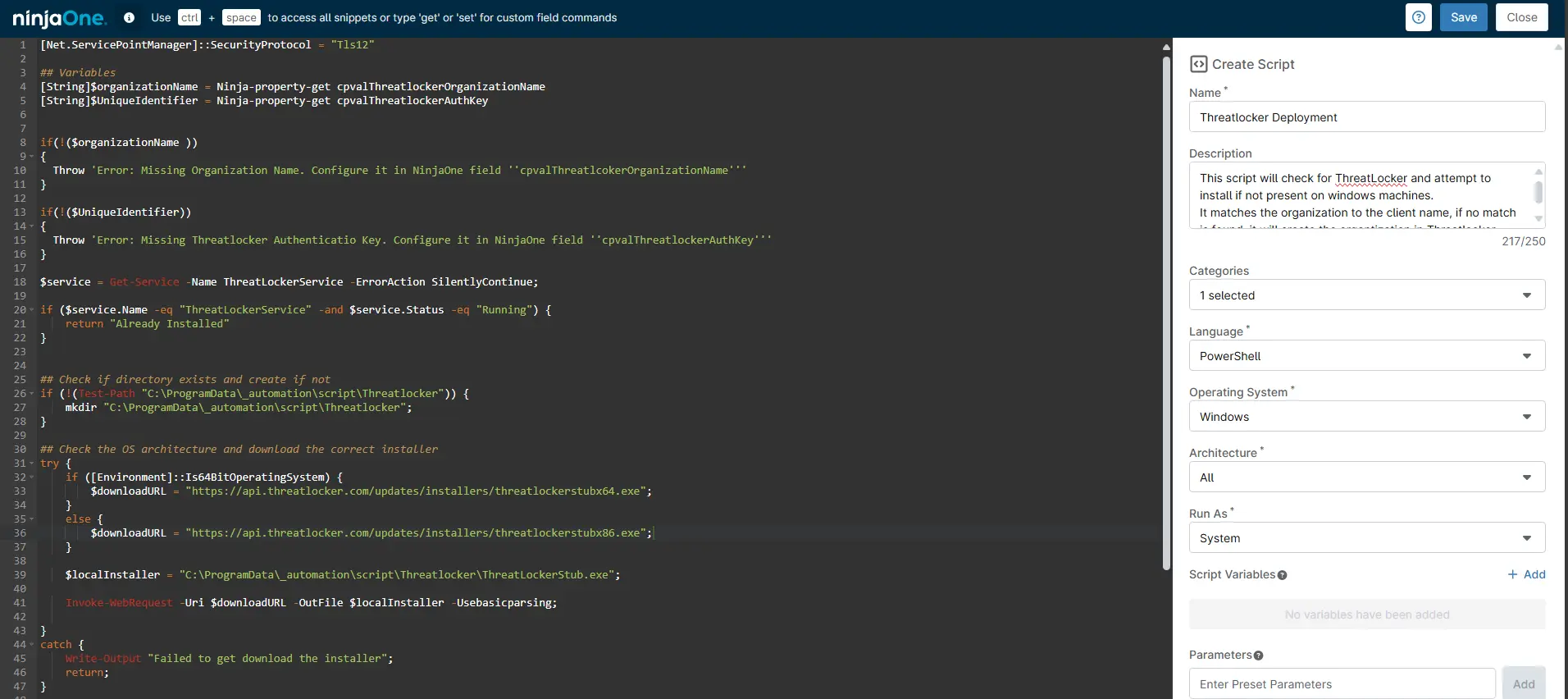
Output
- Activity Details