Certificate Audit Solution
Purpose
The purpose of this solution is to pull meaningful certificate information into Automate to be monitored, reported on, or stored for periodic checkups in a dataview.
Update Notice 19-Sept-2024
New Content:
- Internal Monitor: ProVal - Production - Local Machine Certificate Audit
- Alert Template: △ Custom - Local Machine Certificate Audit
Modified Content:
- Script: Windows - Certificates (My) - Local Machine - Audit
- Dataview: SSL Certificate Audit [Script]
- Internal Monitor: ProVal - Production - Certificate Expiration < 30 Days
Modifications:
- The Windows - Certificates (My) - Local Machine - Audit script has been modified to use the Shell function instead of the
Execute PowerShellfunction, as Threatlocker was flagging it. - With the introduction of the ProVal - Production - Local Machine Certificate Audit internal monitor, the Windows - Certificates (My) - Local Machine - Audit script no longer needs to be scheduled against the group.
Note:
- It is suggested to use the Local Machine Certificate Audit internal monitor to execute the script instead of scheduling it against groups.
Associated Content
Auditing
| Content | Type | Function |
|---|---|---|
| Certificates (My) - Local Machine - Audit | Script | Gathers, sorts, and imports SSL certificate information into a custom table in the database. |
| plugin_proval_certs | Custom Table | Custom table created to hold SSL certificate information. |
| Local Machine Certificate Audit | Internal Monitor | Detects computers where Certificates (My) - Local Machine - Audit has not been executed in the past 7 days. |
| △ Custom - Local Machine Certificate Audit | Alert Template | Executes the Certificates (My) - Local Machine - Audit script against the computers detected by the Local Machine Certificate Audit internal monitor. |
| SSL Certificate Audit | Dataview | Displays a comprehensive list of all certificates found with expiration status. |
Alerting
| Content | Type | Function |
|---|---|---|
| Certificate Expiration < 30 Days | Internal Monitor | This monitor checks the plugin_proval_certs table for any SSL certificates that have an expiration date of less than 30 days. |
| Ticket Creation - Computer | Script | Creates a ticket using the alerting information from the monitor and adds more detailed information to the ticket. |
| △ Custom - Ticket Creation - Computer | Alert Template | Executes the Ticket Creation - Computer script. |
Implementation
-
Import/Update the following content using the
Prosyncplugin:
For Auditing Only:- Script - Certificates (My) - Local Machine - Audit
- Internal Monitor - Local Machine Certificate Audit
- Dataview - SSL Certificate Audit
- Alert Template - △ Custom - Local Machine Certificate Audit
For Alerting:
- Internal Monitor - Certificate Expiration < 30 Days
- Script - Ticket Creation - Computer
- Alert Template - △ Custom - Ticket Creation - Computer
-
Reload the system cache:
-
Execute the Certificates (My) - Local Machine - Audit script against any online Windows computer to create the plugin_proval_certs custom table.
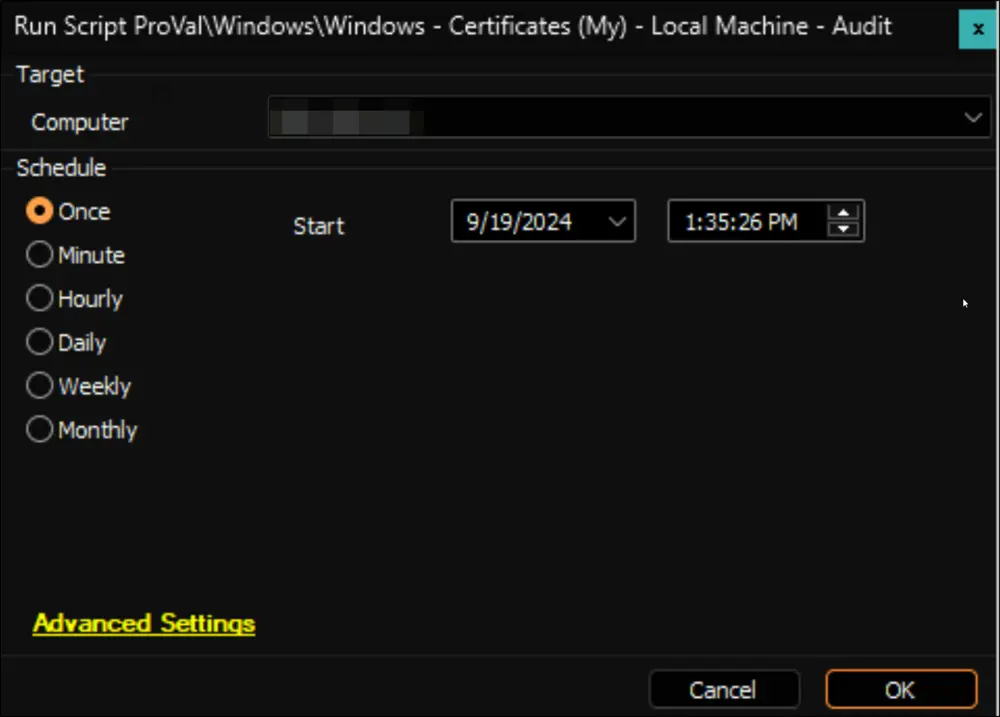
-
Skip this step for new implementations.
Run this SQL query from a RAWSQL monitor set to remove the script's schedule:DELETE FROM groupscripts WHERE scriptid = (SELECT scriptid FROM lt_scripts WHERE scriptGUID = '4f7fd3ff-3732-11e9-b7e5-005056a614c6') -
Configure the auditing solution as outlined below:
Navigate to Automation → Monitors within the CWA Control Center and set up the following:- Internal Monitor - Local Machine Certificate Audit
Alert Template: △ Custom - Local Machine Certificate Audit- The monitor should target the following groups:
- Service Plans.Windows Servers.Server Roles.Windows Messaging Servers
- Service Plans.Windows Servers.Server Roles.Windows Remote Access Servers
- Service Plans.Windows Servers.Server Roles.Windows Web/Proxy Servers
- Service Plans.Windows Servers.Server Roles.Windows Database Servers
- Service Plans.Windows Servers.Server Roles.MSP Specific Servers
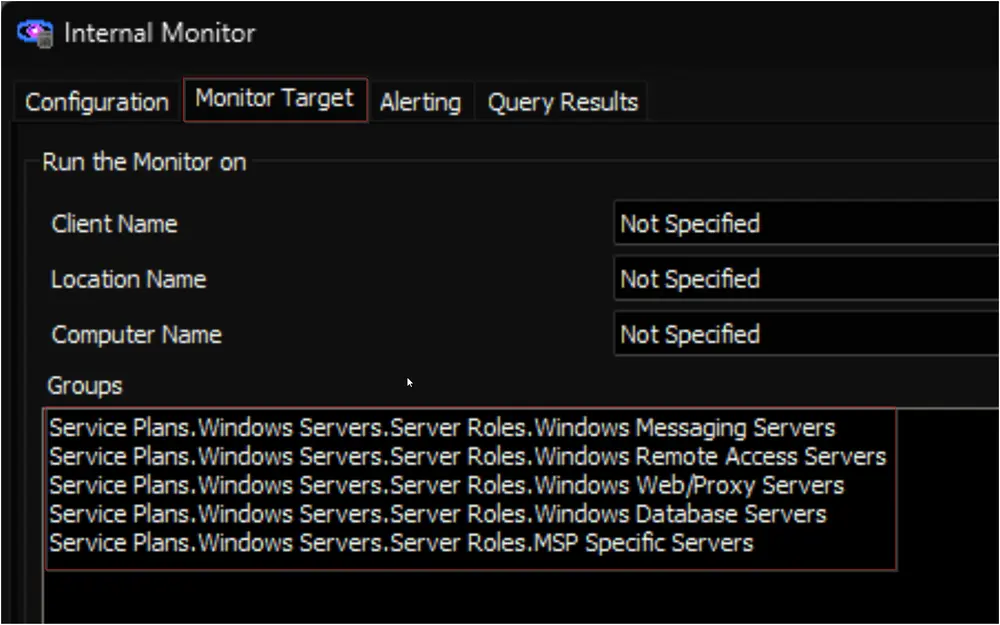
- Right-click and select "Run Now" to start the monitor.
- Internal Monitor - Local Machine Certificate Audit
If Requested
- Please ensure that the alerting solution is implemented only after the consultant has confirmed it.
Configure the alerting solution as outlined below:
Navigate to Automation → Monitors within the CWA Control Center and set up the following:- Internal Monitor - Certificate Expiration < 30 Days
Alert Template: △ Custom - Ticket Creation - Computer- Right-click and select "Run Now" to start the monitor.
- Internal Monitor - Certificate Expiration < 30 Days