Disable SMB1
Summary
This script disables the SMB1 protocol on the target machine for both versions below and above '6.3'.
Output Syntax: Harddisk - <Model> (Drives: <Drive Letter(s)>): Health Status - <Status>
Sample Run
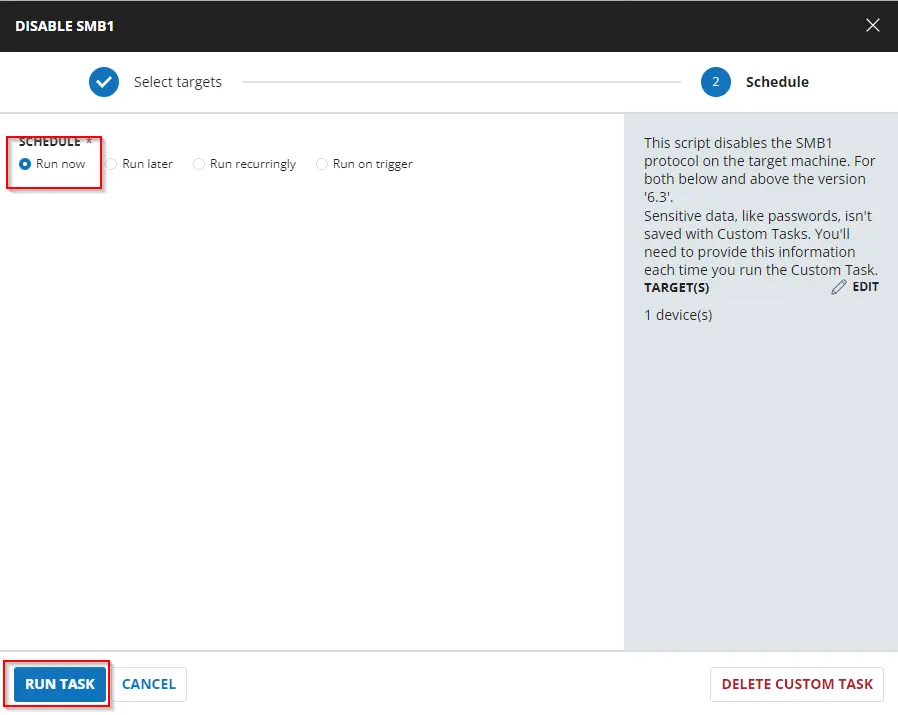
Implementation
Create Script
Create a new Script Editor style script in the system to implement this task.
Name: Disable SMB1
Description: This script disables the SMB1 protocol on the target machine for both versions below and above '6.3'.
Category: Security
Script
Start by making three separate rows. You can do this by clicking the "Add Row" button at the bottom of the script page.
Row 1 Function: PowerShell Script
Paste in the following PowerShell script and set the expected time of script execution to 300 seconds.
$ver = [Version](Get-WmiObject -Class Win32_OperatingSystem).version
"$($ver.Major).$($ver.Minor)"
if ($ver -ge [version]'6.3') {
# For OS versions 6.3 or higher
if (((Get-WindowsOptionalFeature -Online -FeatureName "SMB1Protocol").state) -ne 'Enabled') {
return 'SMB1 was already in a disabled state'
} else {
Disable-WindowsOptionalFeature -Online -FeatureName SMB1Protocol -NoRestart
return 'SMB1 has been successfully disabled'
}
} else {
# For OS versions below 6.3
$s = Get-Item HKLM:\SYSTEM\CurrentControlSet\Services\LanmanServer\Parameters |
ForEach-Object { Get-ItemProperty $_.pspath -Name SMB1 }
if ((-not $s) -or ($s -contains 1)) {
Set-ItemProperty -Path 'HKLM:\SYSTEM\CurrentControlSet\Services\Lanmanworkstation\Parameters' -Name 'SMB1' -Value 0 -Type DWORD -Force
Set-ItemProperty -Path 'HKLM:\SYSTEM\CurrentControlSet\Services\LanmanServer\Parameters' -Name 'SMB1' -Value 0 -Type DWORD -Force
return 'SMB1 has been successfully disabled'
} else {
return 'SMB1 was already in a disabled state'
}
}
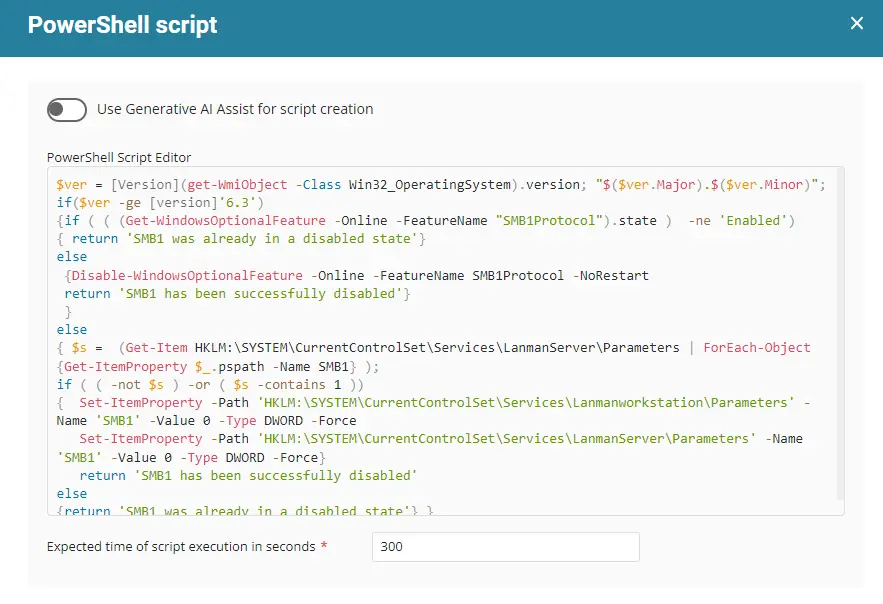
Save and move to the next row.
Row 2 Function: Script Log
In the script log message, simply type Output:%output% so that the script will send the results of the PowerShell script above to the output on the Automation tab for the target device.
Row 3 Logic: If/Then/Else
There will be two sections: If part and Else part.
Row 3a Condition: Output Contains
In the IF part, enter Disabled in the right box of the "Output Contains" part.
Row 3b Function: Script Exit
Add a new row by clicking on the Add Row button.
In the script exit message, simply type SMB1 has been successfully disabled. Exiting script so that the script will send a successful message on the Automation tab for the target device.
Row 3c Function: Script Exit
Add a new row by clicking on the Add Row button in the ELSE part and select Script Exit Function.
In the script exit message, type Failed to disable SMB1 on the machine so that the script will send a failure message on the Automation tab for the target device.
Once all items are added, please save the task.
The final task should look like the screenshot below.
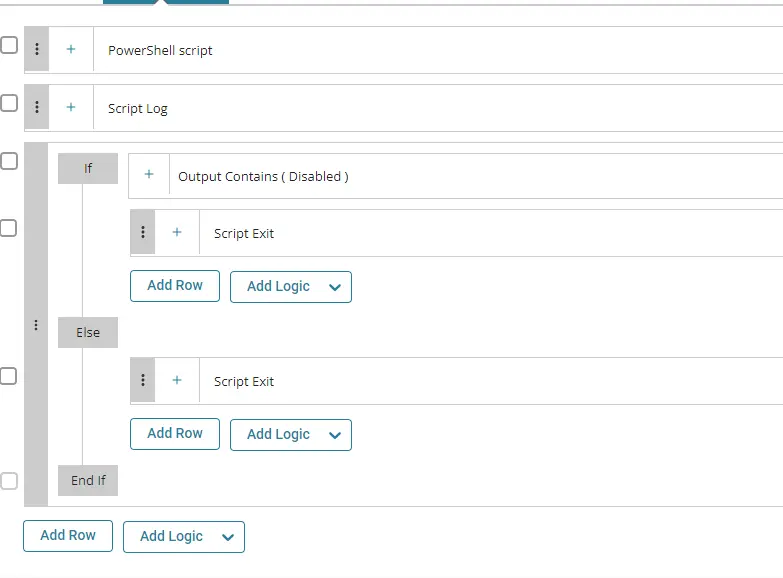
Deployment
IMPORTANT: Only enable this automation if it is explicitly requested by the consultant. This can cause issues if deployed improperly.
It is suggested to run the task once per week against Windows computers.
- Go to
Automation>Tasks. - Search for
Disable SMB1Task. - Select the concerned task.
- Click on the
Schedulebutton to schedule the task/script.
- This screen will appear.
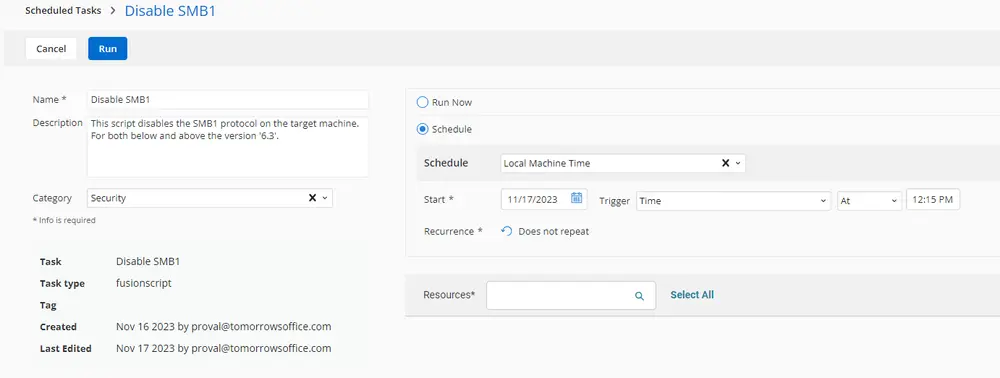
- Select the relevant time to run the script and click the Does not repeat button.
- This pop-up box will appear.
- Change the number of days to
7and clickOK.
- Search for
windowsin theResources*and selectWindows DesktopsandWindows Serversgroups. You can search and select any relevant group you would like to schedule the task against.
- Now click the
Runbutton to initiate the task.
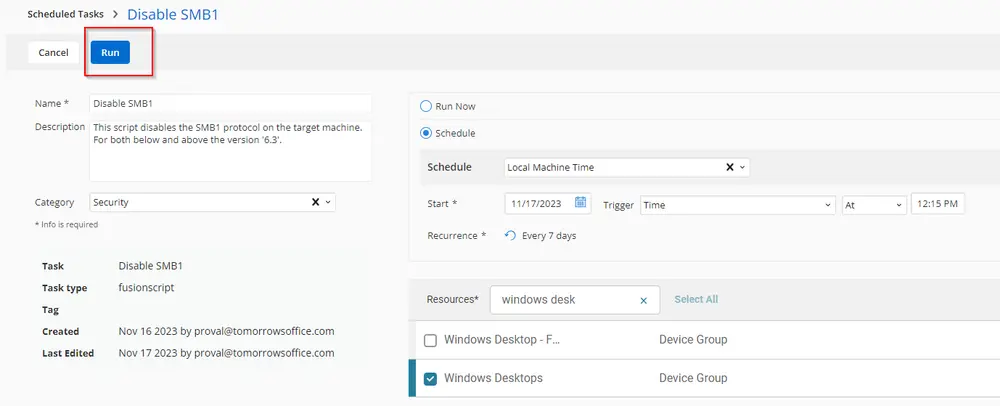
- The task will start appearing in the Scheduled Tasks.
Output
- Script log