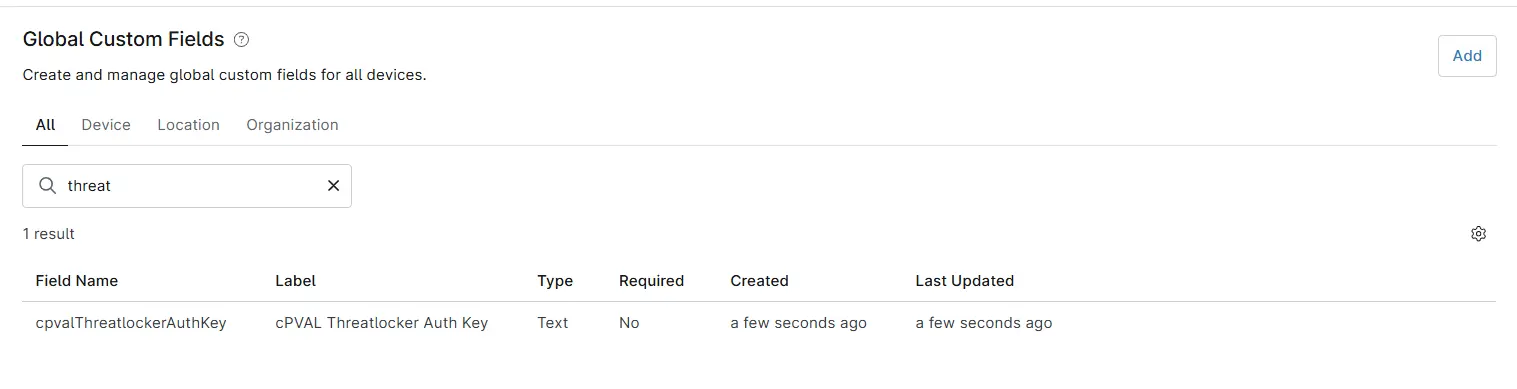cPVAL Threatlocker Auth Key
Summary
Threatlocker Authentication Key to deploy threatlocker Agent on windows machines
Details
| Label | Field Name | Definition Scope | Type | Required | Default Value | Technician Permission | Automation Permission | API Permission | Description | Tool Tip | Footer Text |
|---|---|---|---|---|---|---|---|---|---|---|---|
| cPVAL Threatlocker Auth Key | cPVALThreatlockerAuthKey | Organization | Text | True | - | Editable | Read/Write | Read/Write | Threatlocker Authentication Key to deploy threatlocker Agent on windows machines | - | - |
Dependencies
Custom Field Creation
Step 1
Navigate to the Administration menu, then proceed to Devices and select Global Custom Fields.
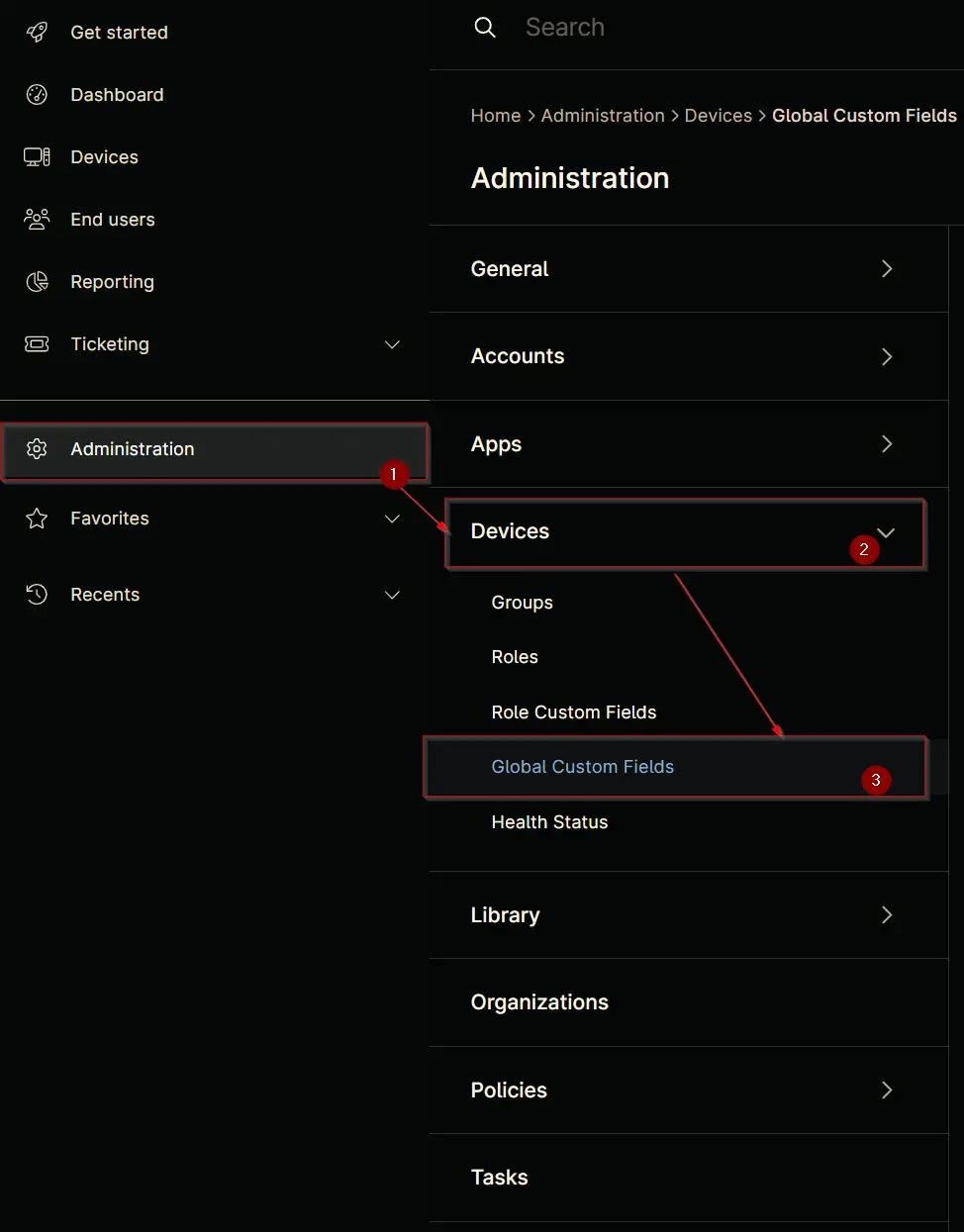
Step 2
Locate the Add button on the right-hand side of the screen and click on it.
Step 3
After clicking the Add button, select the Field button that appears.
The following Pop-up screen will appear:
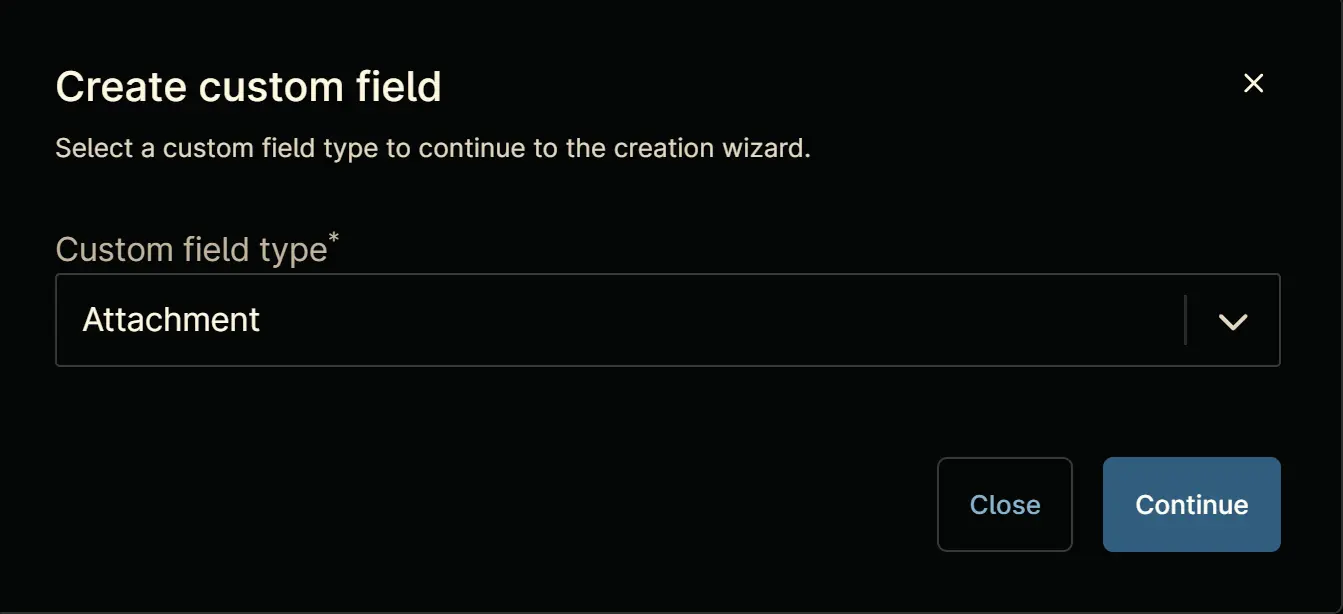
Step 4
Custom Field Type: Text
Select Text for the Custom field type and click Continue to proceed.
Step 5
A Pop-up screen will appear. Set the following details in the Overview section and click the Next button.
Label: cPVAL Threatlocker Auth Key
Name: cPVALThreatlockerAuthKey
Definition Scope: Organization
Custom field is required: <Leave it unchecked>
Clicking the Next button will take you to the Permission section.
Step 5
Set the following details in the Permission section and click the Next button.
Technician: Editable
Automation: Read/Write
API: Read/Write
Step 6
Set the following details in the Details section and click the Create button to complete the creation of custom field.
Description: Threatlocker Authentication Key to deploy threatlocker Agent on windows machines
Tooltip text: <Leave it blank>
Footer text: <Leave it blank>
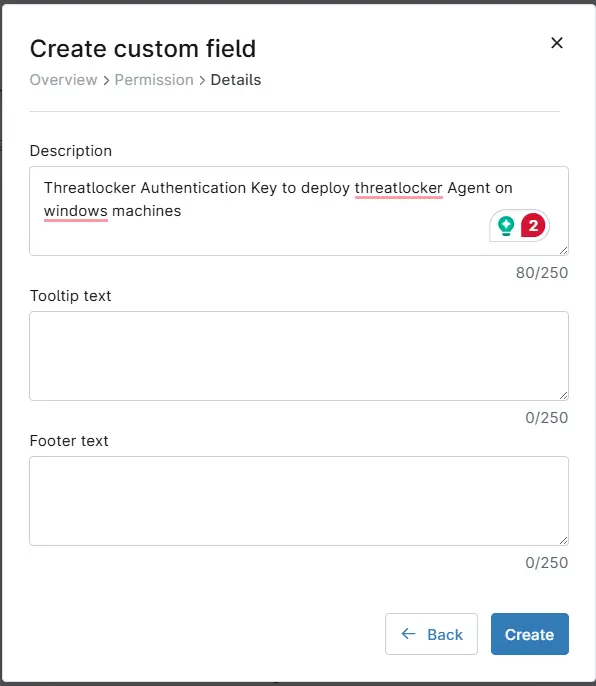
Completed Custom Field