ProSync Server
Overview
The ProSync Server application (named "ProSync" in the ConnectWise Automate Plugin Manager) is a plugin designed to manage and distribute content across multiple instances of ConnectWise Automate from a central location. Developed by ProVal Tech, the plugin is written in C# and is a piece of the ProSync solution, along with the ProSync Client and the ProSync API.
Usage
The ProSync Server is currently separated into two sections, Content and API Clients.
Content
The Content section of the ProSync Server plugin is where you will be reviewing changes, approving new and changed content, and syncing that approved content to the tables which will be read by the ProSync API. Clicking the Content button on the sidebar will give you a dropdown of the different types of content to review. Clicking on a particular type of content will populate the display panel on the right with a table of all applicable content of that type.
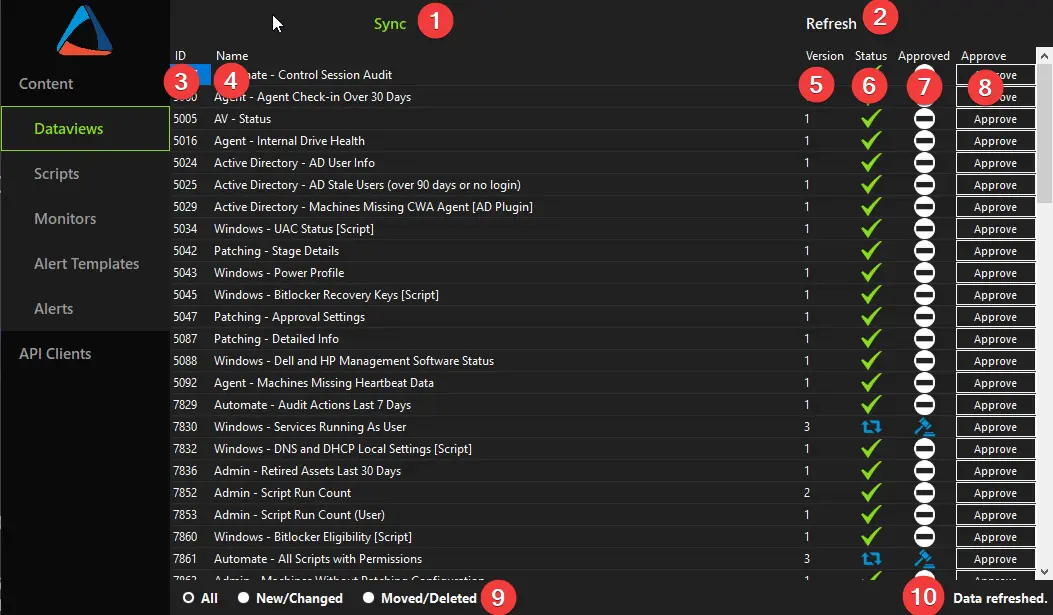
Figure 1 - ProSync Server Content View
-
Sync Button - Synchronizes all approved changes and removals for the selected content type to the production tables for the
ProSync APIto read. Note that this also occurs on a 7-minute interval via theISync2interface in the plugin. -
Refresh Button - Refreshes the current view with the latest content changes for the selected content type.
-
ID - The unique ID of the content.
-
Name - The name of the content.
-
Version - The latest approved version of the content.
-
Status - The current change status of the content. The possible statuses of the content are:
Unchanged - The content has not been changed or removed from the Automate instance.
Changed - The content is new or has been changed.
Moved or Deleted - The content was moved or deleted.
-
Approved - Denotes the current approval status of the content. The possible statuses of the content are:
No Action Needed - The content is unchanged and does not need approval.
Needs Approval - The content has been added, changed, or deleted and requires review and approval.
Change Approved - The new or changed content has been approved for synchronization.
Move/Delete Approved - The content has been moved or deleted and approved to be removed from the synchronization list.
-
Approve Button - Approves the add, change, or delete of the current content. Has no effect if the content is currently unchanged.
-
Filter - Changes the view of the content to show All, only New or Changed, or only Moved or Deleted content.
-
Status - Shows information about the most recent command executed.
API Clients
The API Clients section of the plugin is where you can add and remove API access for specific members.
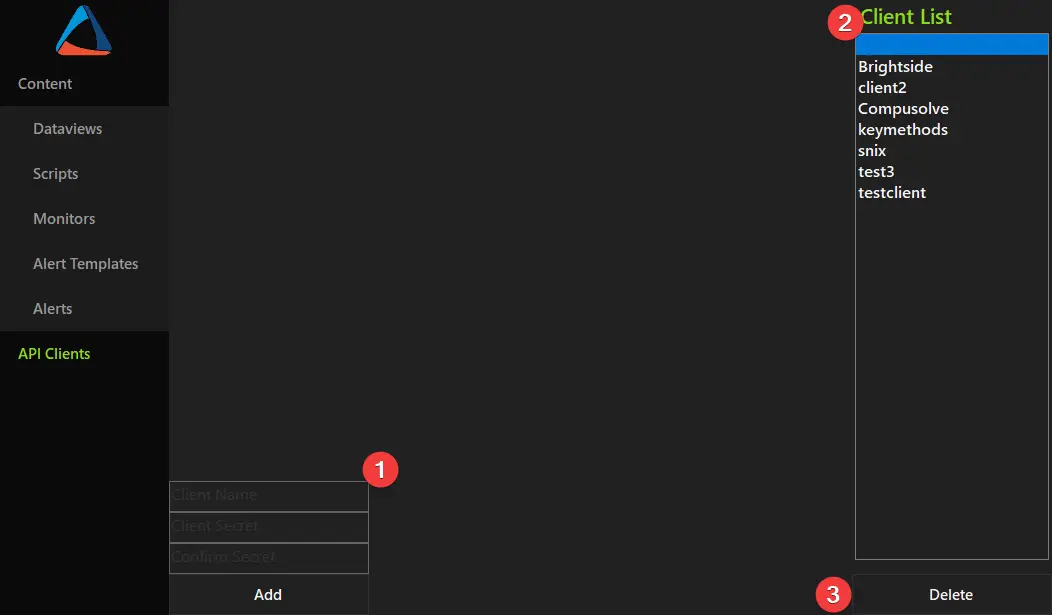
Figure 2 - ProSync Server API Clients View
- Client Addition Section - Enter a Client Name, Client Secret, and confirm the secret. Then, click the Add button to create an API member for the ProSync Client to use as authentication with the
ProSync API. - Client List - Shows the current list of clients available to authenticate with the API.
- Delete Button - Select a client in the Client List and click the Delete button to remove that member's access to the API, preventing further synchronization of content.