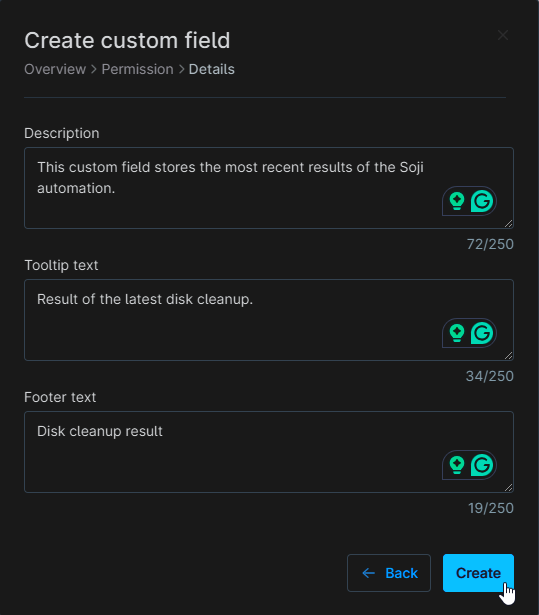cPVAL Soji Result
Summary
This custom field stores the most recent results of the Soji automation.
Details
| Label | Field Name | Definition Scope | Type | Required | Technician Permission | Automation Permission | API Permission | Description | Tool Tip | Footer Text |
|---|---|---|---|---|---|---|---|---|---|---|
| cPVAL Soji Result | cpvalSojiResult | Device | Text | No | Read Only | Read/Write | Read/Write | This custom field stores the most recent results of the Soji automation | Result of the latest disk cleanup | Disk cleanup result |
Dependencies
Custom Field Creation
Step 1
Navigate to the Administration menu, then proceed to Devices and select Global Custom Fields.
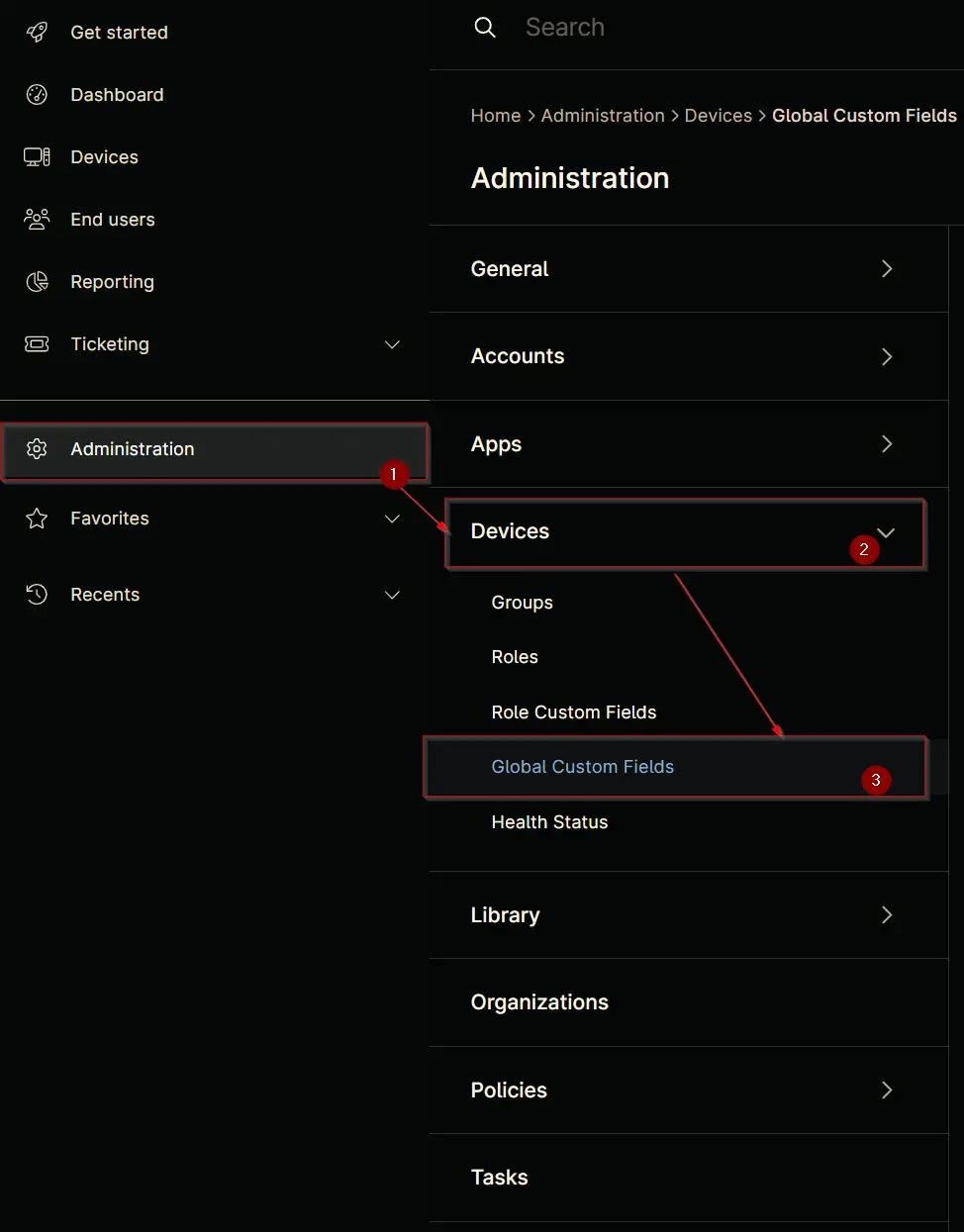
Step 2
Locate the Add button on the right-hand side of the screen and click on it.
Step 3
After clicking the Add button, select the Field button that appears.
The following Pop-up screen will appear:
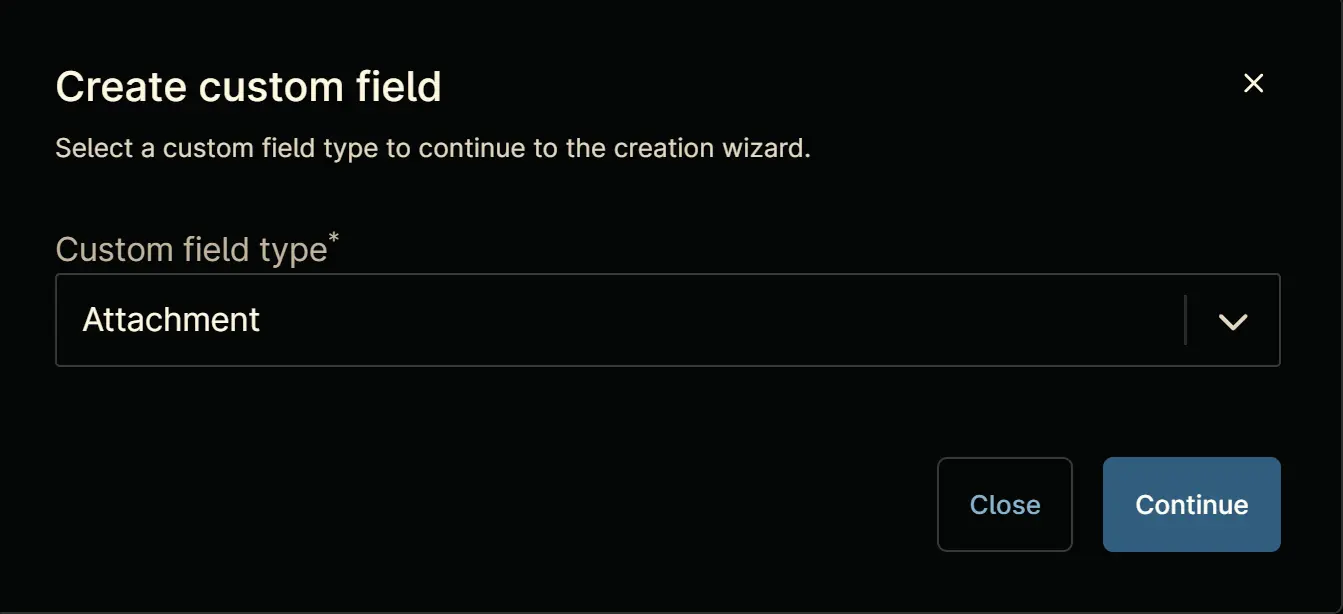
Step 4
Select the Text custom field type from the dropdown menu.
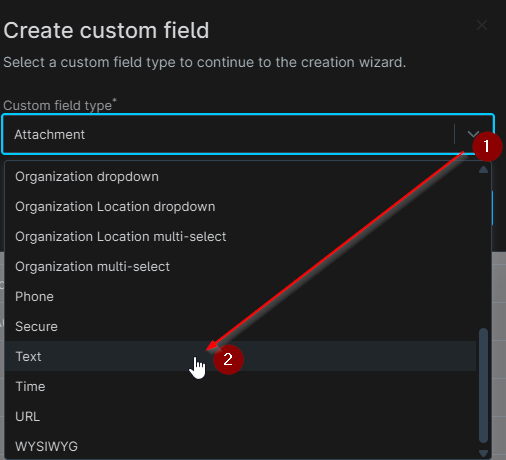
Click the Continue button to continue with the custom field creation.
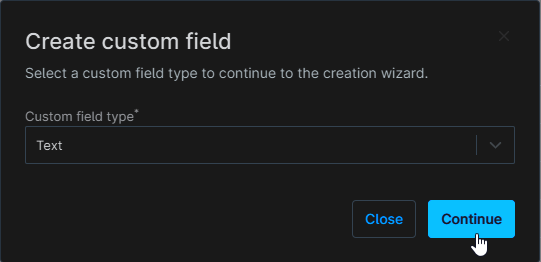
The following Pop-up screen will appear:
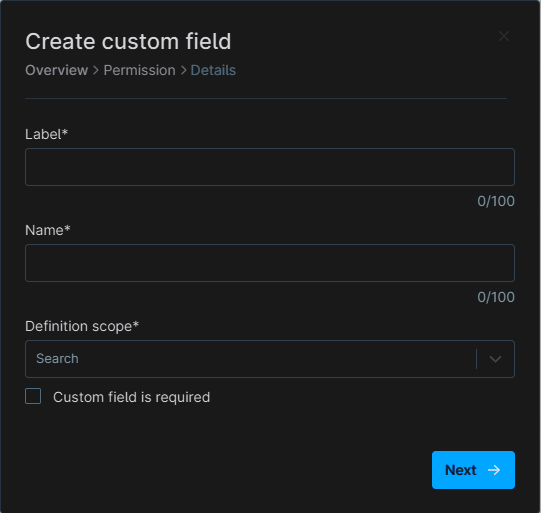
Step 5
Set the following details in the Overview section and click the Next button.
- Label:
cPVAL Soji Results - Name:
cpvalSojiResults - Definition Scope:
Device - Custom field is required:
<Leave it unchecked>
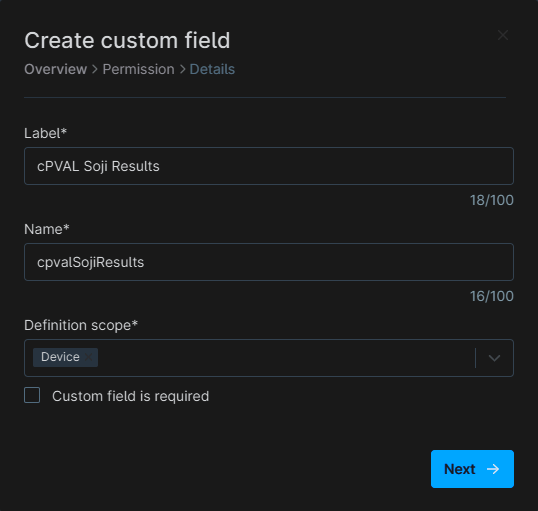
The following Pop-up screen will appear:
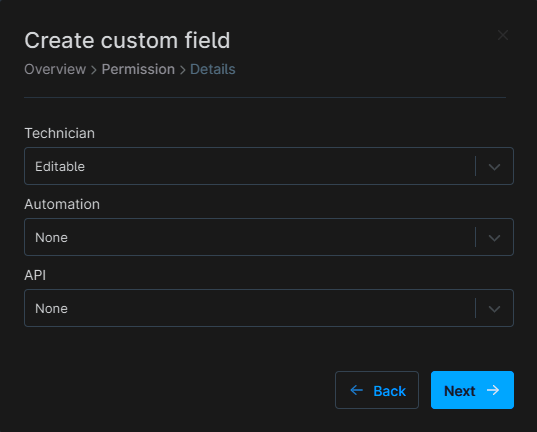
Step 6
Set the following details in the Permission section and click the Next button.
- Technician:
Read Only - Automation:
Read/Write - API:
Read/Write
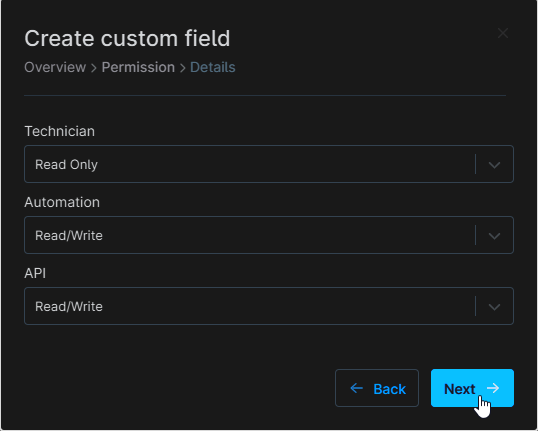
The following Pop-up screen will appear:
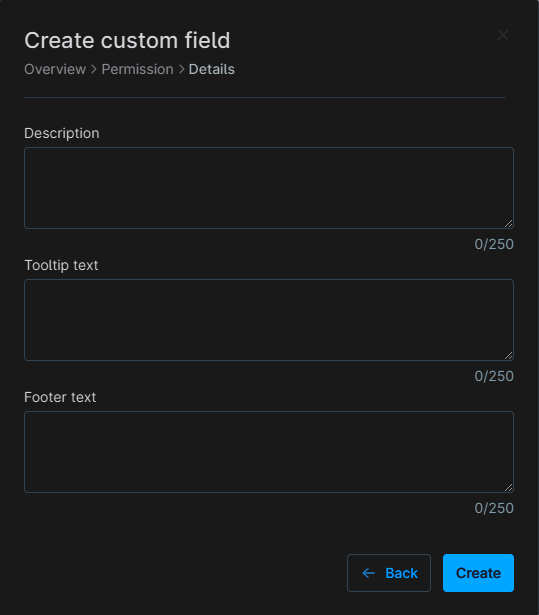
Step 7
Set the following details in the Details section and click the Create button to complete the creation of custom field.
- Description:
This custom field stores the most recent results of the Soji automation. - Tooltip text:
Result of the latest disk cleanup. - Footer text:
Disk cleanup result