Feature Update Install (Reboot Pending Machines Validation)
Summary
The script runs on machines where the Feature Update Reboot Pending custom field is flagged after the execution of the Feature Update Install With Tracking task, signifying a pending reboot to finalize the Feature Pack Update. Subsequently, the script updates the Feature Update Install Failure custom field with the outcome for monitoring purposes.
The script compares the current operating system build with the latest available build before and after the upgrade, with the latest build requiring manual entry into the script. For any new releases, the build number must be manually set in the script at step 1 for Windows 11 and step 2 for Windows 10.
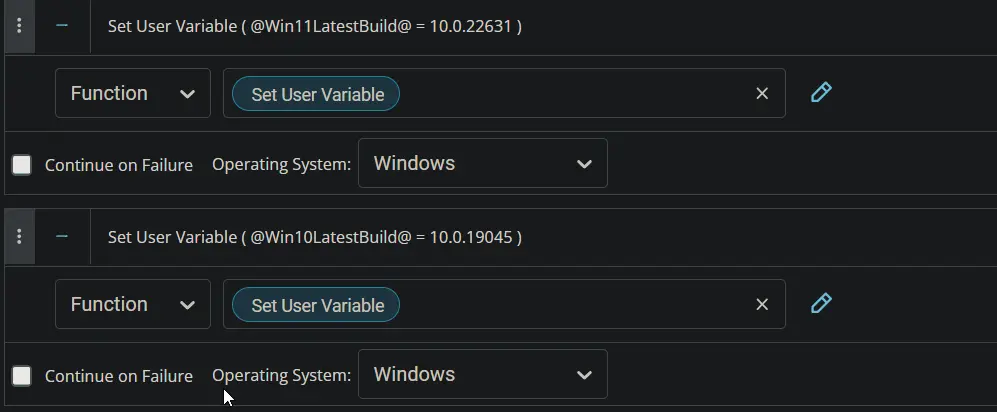
Sample Run
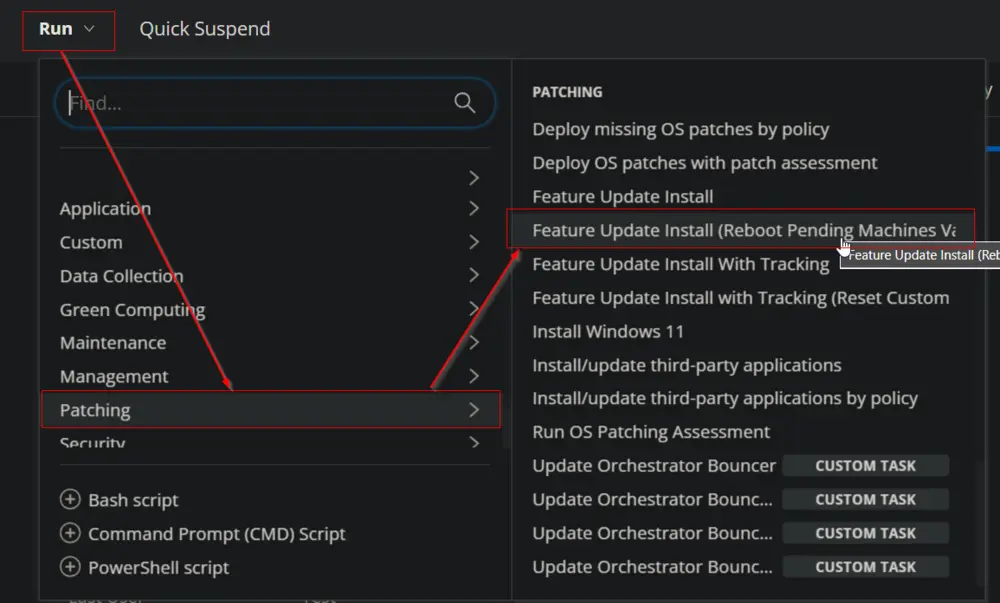
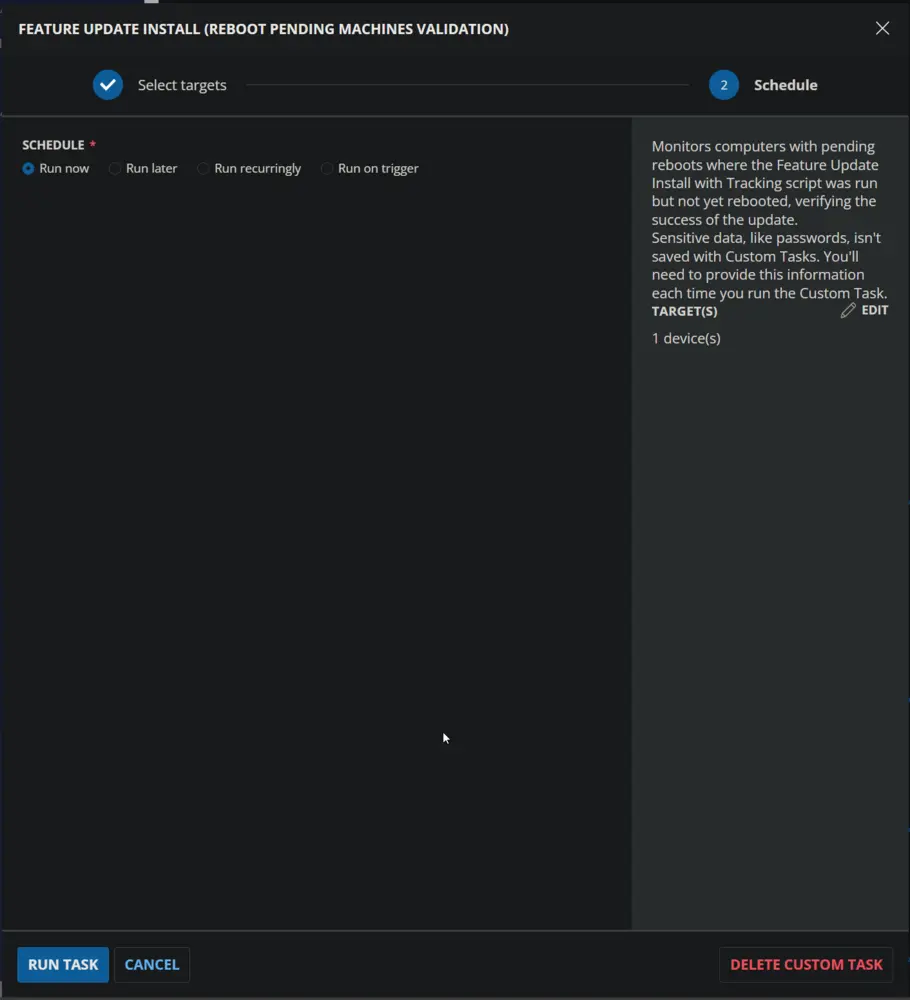
Dependencies
Task - Feature Update Install With Tracking
Custom Field - Feature Update Install Failure
Custom Field - Feature Update Reboot Pending
Create Script
Create a new Script Editor style script in the system to implement this Task.
Name: Feature Update Install (Reboot Pending Machines Validation)
Description: Monitors computers with pending reboots where the Feature Update Install with Tracking script was run but not yet rebooted, verifying the success of the update.
Category: Patching
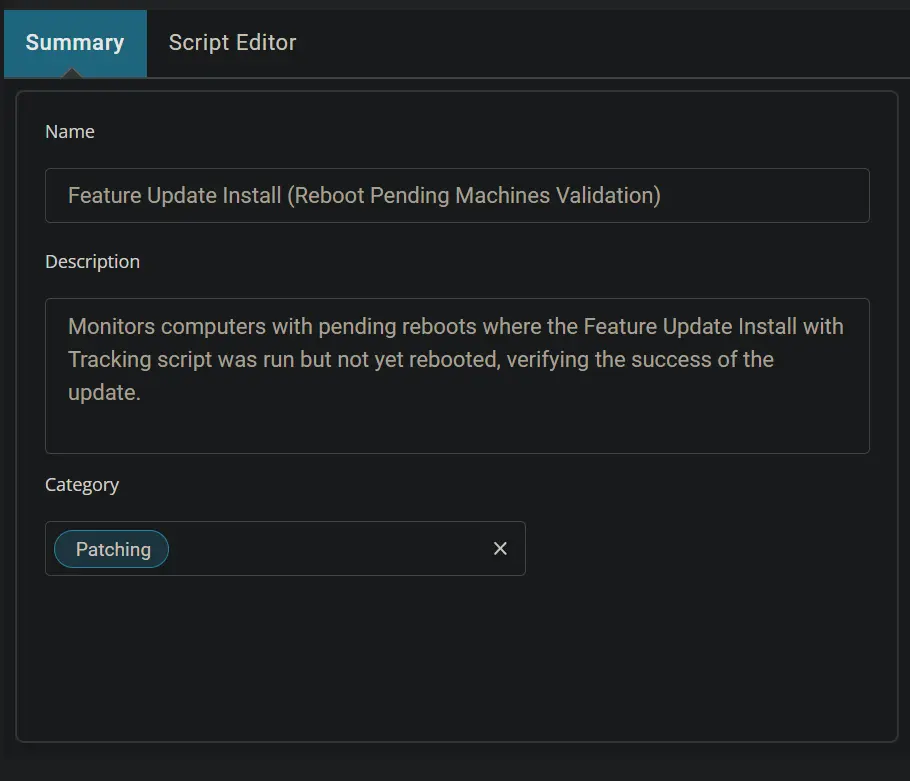
Script
Start by adding a row. You can do this by clicking the Add Row button at the bottom of the script page.
Row 1 Function: Set User Variable
Select the Set User Variable function.
Type Win11LatestBuild in the Variable Name field and 10.0.22631 in the Value field. 110.0.26100 is the latest available Feature build for Windows 11 at the moment. Click Save to create the Win11LatestBuild variable.
Row 2 Function: Set User Variable
Insert a new row by clicking the Add Row button.
Select the Set User Variable function.
Type Win10LatestBuild in the Variable Name field and 10.0.19045 in the Value field. 10.0.19045 is the latest available Feature build for Windows 10 at the moment. Click Save to create the Win10LatestBuild variable.
Row 3 Function: PowerShell Script
Insert a new row by clicking the Add Row button.
Select the PowerShell Script function.
Paste in the following PowerShell script, set the expected time of script execution to 300 seconds, and click the Save button.
$ProgressPreference = 'SilentlyContinue'
[Net.ServicePointManager]::SecurityProtocol = [Enum]::ToObject([Net.SecurityProtocolType], 3072)
Get-PackageProvider -Name NuGet -ForceBootstrap | Out-Null
Set-PSRepository -Name PSGallery -InstallationPolicy Trusted
try {
Update-Module -Name PendingReboot -ErrorAction Stop
} catch {
Install-Module -Name PendingReboot -Repository PSGallery -SkipPublisherCheck -Force
Get-Module -Name PendingReboot -ListAvailable | Where-Object { $_.Version -ne (Get-InstalledModule -Name PendingReboot).Version } | ForEach-Object { Uninstall-Module -Name PendingReboot -MaximumVersion $_.Version }
}
Import-Module -Name PendingReboot 3>&1 2>&1 1>$null
if ((Test-PendingReboot -WarningAction SilentlyContinue).IsRebootPending) { return 'Still Reboot Pending'} else {return 'Good to Proceed'}
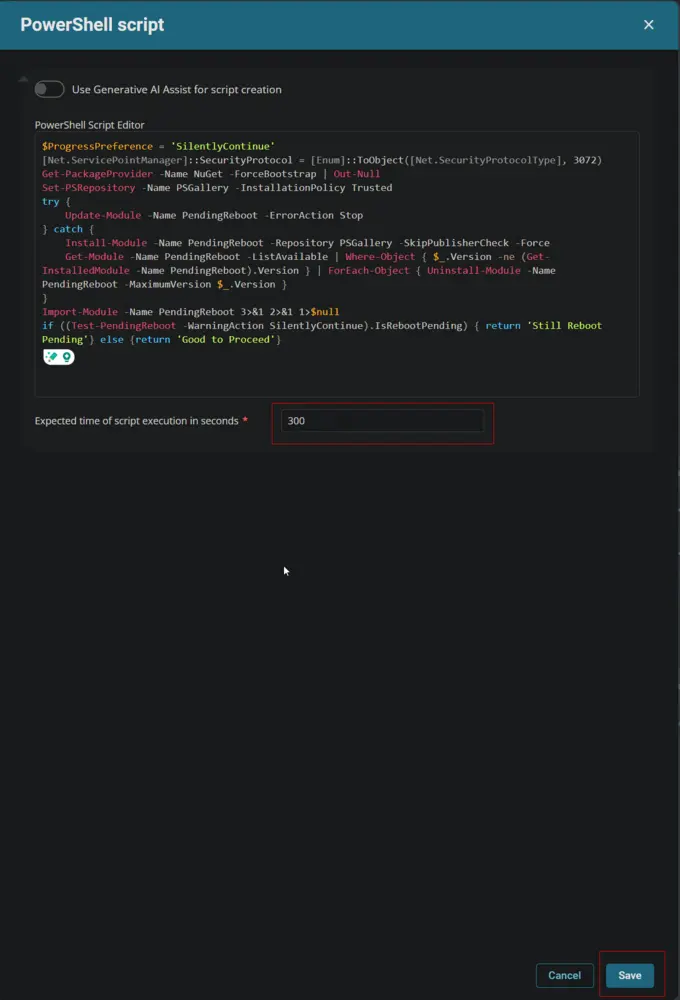
Mark the Continue on Failure checkbox.
Row 4 Logic: If Then
Insert a new If/Then logic from the Add Logic dropdown menu.
Row 4a Condition: Output Contains
Type Good to Proceed in the Value box and press Enter.
Row 4b Function: Set Custom Field
Insert a new row by clicking the Add Row button inside the If Then logic.
Search and select the Set Custom Field function in the new row.
Search and select the Feature Update Reboot Pending custom field.
Type False in the Value box and click the Save button.
Step 4c Function: PowerShell Script
Insert a new row by clicking the Add Row button inside the If Then logic.
Search and select the PowerShell Script in the newly added row.
Paste in the following PowerShell script, set the expected time of script execution to 300 seconds, and click the Save button.
$osinfo = Get-CimInstance -ClassName Win32_OperatingSystem
if ( $osinfo.buildnumber -ge '20000' ) { [Version]$osinfo.version -ge [Version]'@Win11LatestBuild@' } else { [Version]$osinfo.Version -ge [Version]'@Win10LatestBuild@' }
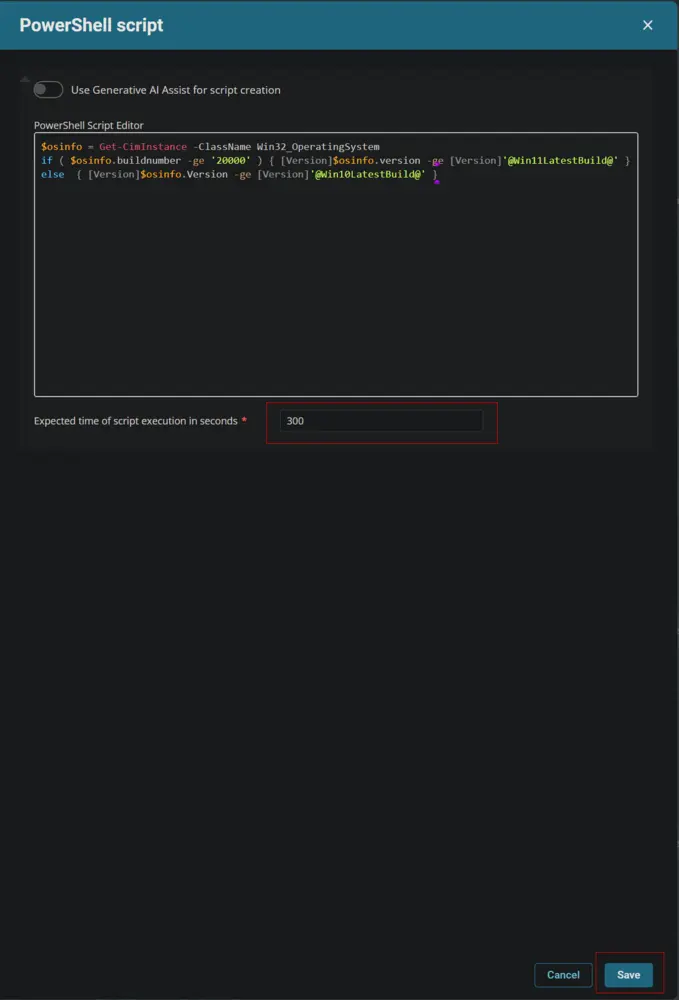
Mark the Continue on Failure checkbox.
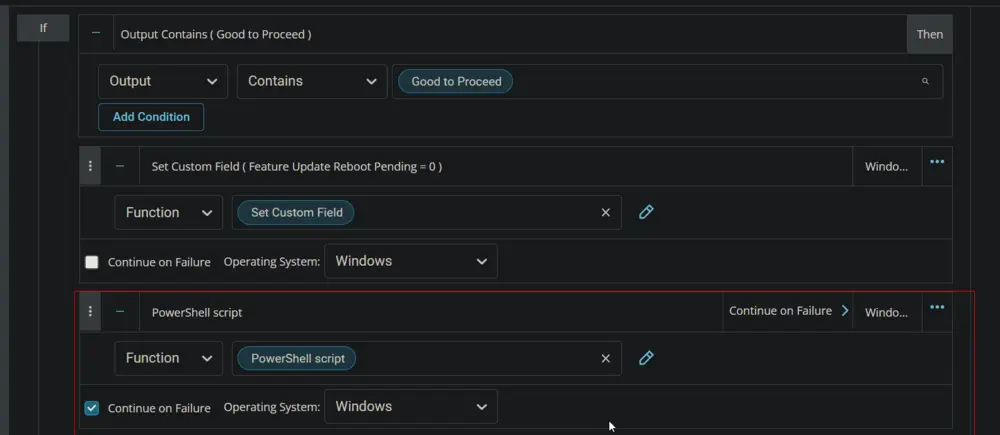
Step 4d Logic: If Then
Insert a new If/Then logic inside the external If Then logic from the Add Logic dropdown menu.
Step 4d(i) Condition: Output Contains
Type False in the Value box and press Enter.
Row 4d(ii) Function: Set Custom Field
Insert a new row by clicking the Add Row button inside the internal If Then logic.
Search and select the Set Custom Field function in the new row.
Search and select the Feature Update Install Failure custom field.
Type Installation Failure/Error in the Value box and click the Save button.
Row 4d(iii) Function: Script Exit
Insert a new row by clicking the Add Row button inside the internal If Then logic.
Search and select the Script Exit function in the new row.
Type Script Failed to install the latest available feature update. in the Error Message field and click the Save button.
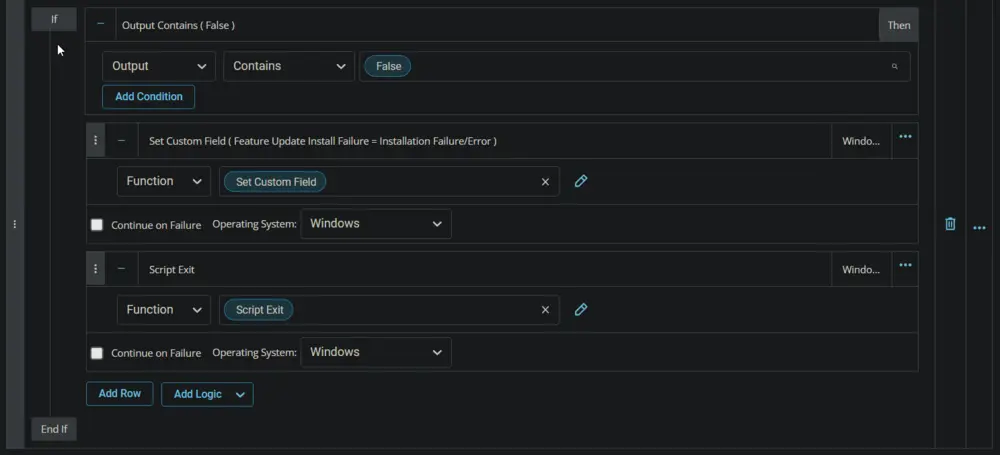
Step 4e Logic: If Then
Insert a new If/Then logic inside the external If Then logic from the Add Logic dropdown menu.
Step 4e(i) Condition: Output Contains
Type True in the Value box and press Enter.
Row 4e(ii) Function: Set Custom Field
Insert a new row by clicking the Add Row button inside the internal If Then logic.
Search and select the Set Custom Field function in the new row.
Search and select the Feature Update Install Failure custom field.
Type in the Value box and click the Save button. (There is a single space in the Value field.)
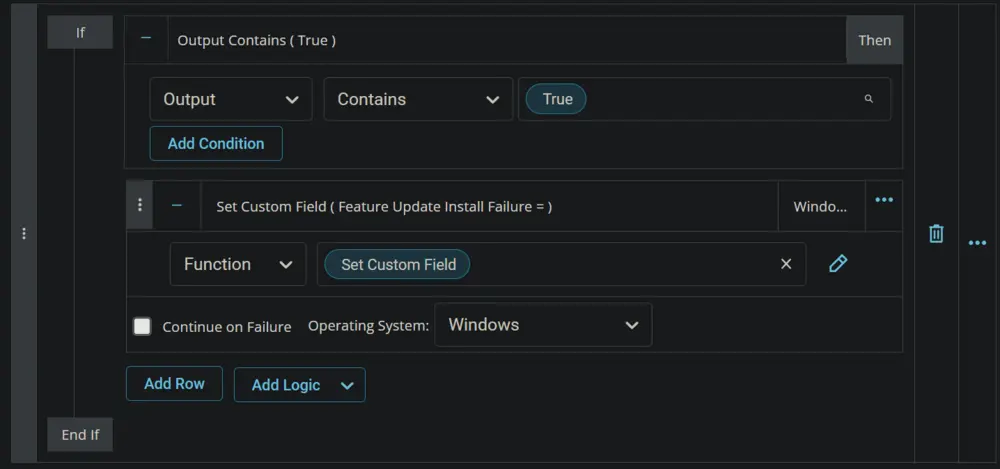
Click the Save button to save the Task.
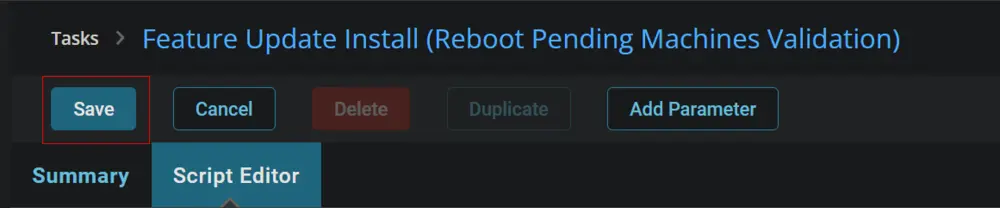
Completed Script
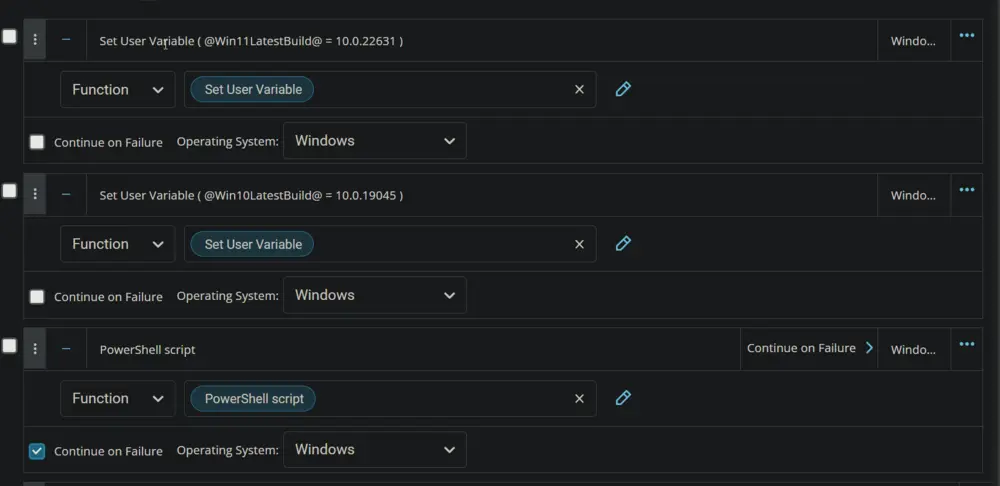
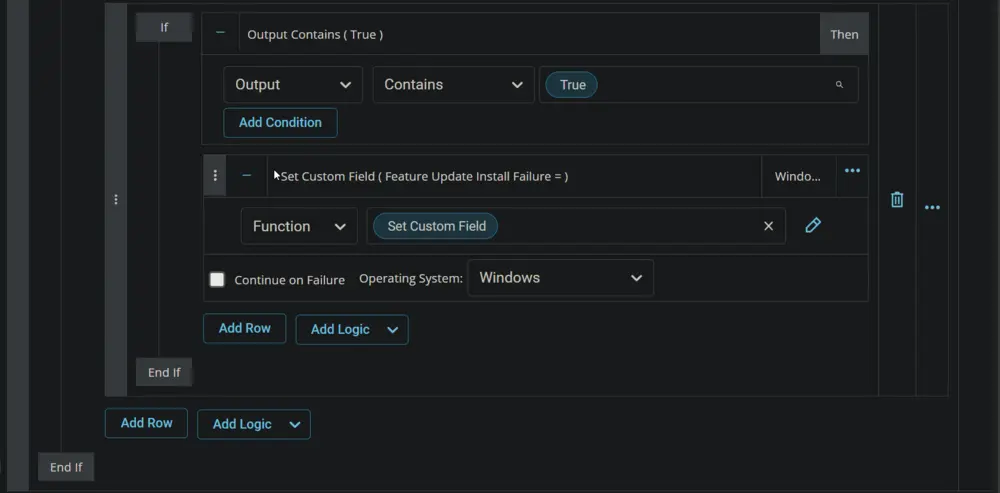
Deployment
-
Go to
Automation>Tasks. -
Search for
Feature Update Install (Reboot Pending Machines Validation)task. -
Select the concerned task.
-
Click on the
Schedulebutton to schedule the task/script.
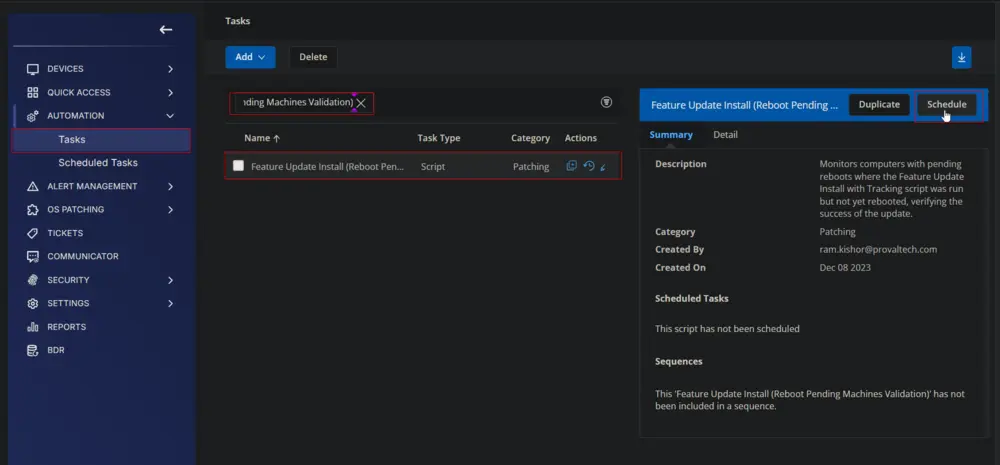
-
This screen will appear.
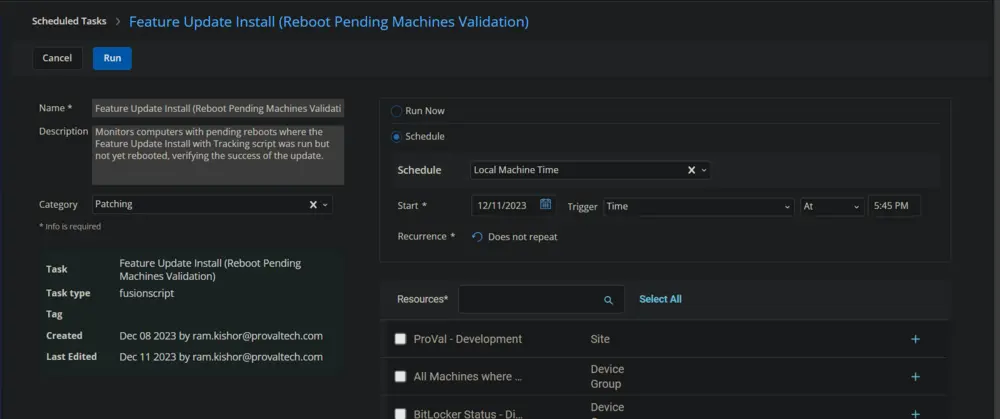
-
Click the
Does not repeatbutton.
-
This pop-up box will appear.
-
Click the
OKbutton to run the task once per day.
-
Select the relevant time to execute the script. It is suggested to run this task during working hours, when most of the workstations are online.
-
Search and select the
Windows Feature Pack Update: Reboot Pendinggroup in theResources.
-
Clicking the
Runbutton will initiate the schedule.
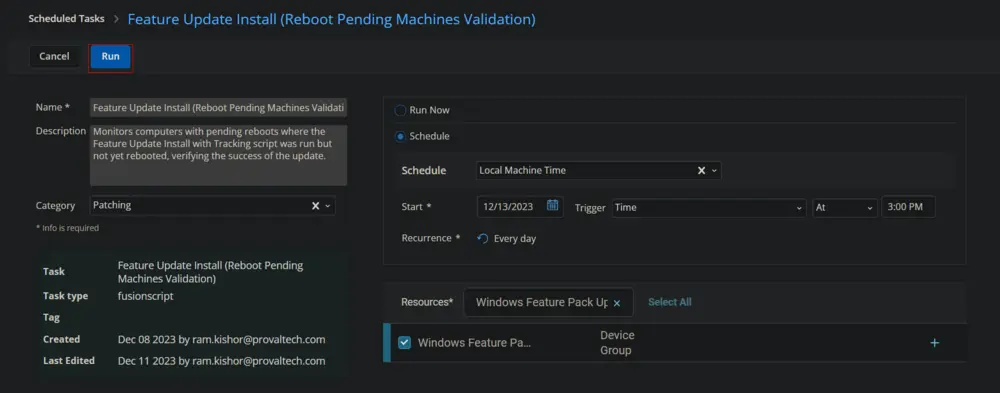
-
The task will start appearing in the Scheduled Tasks.
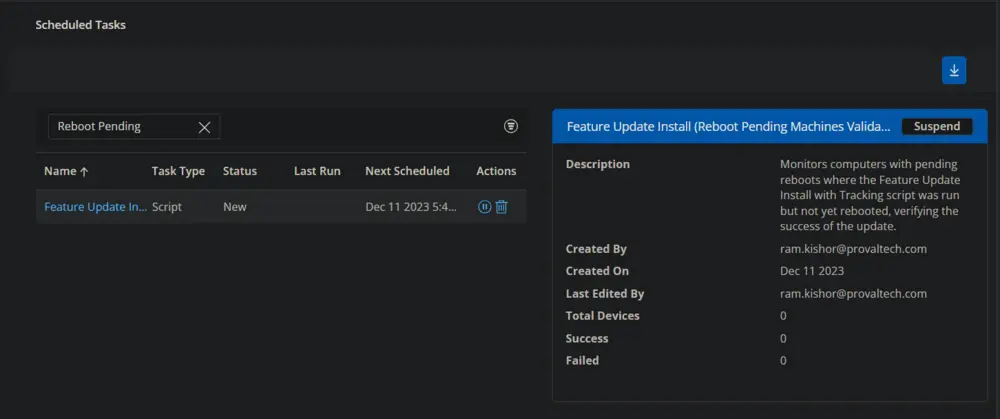
-
The
Suspendoption can be used tosuspend/stopthe schedule.
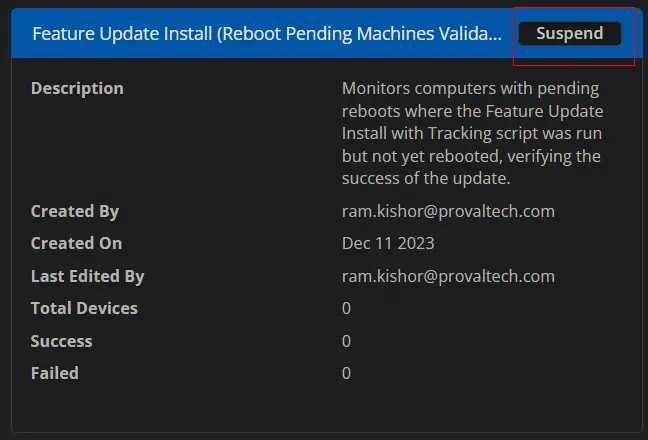
Output
- Custom Field