Agent Template - Self Help Menu - Windows Feature Update
Purpose
This article outlines the process to add the Windows Feature Update option in the Self Help menu.
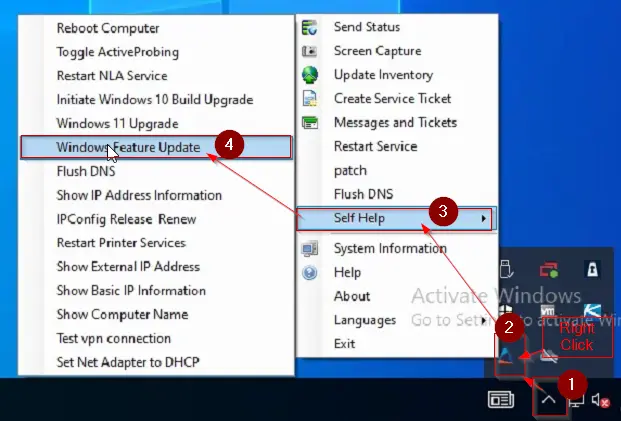
The Windows Feature Update option runs the Windows 11 Installer script to install Windows 11 24H2 on the computer.
Dependencies
Implementation
-
Update/Import the Windows 11 Installer using the
ProsyncPlugin. -
Reload System Cache:
-
Navigate to
Automation>Templates>Agent Templates:
-
The Agent Templates menu will appear:
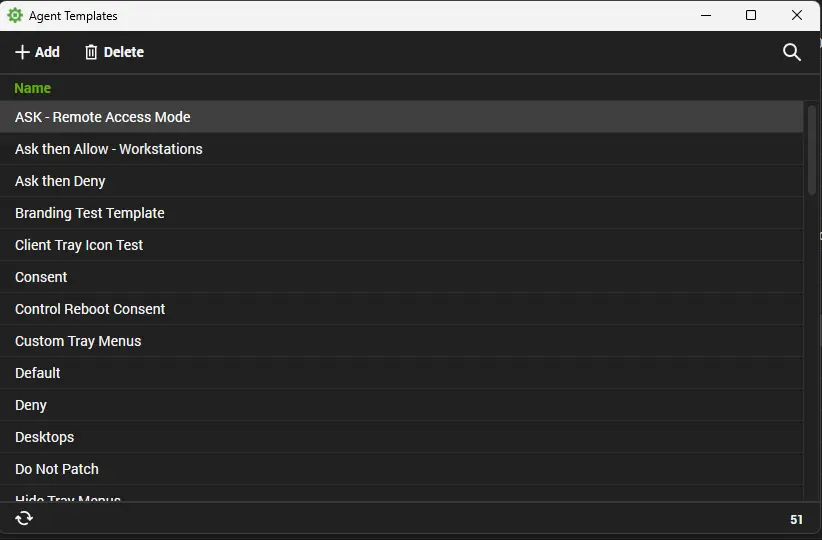
-
Double-click and open the agent template being used to manage the
Self Helpmenu. We are using theDefaultagent template in the illustrations:
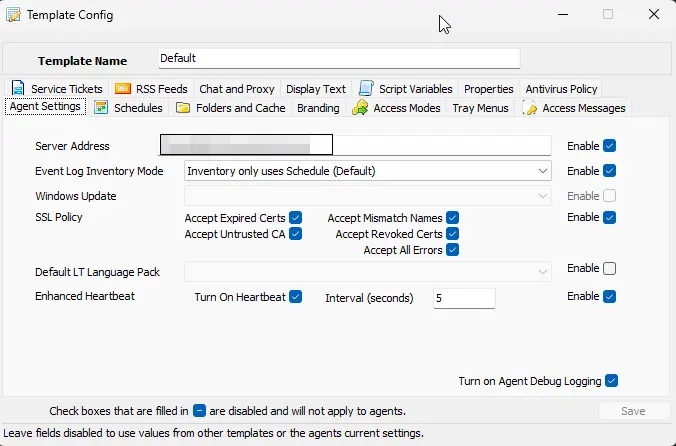
-
Navigate to
Tray Menusand click theNew Menubutton:
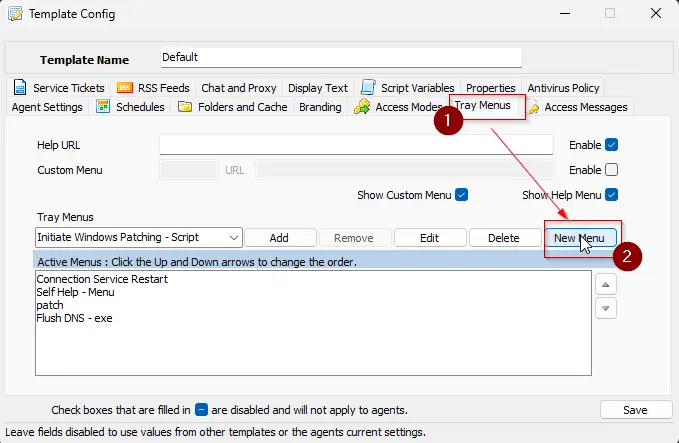
-
- Name: Windows Feature Update
- Description: Performs Windows 10 and 11 Feature Update
- Menu Text: Windows Feature Update
- Menu Action: Script
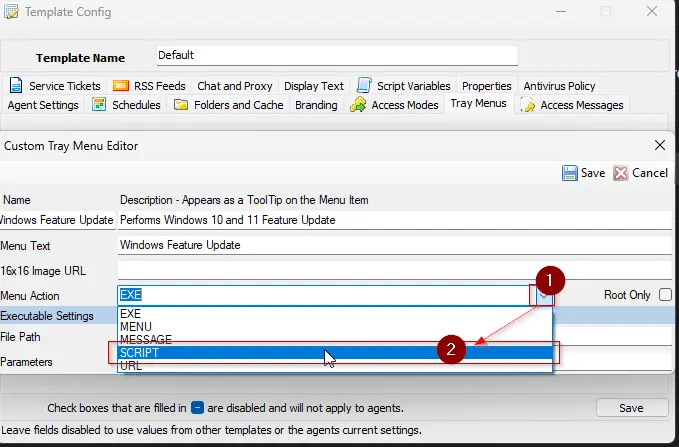
-
Select the
ProVal/Windows/Windows 11 Installerscript from theSelect a Scriptdropdown menu.

-
Click the
Savebutton to save the changes made to theCustom Tray Menu Editor:
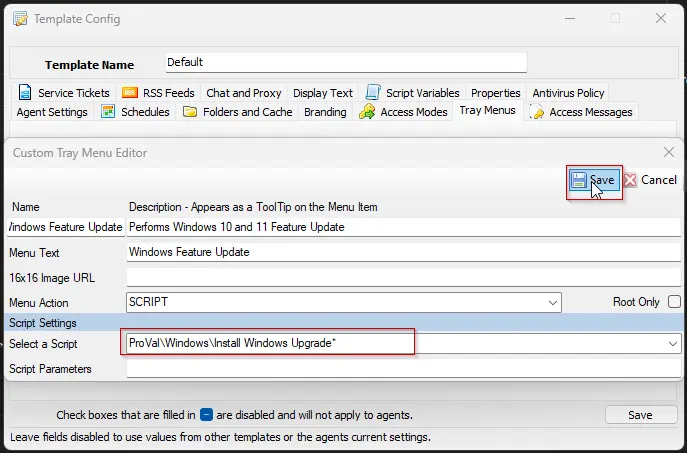
-
Double-click the
Self Help - Menu:
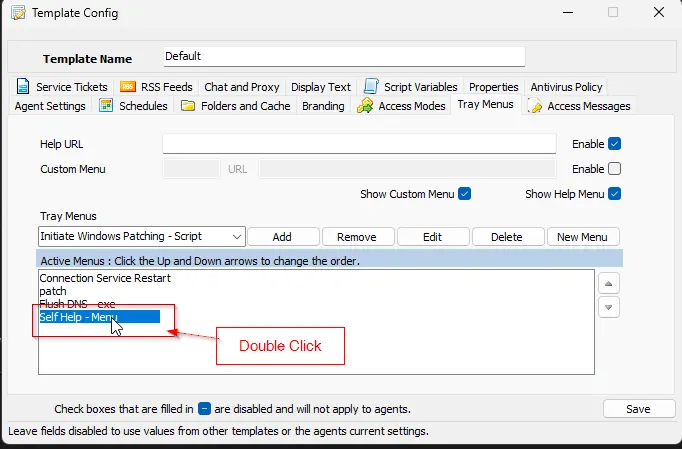
-
Select
Self Help - Menufrom theTray Menusdropdown and click theEditbutton to add theWindows Feature Updatemenu to theSelf Help - Menu.
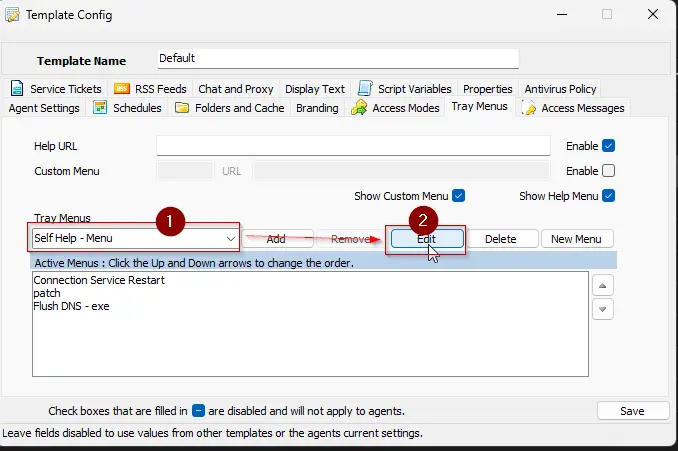
-
The
Custom Tray Menu Editorwill appear for theSelf Help - Menu:
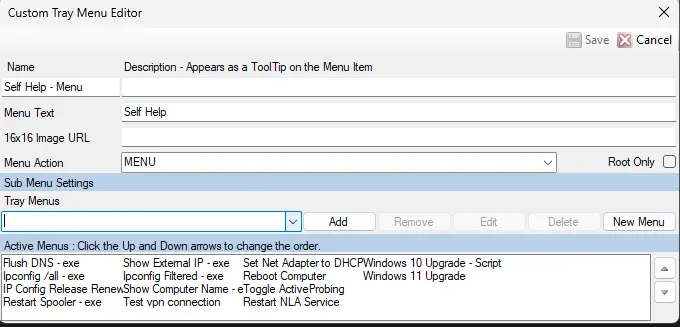
-
Select the
Windows Feature Updatemenu from theTray Menusdropdown.
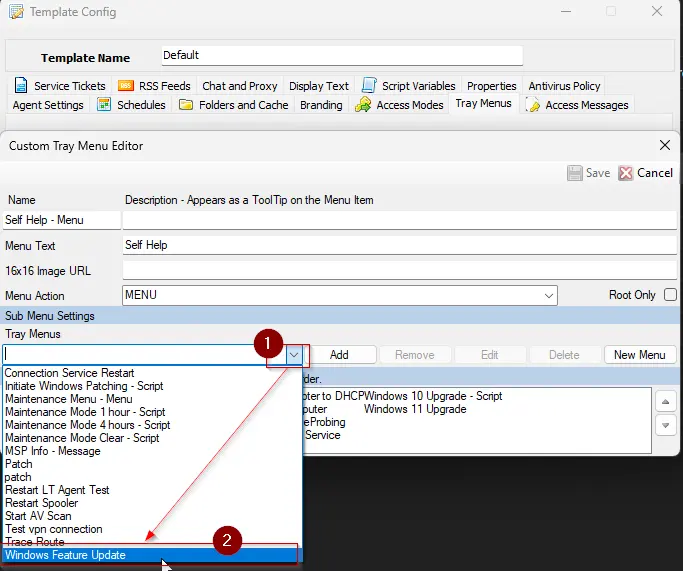
-
Click the
Addbutton to add theWindows Feature Updatemenu to the Active Menus list.
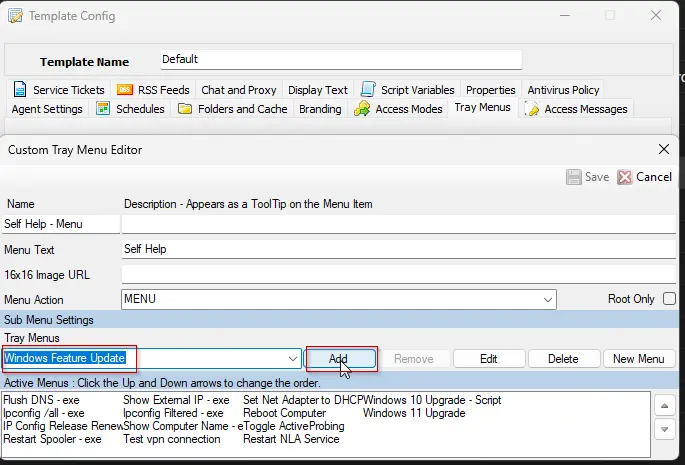
-
Click the
Savebutton to save the changes made to theSelf Help - Menu.
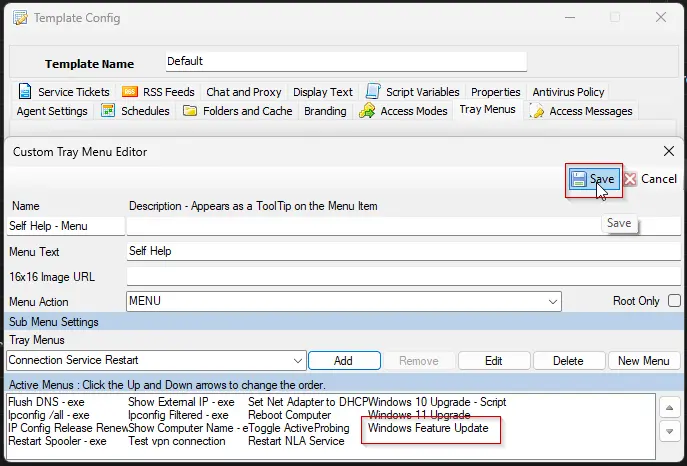
-
Add back the
Self Help - Menuto the agent template's active menus:

-
Click the
Savebutton to save the changes made to the agent template.
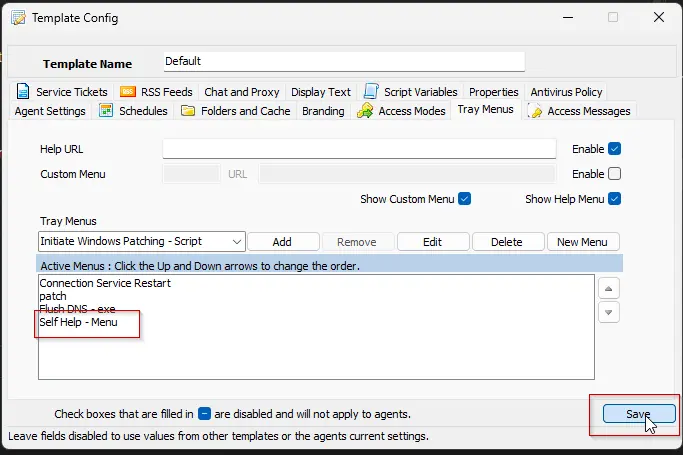
Configuration updates will take effect on devices after running the Update Config command.