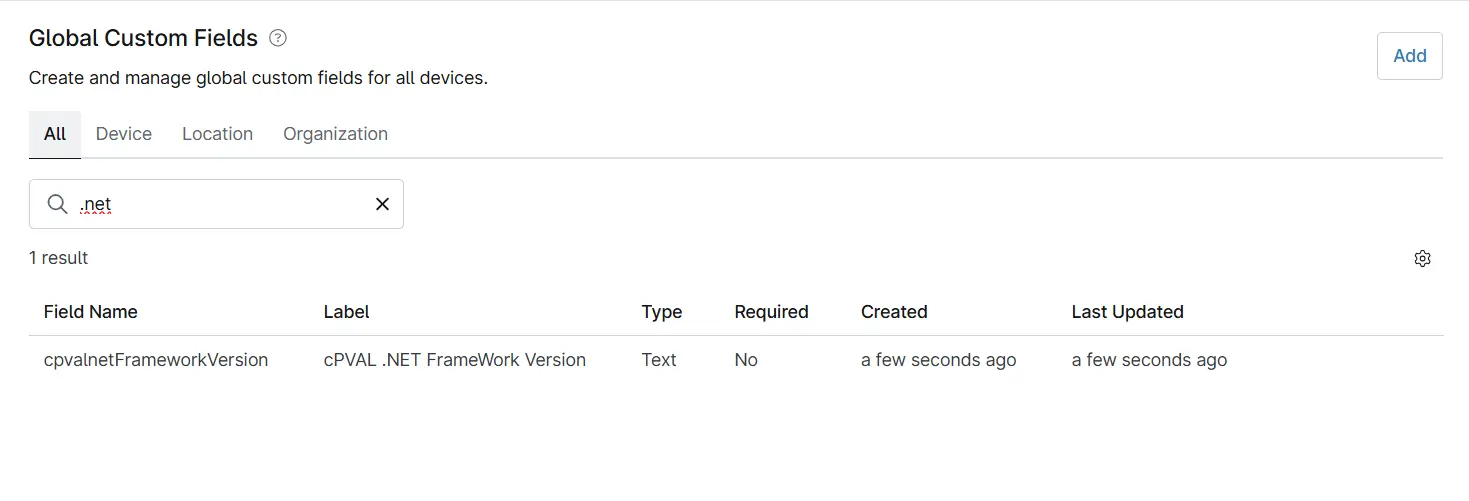cPVAL .NET FrameWork Version
Summary
This custom field stores the installed .NET Framework version on a device, retrieved using the script Get - .Net Framework Version [CF].
Details
| Label | Field Name | Definition Scope | Type | Required | Default Value | Technician Permission | Automation Permission | API Permission | Description | Tool Tip | Footer Text |
|---|---|---|---|---|---|---|---|---|---|---|---|
| cPVAL .NET FrameWork Version | cpvalnetFrameworkVersion | Device | Text | True | - | Editable | Read/Write | Read/Write | This custom field stores the installed .NET Framework version on a device, retrieved using the script Get - .Net Framework Version [CF]. | - | - |
Dependencies
Automation - Get - .Net Framework Version [CF]
Task - Get - .Net Framework Version
Custom Field Creation
Step 1
Navigate to the Administration menu, then proceed to Devices and select Global Custom Fields.
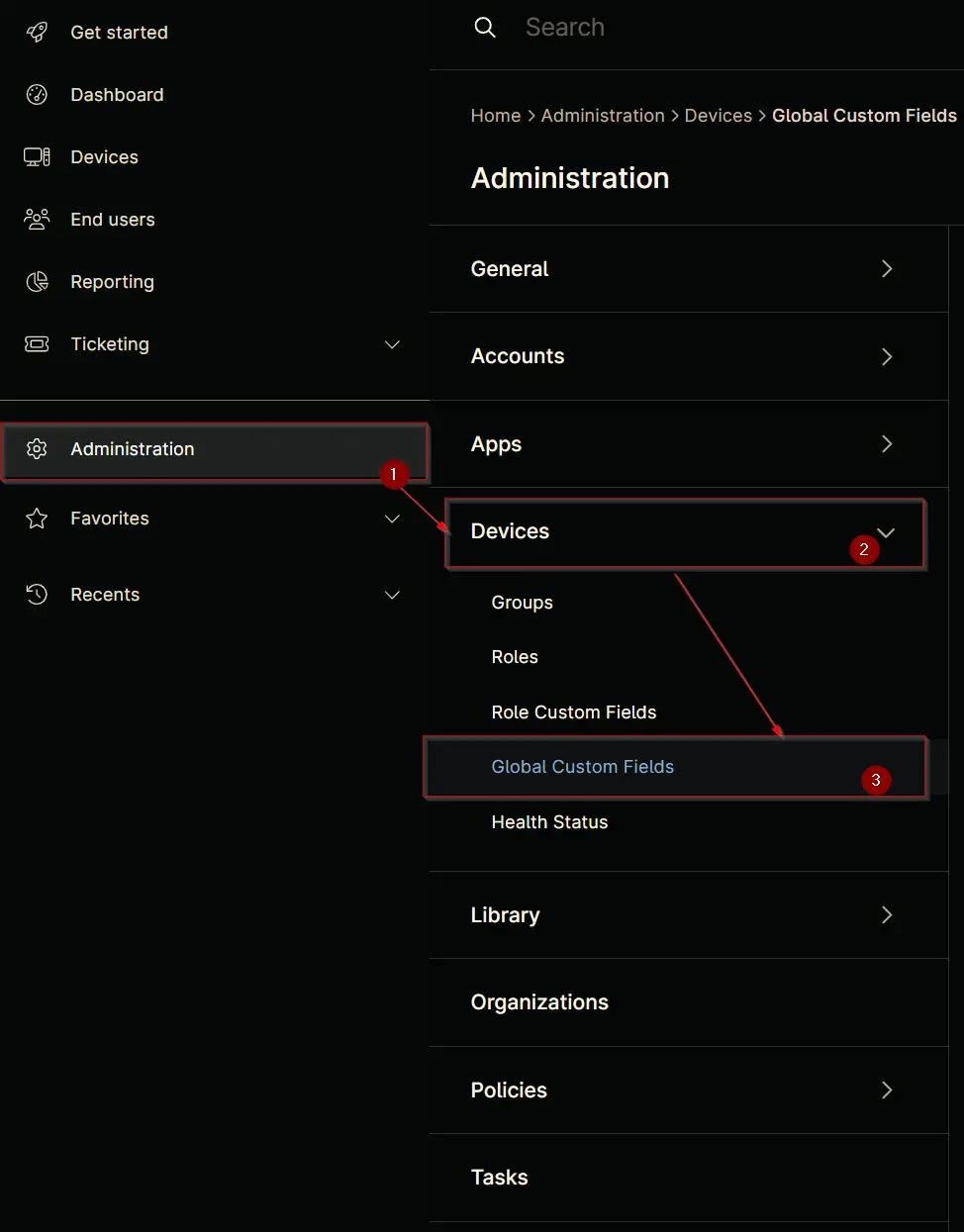
Step 2
Locate the Add button on the right-hand side of the screen and click on it.
Step 3
After clicking the Add button, select the Field button that appears.
The following Pop-up screen will appear:
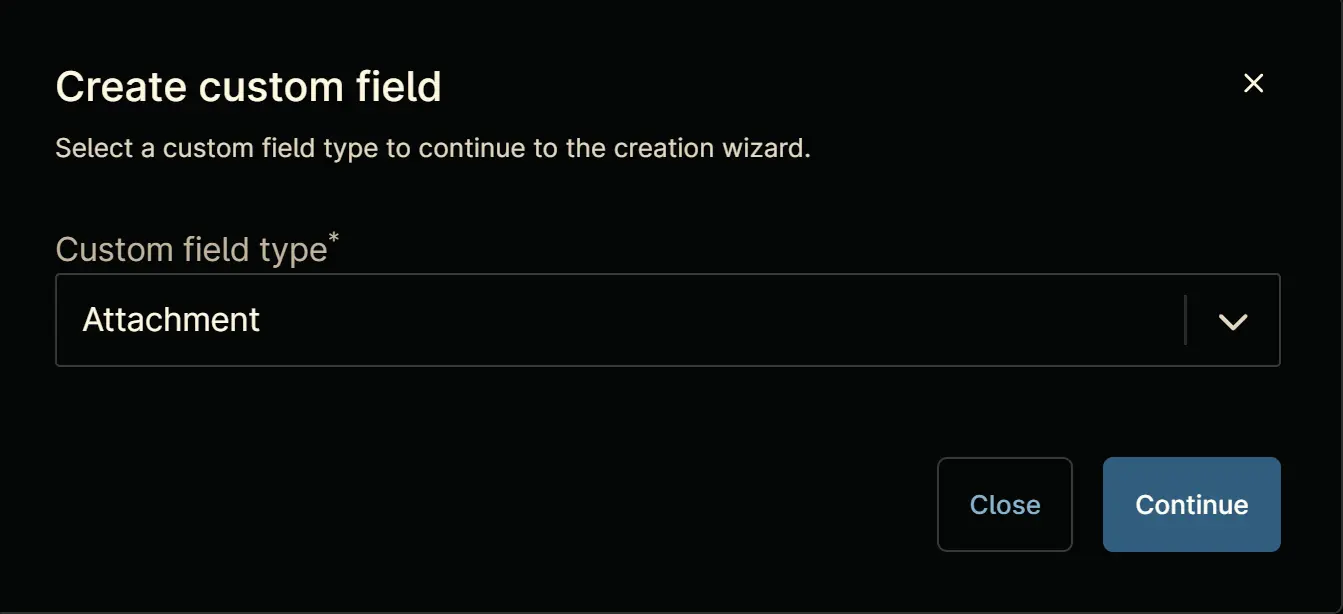
Step 4
Custom Field Type: Text
Select Text from the drop-down for the Custom field type and click on Continue to proceed.
The following Pop-up screen will appear:
Step 5
Set the following details in the Overview section and then click on the Next button.
Label:cPVAL .NET FrameWork VersionName:cpvalnetFrameworkVersionDefinition Scope:DeviceCustom field is required:(Leave it unchecked)
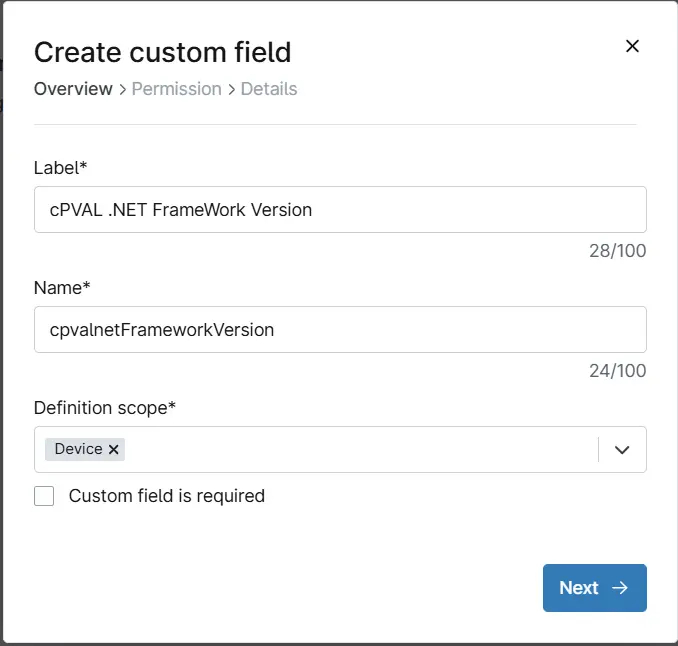
Step 6
Clicking the Next button will take you to the Permission section.
Set the following details in the Permission section and then click the Next button.
Technician:EditableAutomation:Read/WriteAPI:Read/Write
Step 7
Clicking the Next button will take you to the details tab.
Fill in the following information in the Details section and click on the Next button.
Description: This custom field stores the installed .NET Framework version on a device, retrieved using the script "Get - .Net Framework Version [CF]".
Tooltip Text: (Leave it blank)
Footer Text: (Leave it blank)
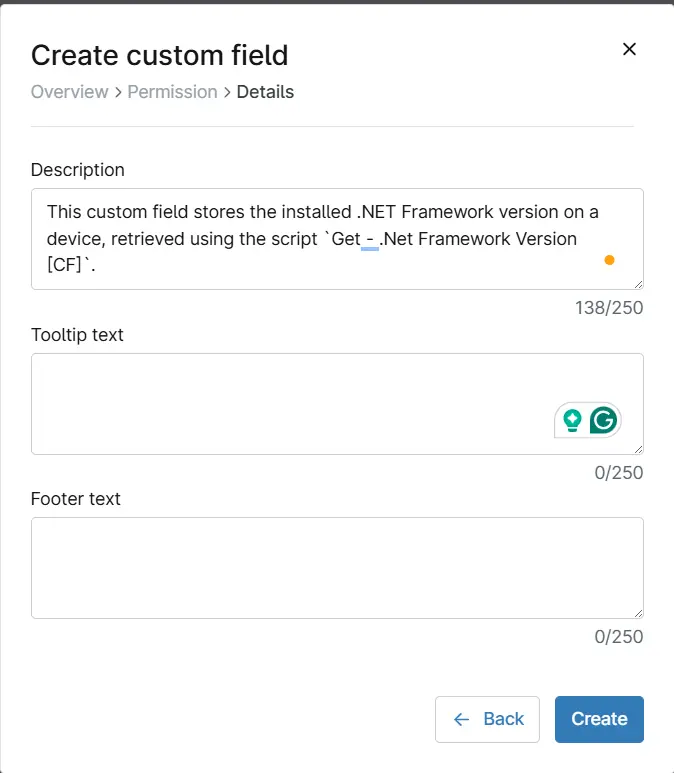
Click on Create button to create the Custom Field.
Completed Custom Field