Disk Health Checkup
Overview
Monitors Windows Event Logs for disk and NTFS errors (Event IDs: 55, 7, 33, 52, 57) in the last 24 hours. If found, reports the error with event ID and timestamp. Also checks Wininit Event ID 1001 to confirm if the issue has been resolved.
Note: This Component is a monitoring component and can only be able to execute through a monitoring policy.
Implementation
-
Download the component Disk Health Checkup from the attachments.
-
After downloading the attached file, click on the
Importbutton -
Select the component just downloaded and add it to the Datto RMM interface.

Sample Run
To implement the component over a policy, follow these steps:
-
Under the
Policies> Monitoringsection, click on create policy.-
State the name of the policy
Run Disk Health Checkup -
Provide the description.
-
State the Scope of the policy.
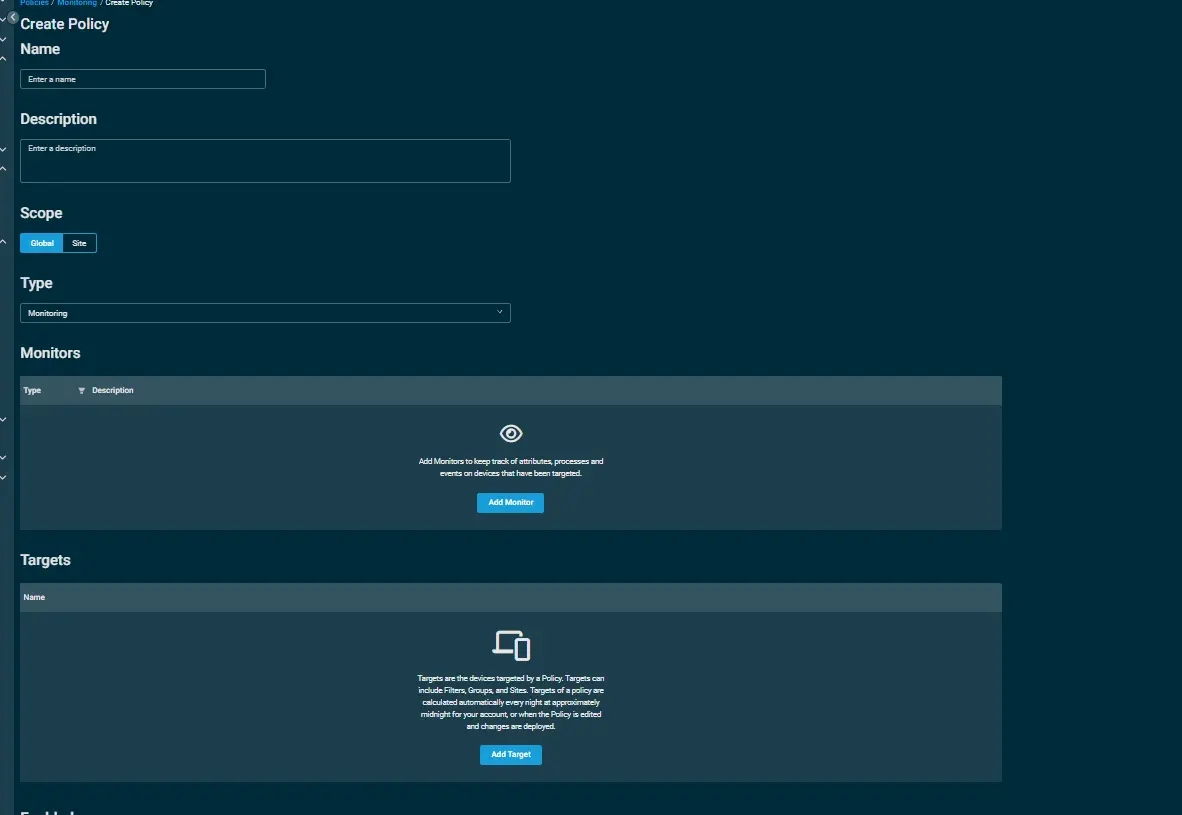
-
Within the Monitors section, click on
Add Monitor.
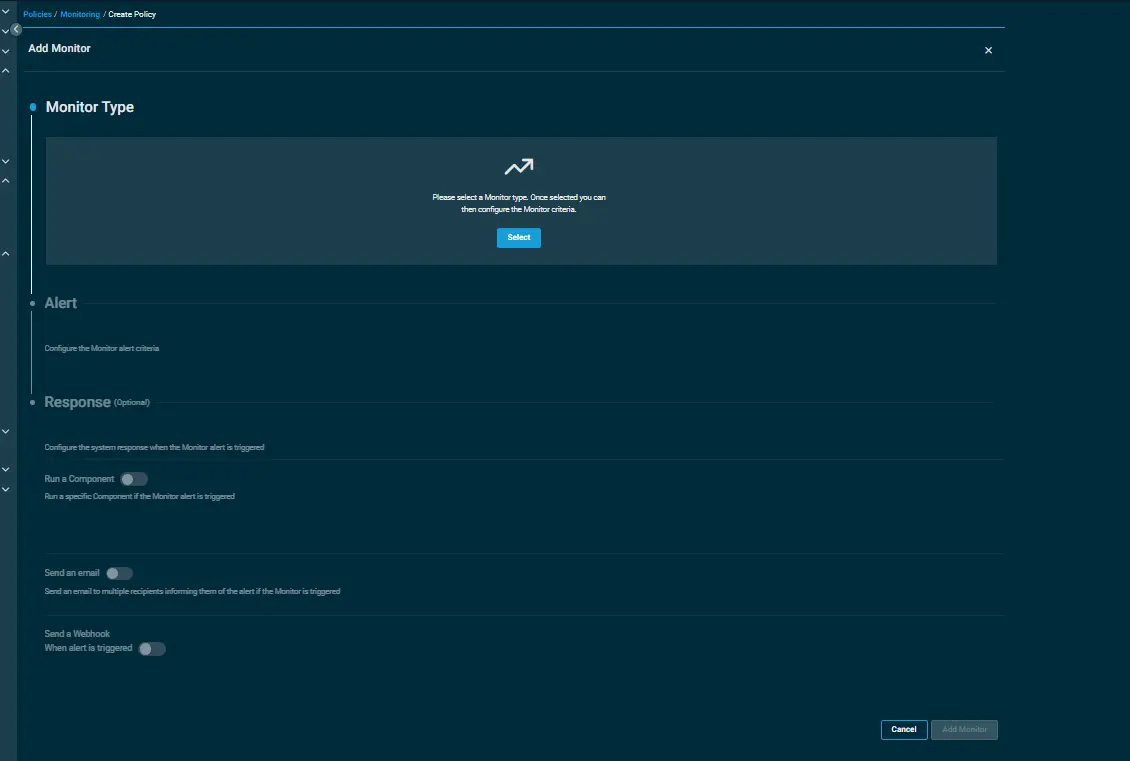
-
Under the
Monitor Type, click onSelectand then select theComponentoption.
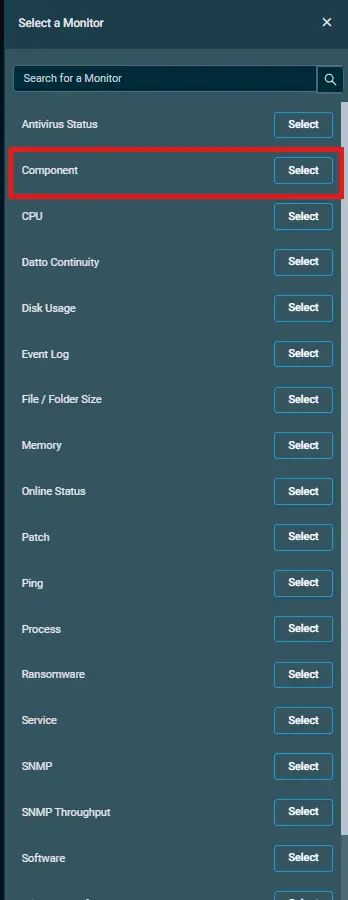 .
. -
Inorder to configure your
componentvia alerting, follow the below steps:- Click on
Select a Component Monitorand then select
the componentDisk Health Checkupfrom the search bar. - Set the interval to
execute the component monitor. - Select the
priority to raise an alert. - Select the time to
auto resolve the alert.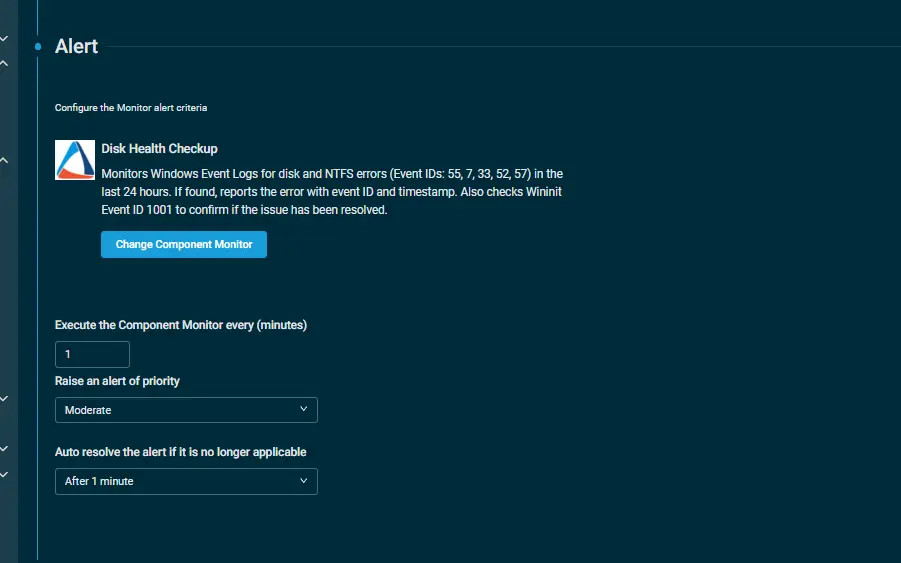
- Click on
Add Monitor.
- Click on
-
-
Click on
Add Targetto provide the targeted machines. -
Click on
Save and Deploy Nowto save the policy.
Output
- stdOut
- stdError